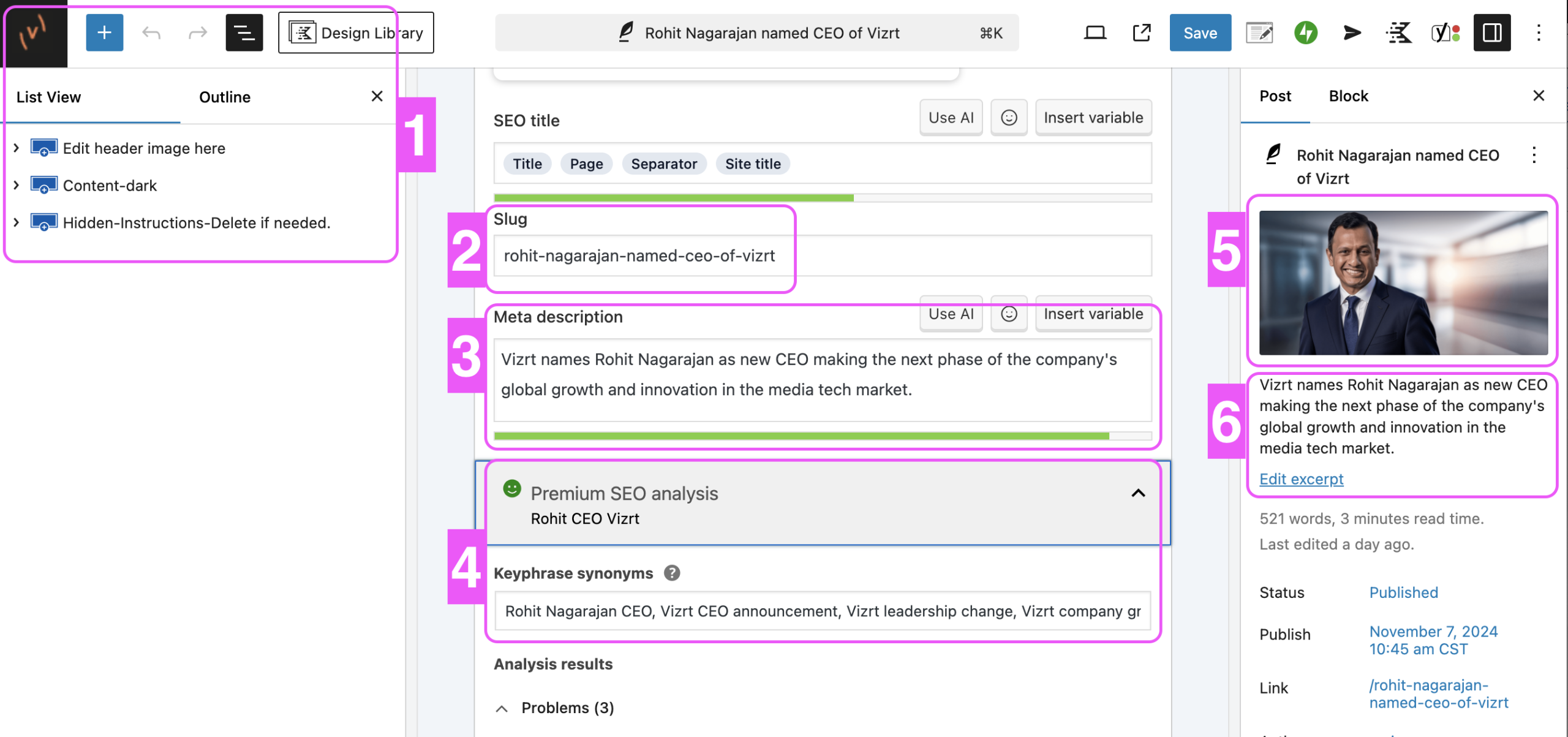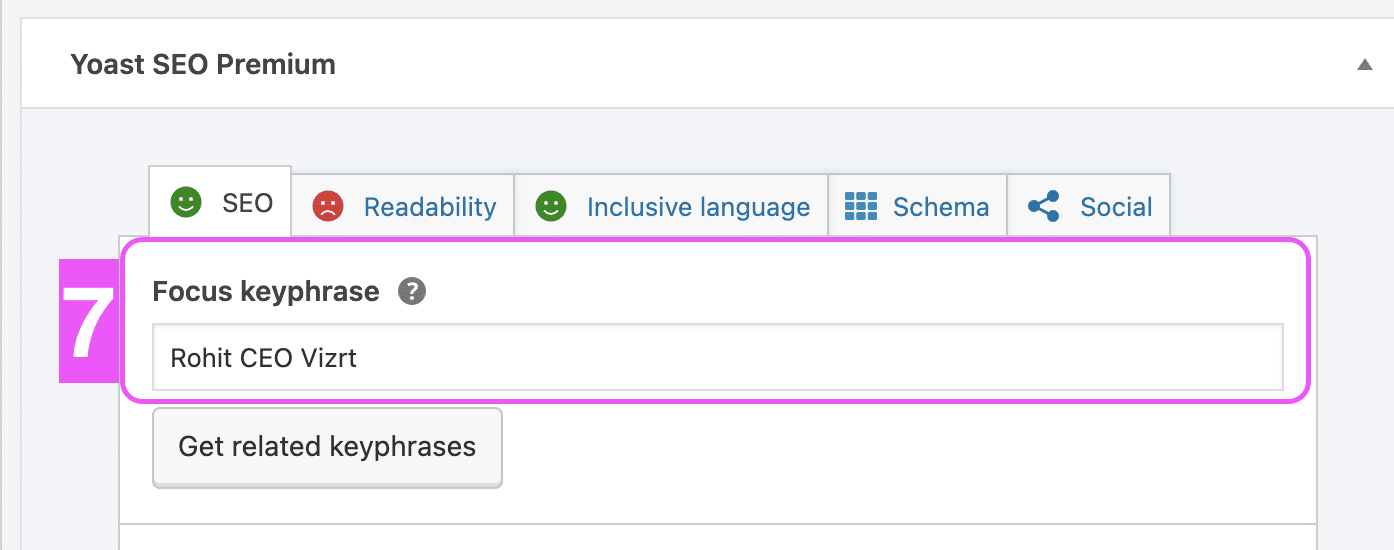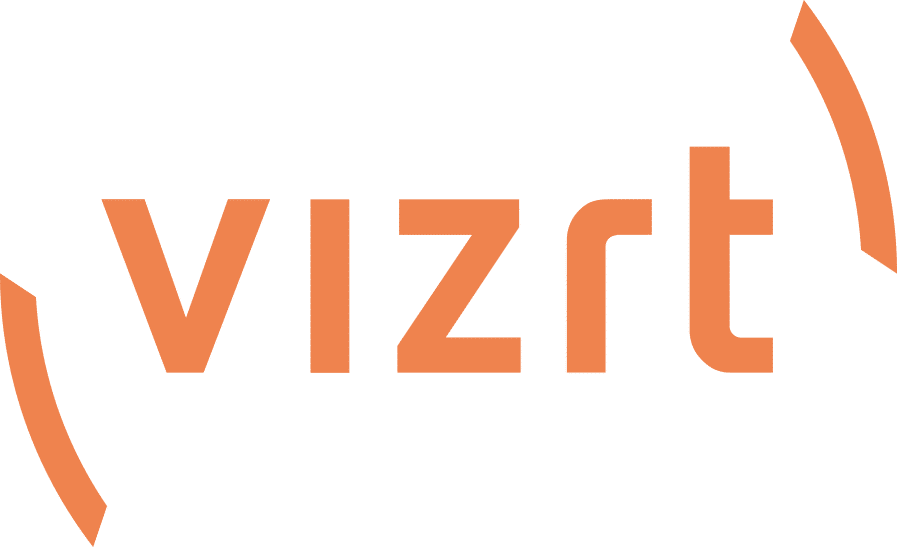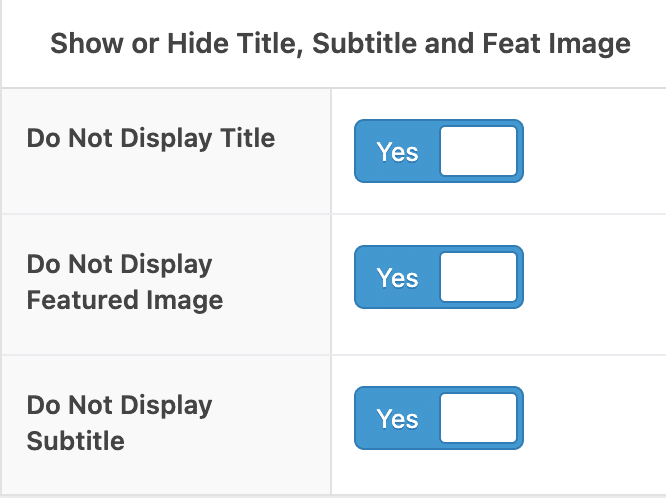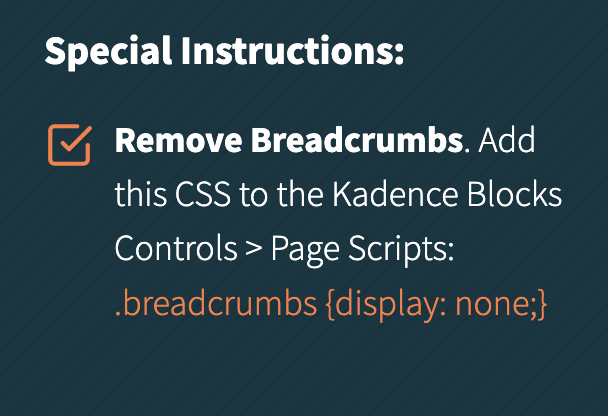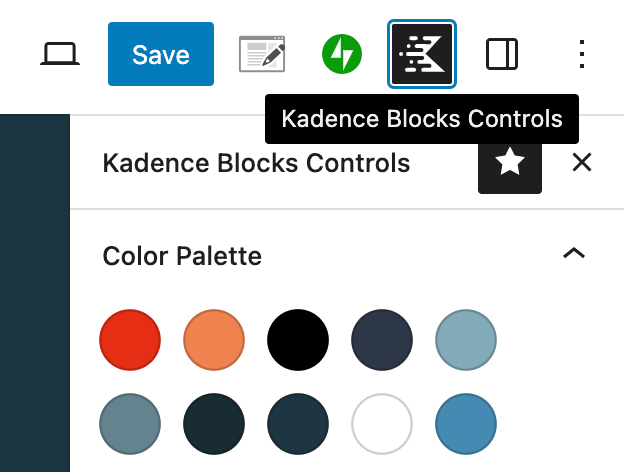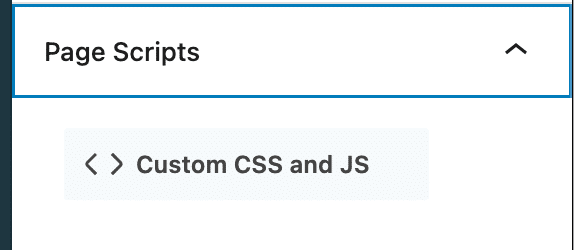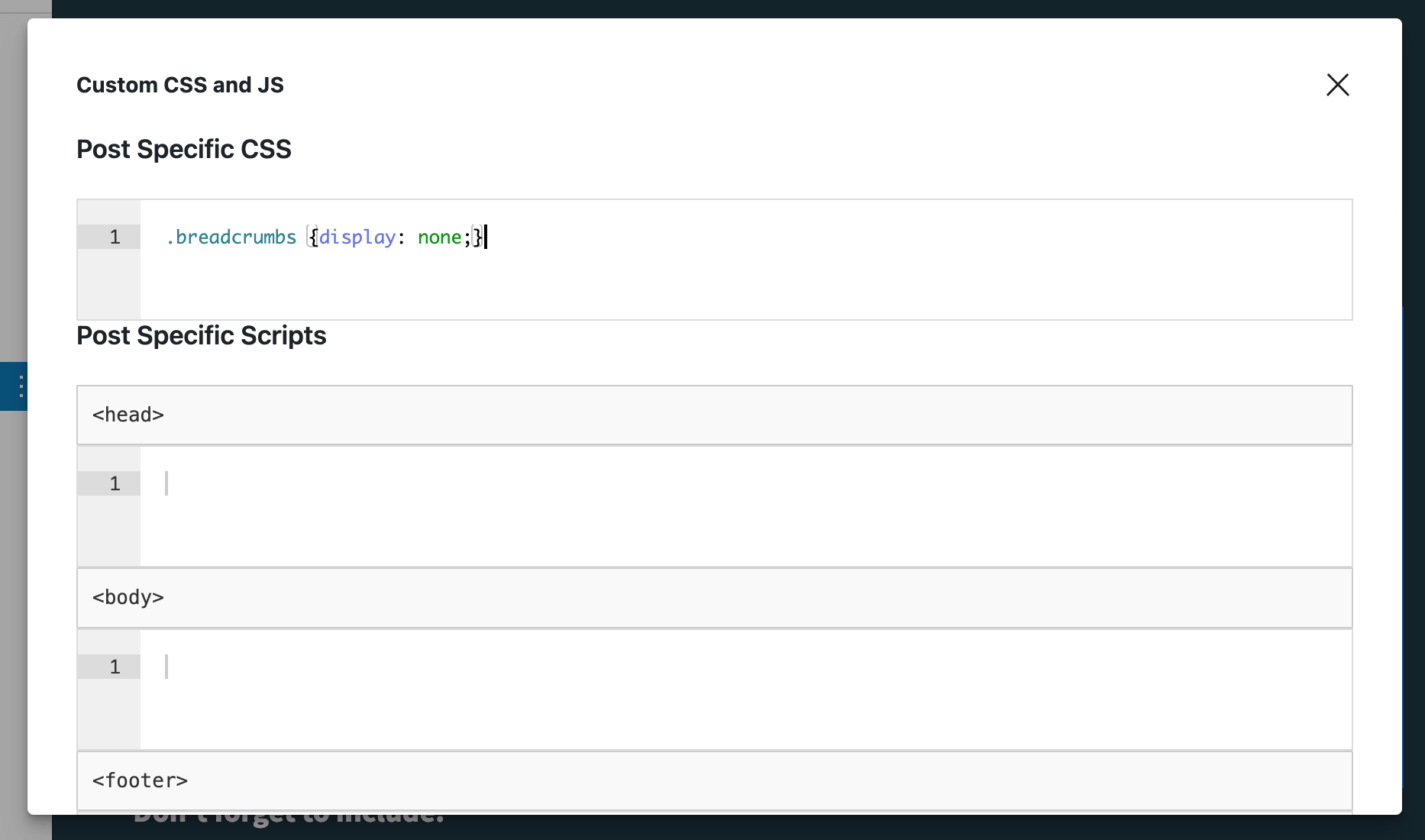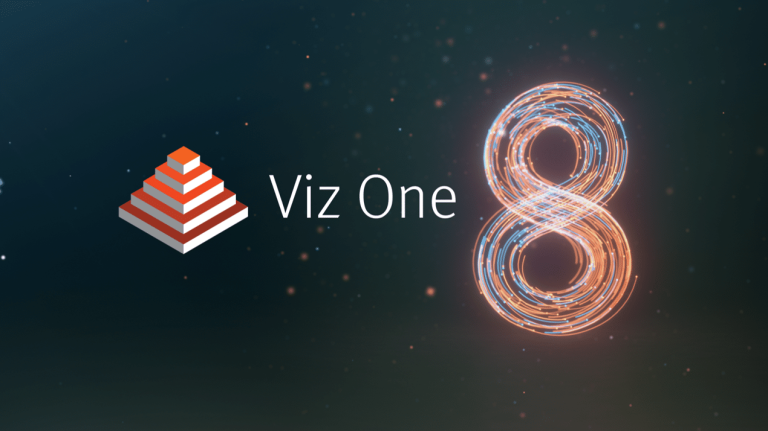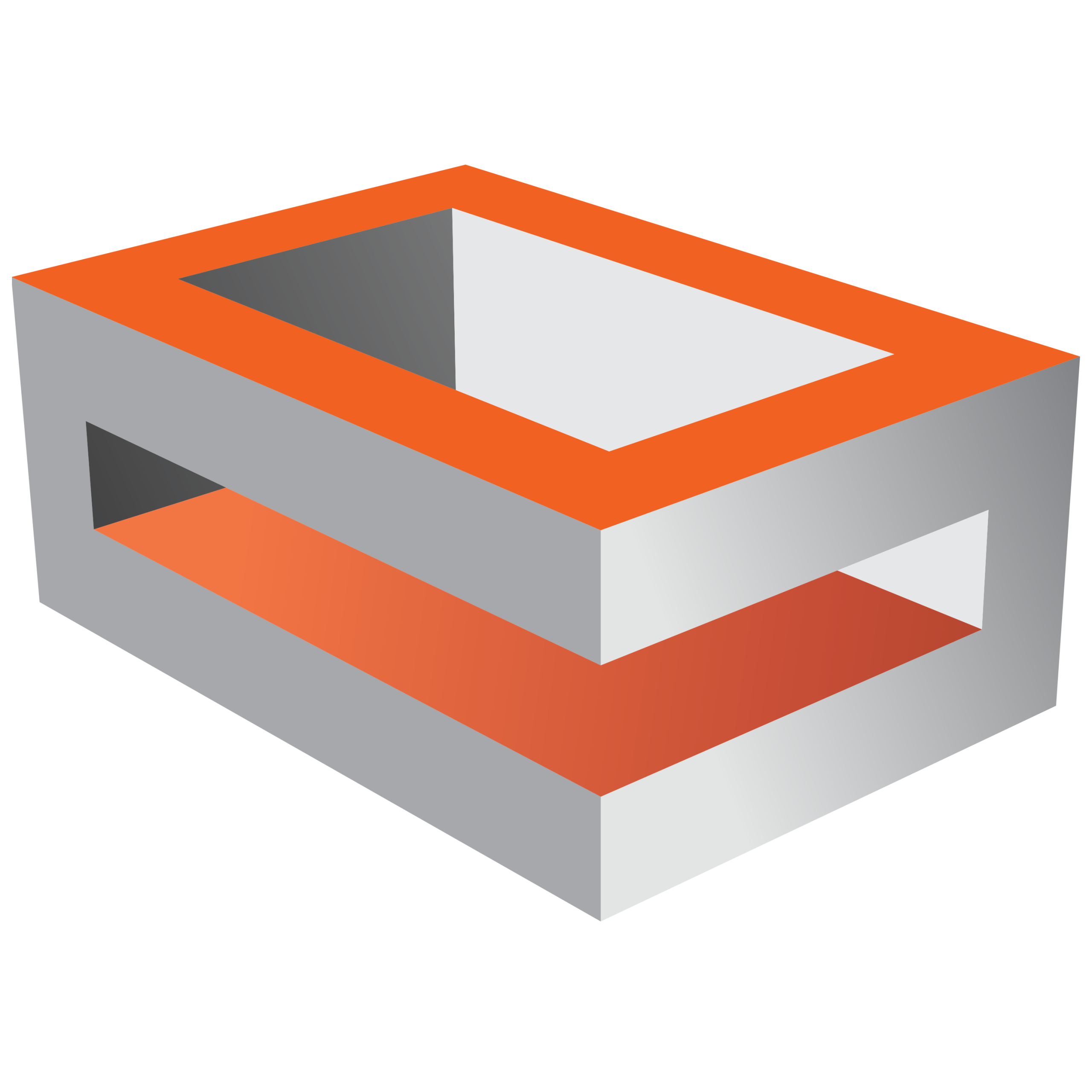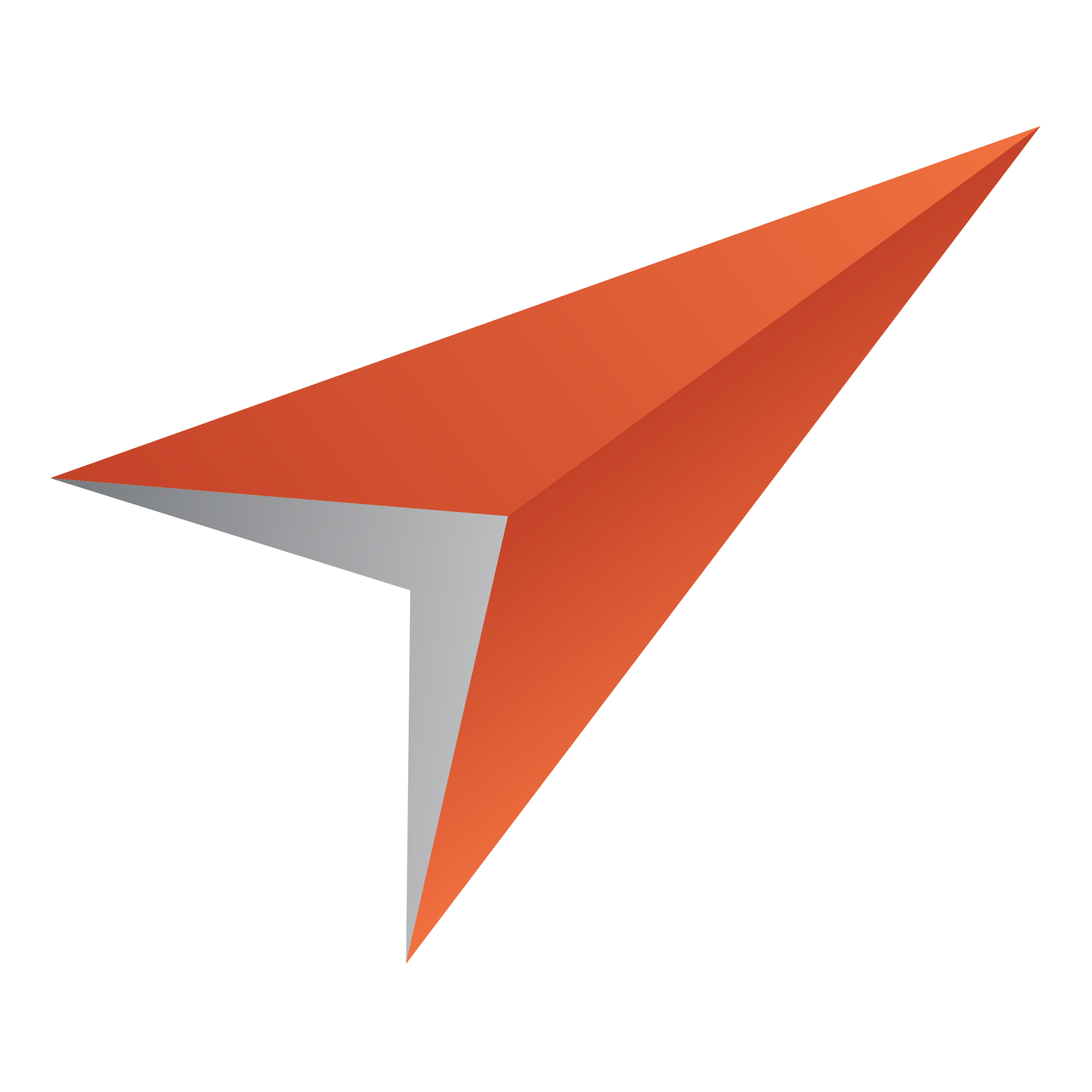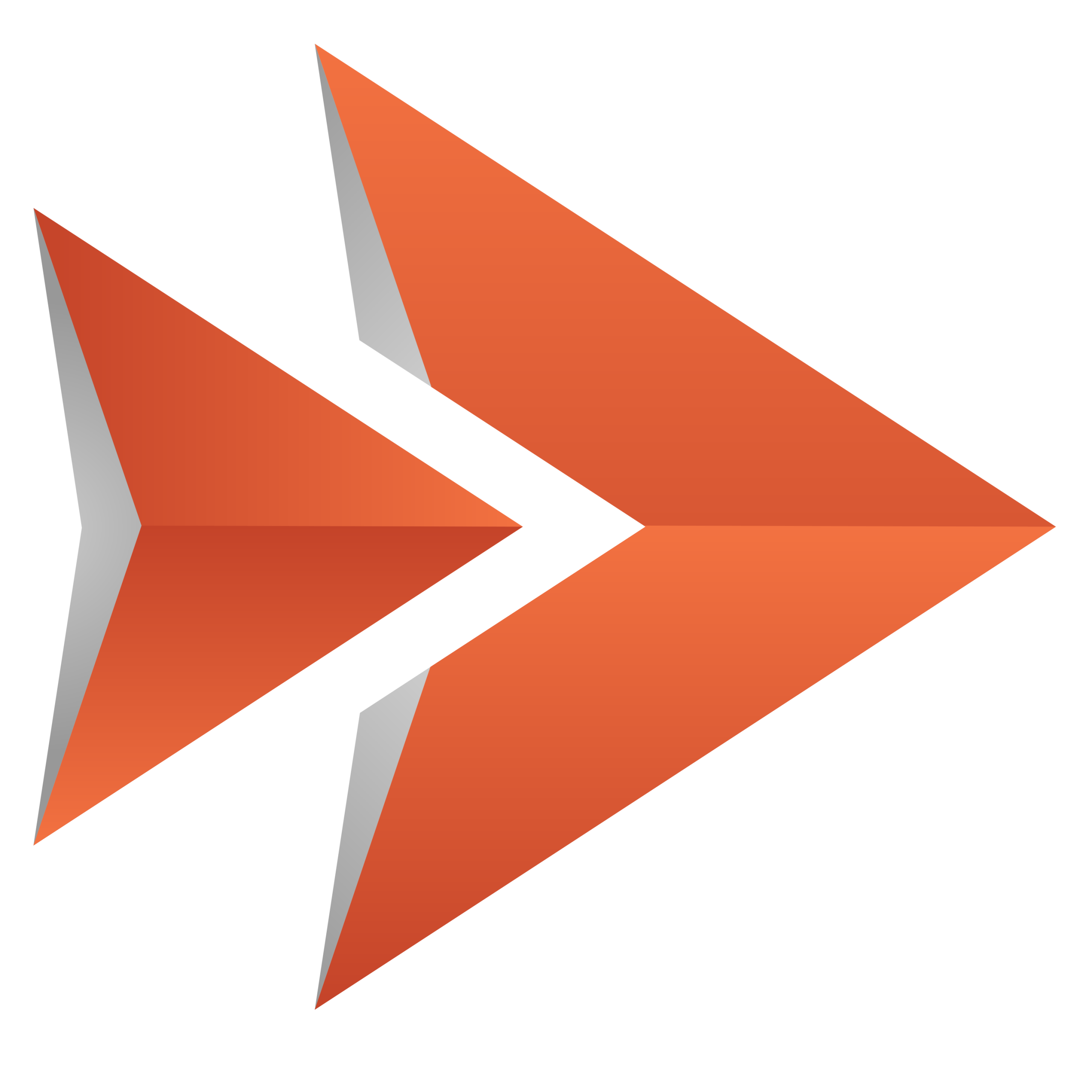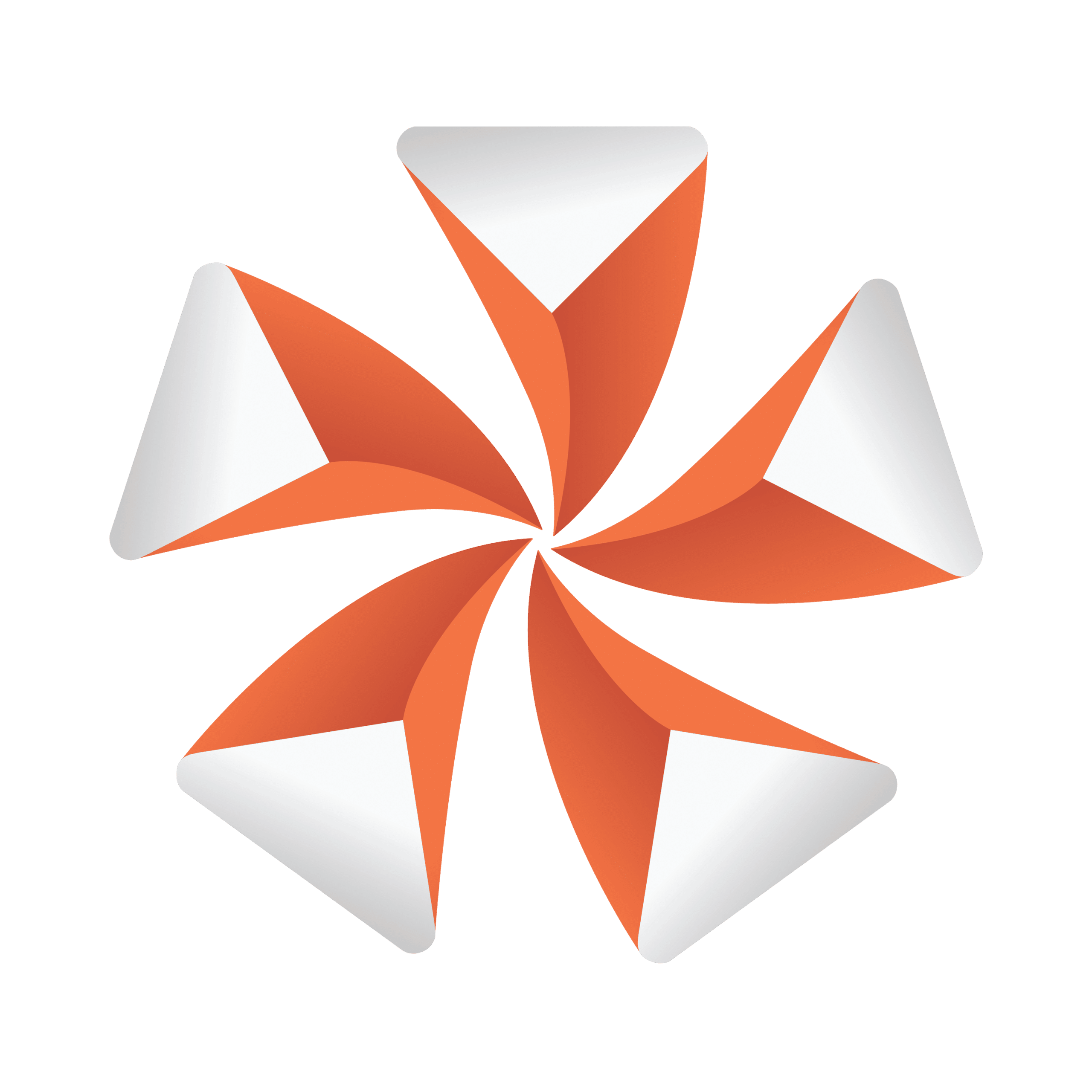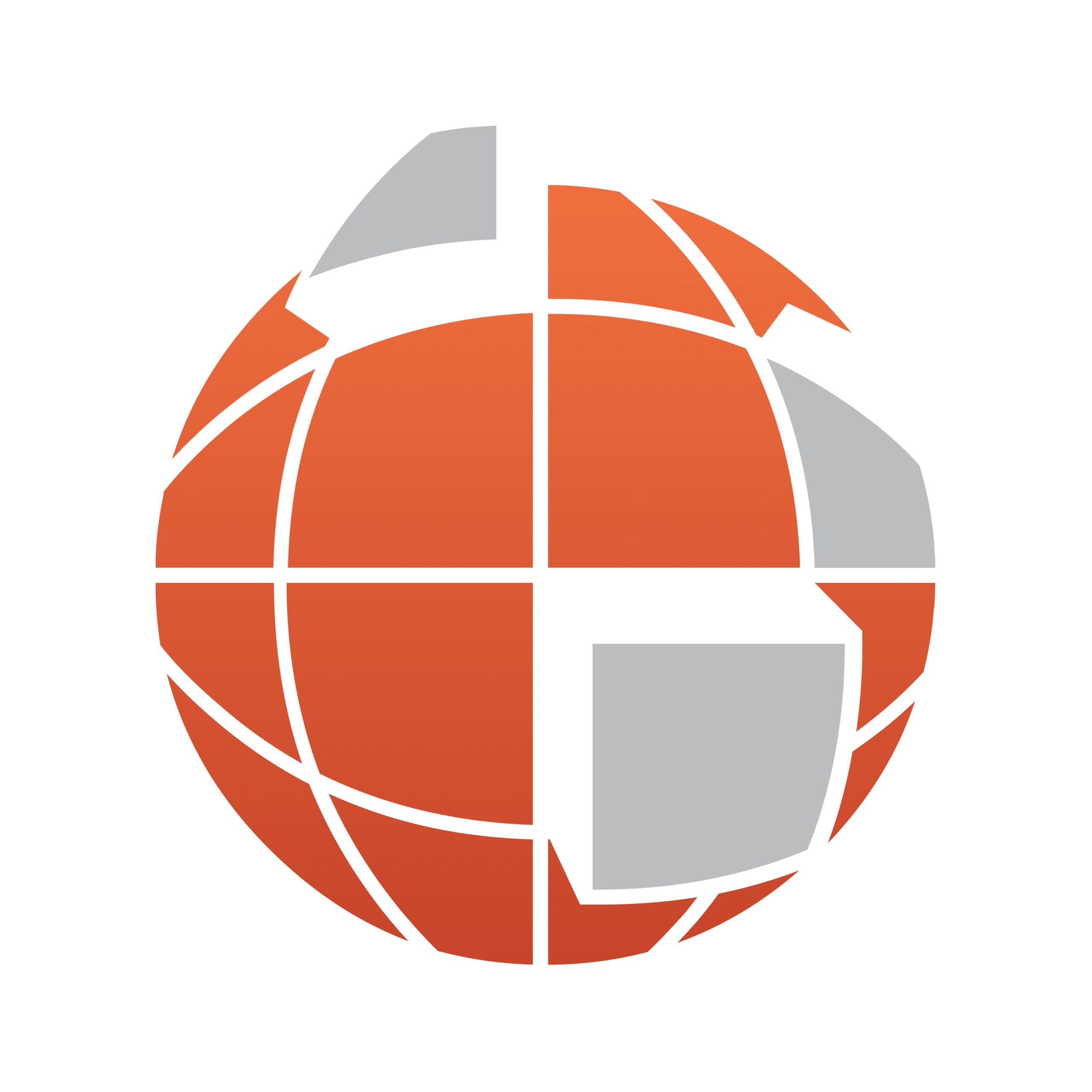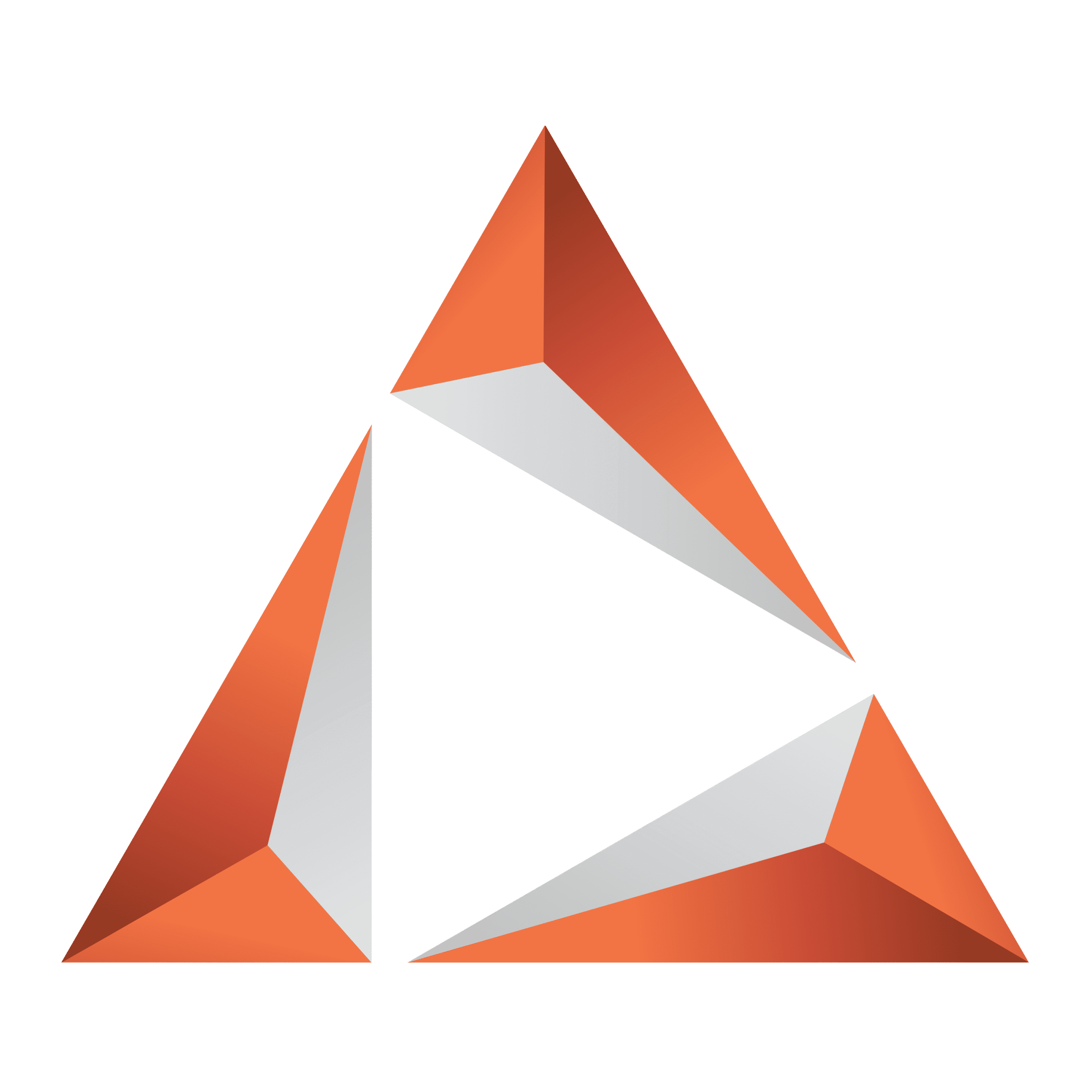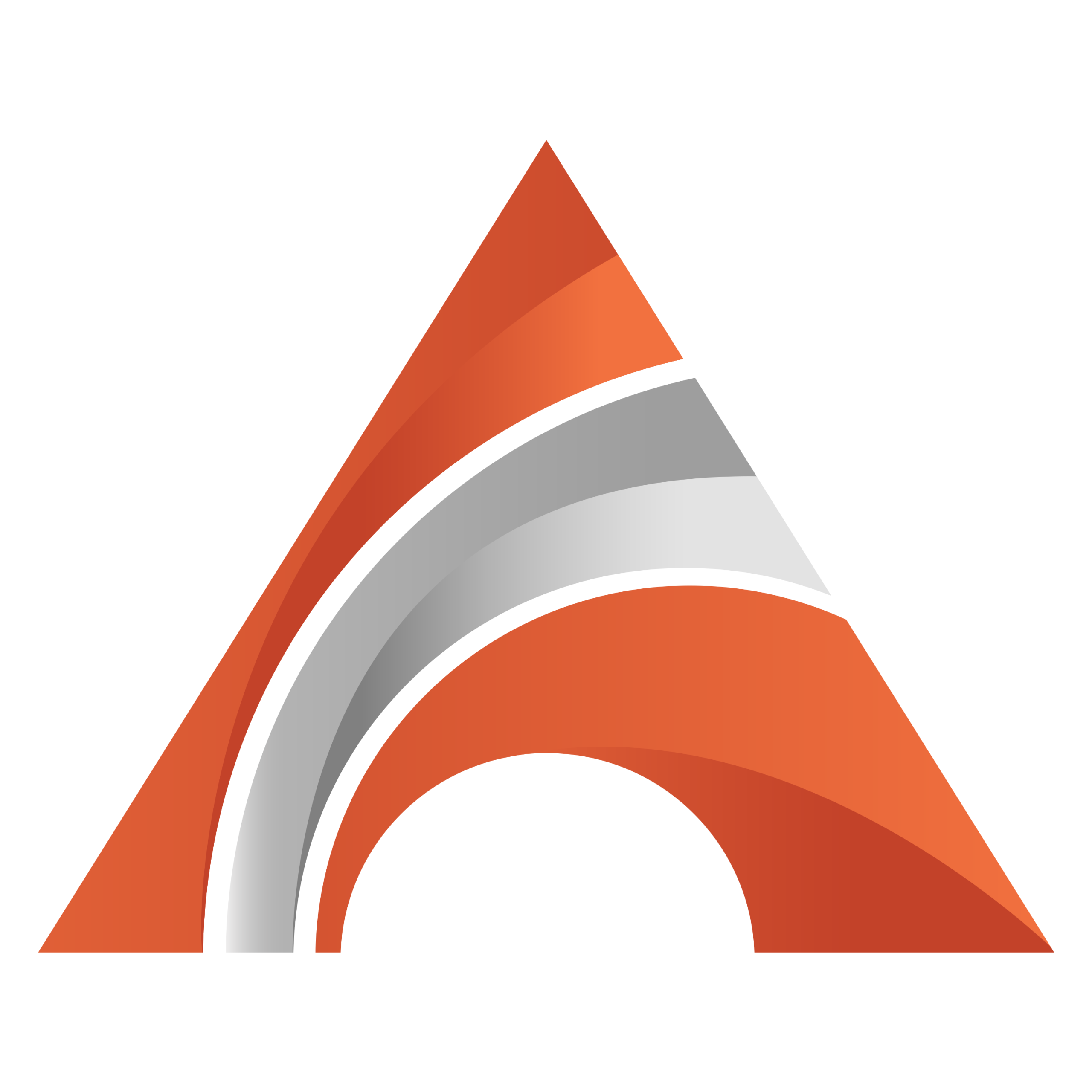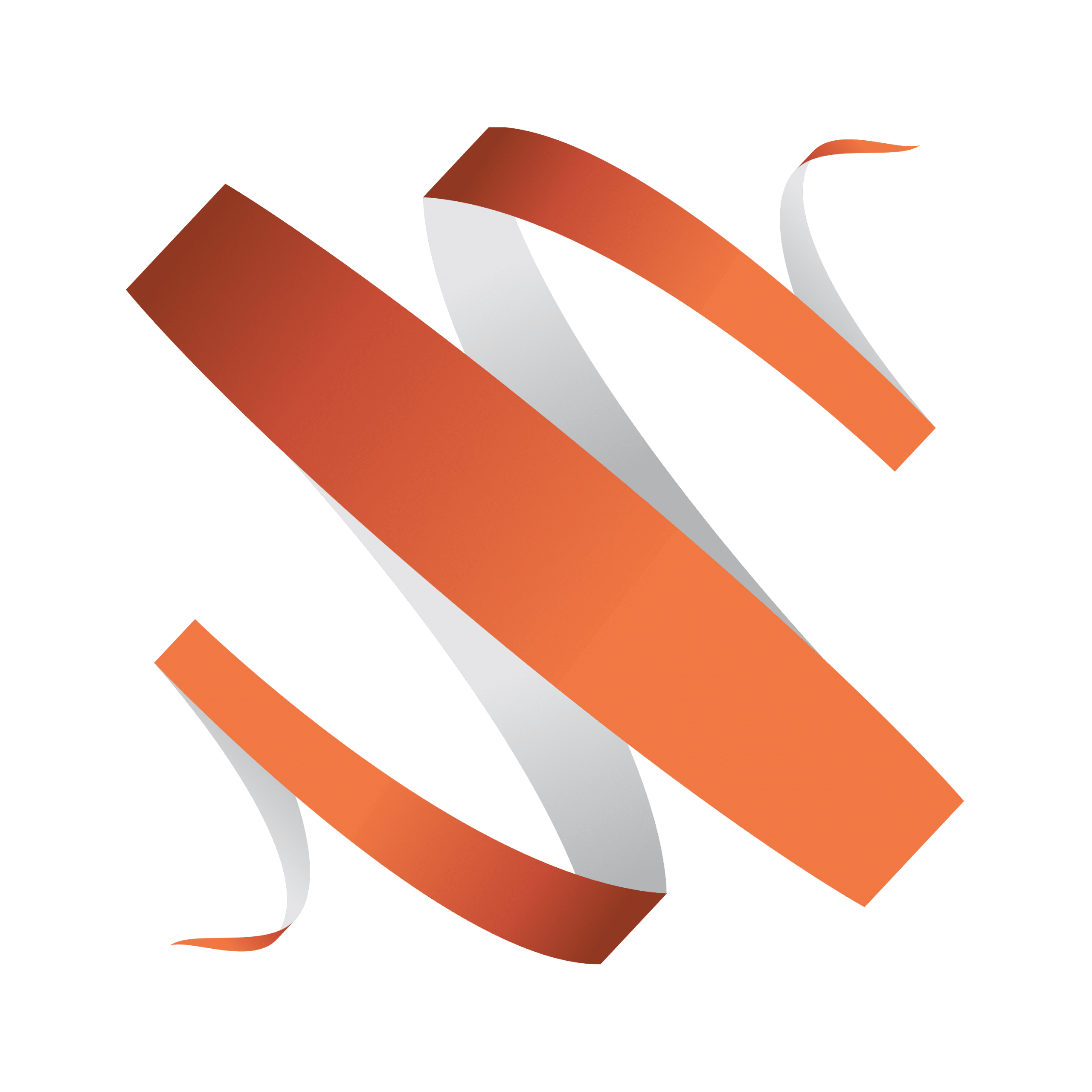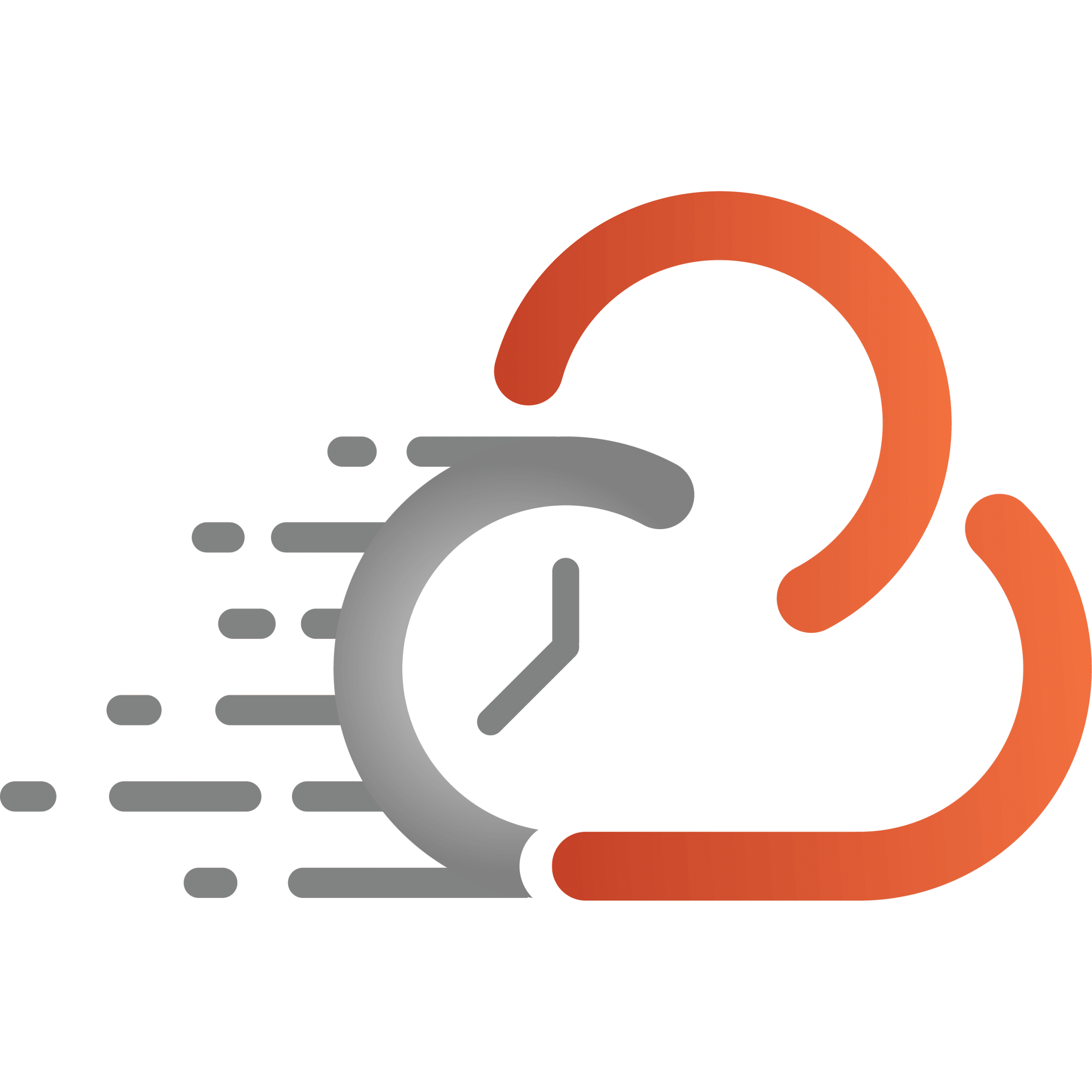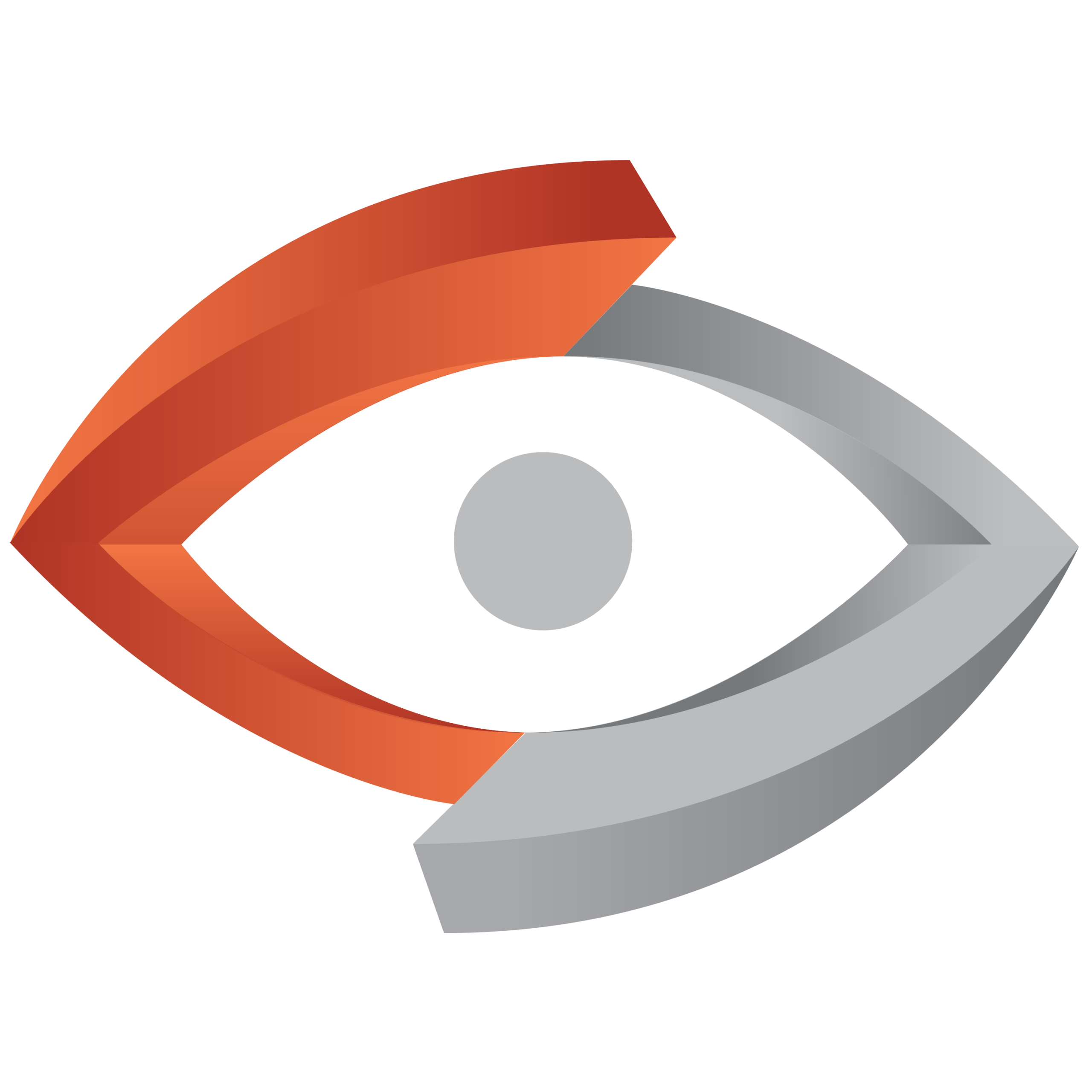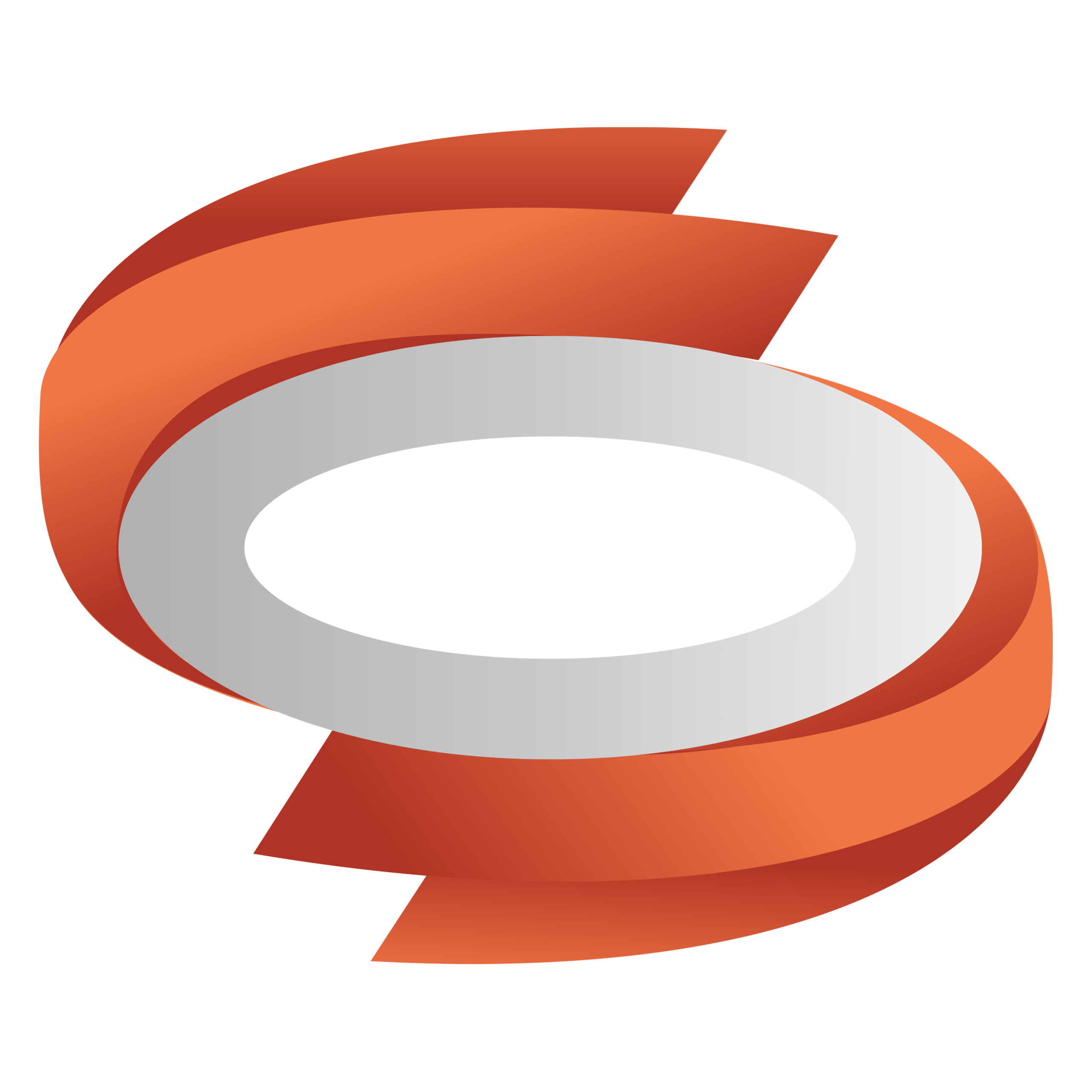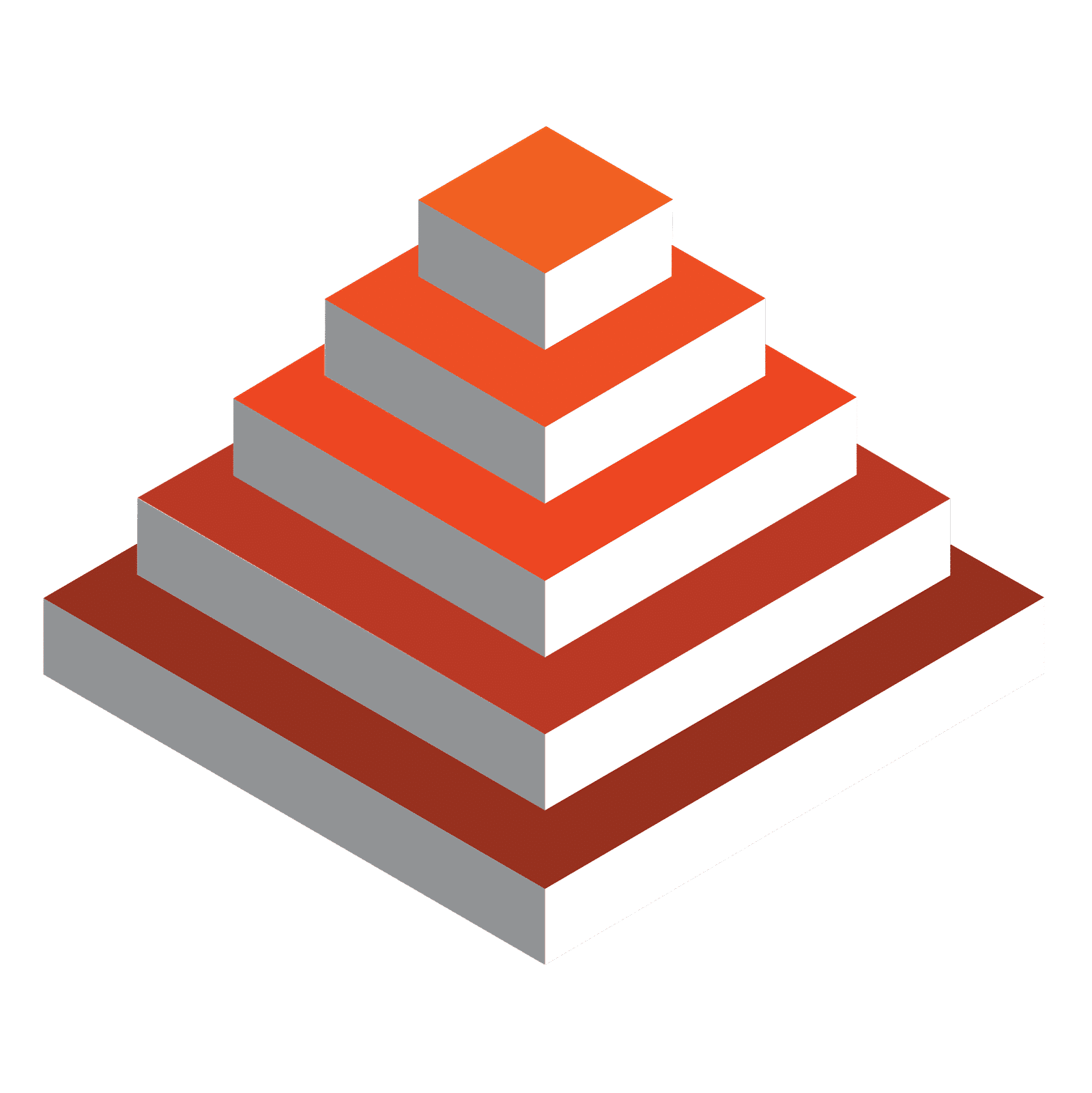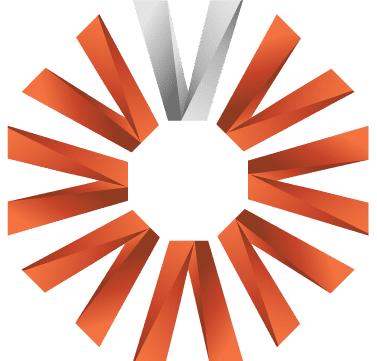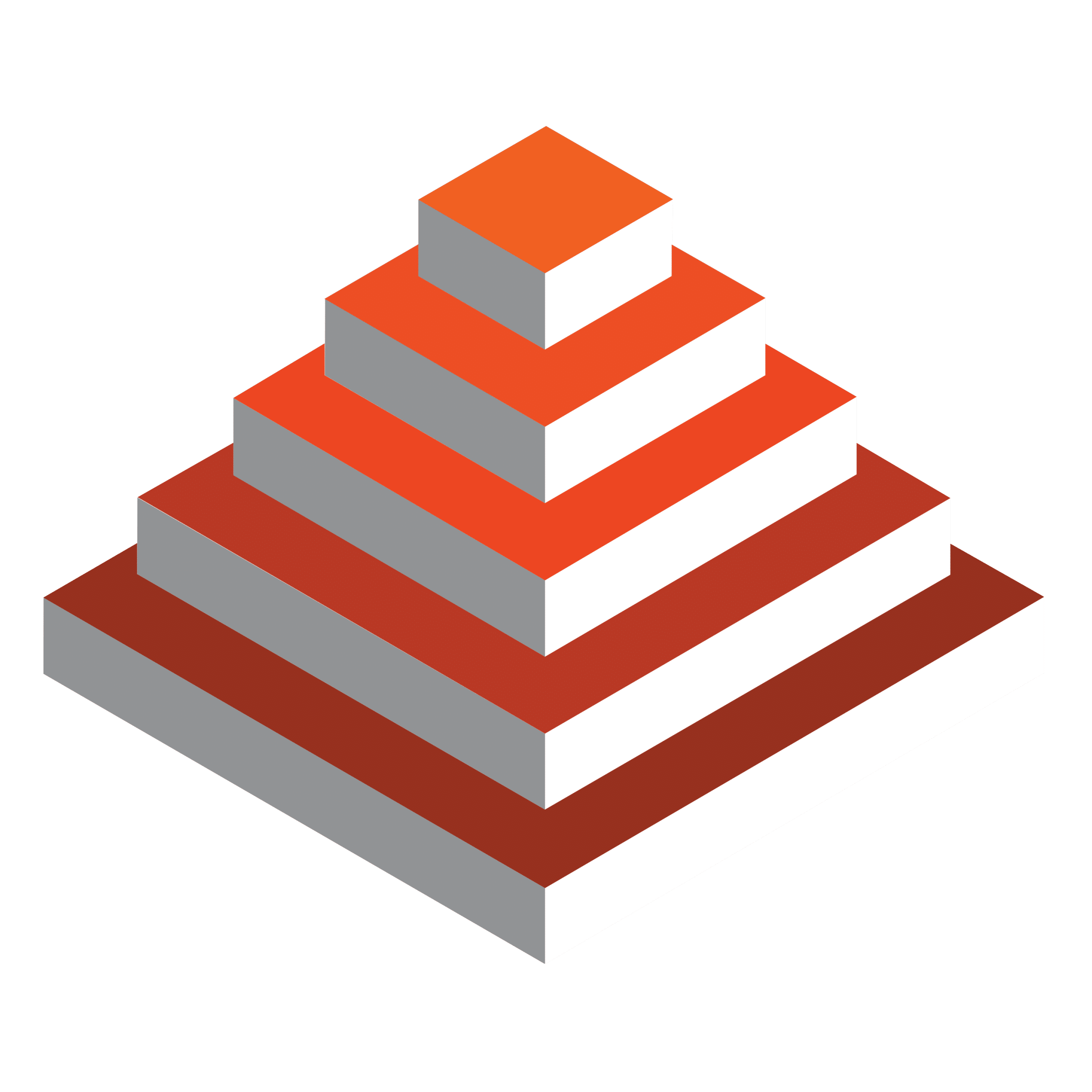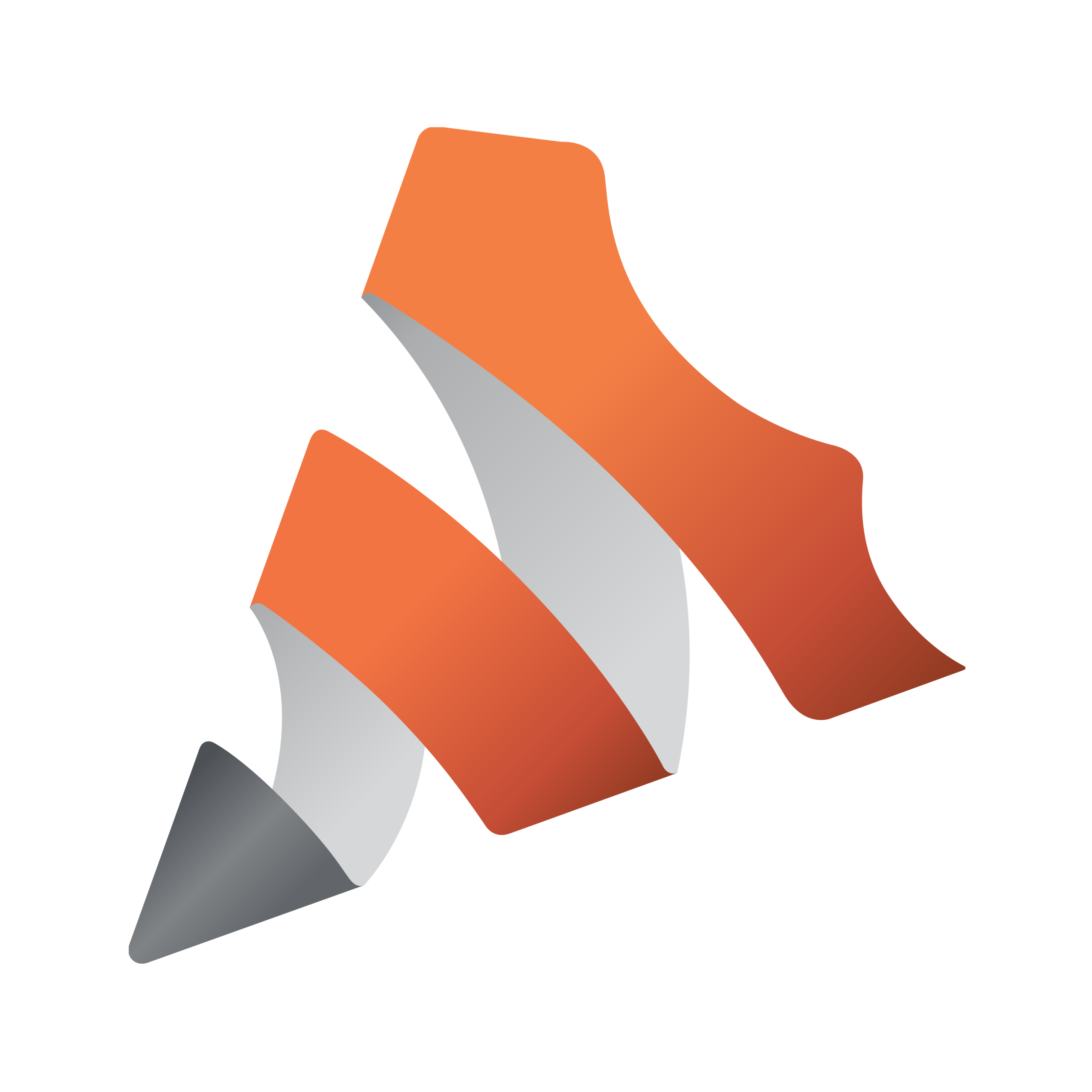Bergen, Norway, April 7th, 2025 – Vizrt, the global leader in real-time graphics, is teaming up with Zoom, a leader in enterprise communications, to give content creators powerful new tools for hybrid live productions.
This collaboration introduces native Zoom integration to the TriCaster product line, helping content creators produce more engaging and professional-quality broadcasts. By simplifying the process of incorporating remote contributors into live broadcasts, it improves both viewer engagement and production efficiency, enhancing the overall experience for creators and audiences.
With Zoom functionality embedded in TriCaster’s remote contribution tools, users can achieve better efficiency, flexibility, and feed quality. This update comes at an important time, as many content creators are seeking alternatives ahead of the recently announced end of life of Skype.
A bold vision for the future
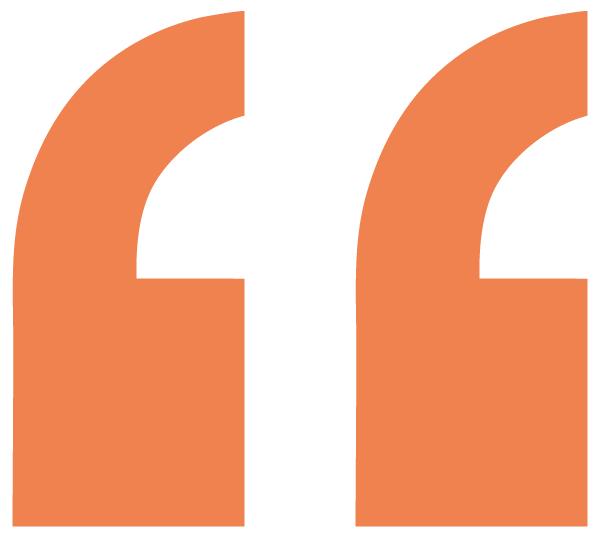
“Our collaboration with Zoom marks the beginning of an exciting shift in the industry where at the push of a button, any user can generate tailored, immersive graphics to enhance their content and engage their audience. That’s the future we’re building.”
This partnership paves the way to making professional broadcasting accessible to all, through AR/VR, HTML5 graphics, and advanced enterprise-ready presentation tools to elevate storytelling and dramatically increase viewer engagement across all industries.

“The native integration of Zoom into the TriCaster is a huge step forward in modernizing professional broadcasts with Zoom’s industry-leading remote contribution workflows. By leveraging Zoom’s Meeting SDK, Vizrt has empowered production teams using TriCaster products to bring multiple 1080p remote participants into their broadcasts from anywhere in the world with reliability and adaptability they can trust,” states Andy Carluccio, Head of Innovation at Zoom.
“This partnership is about providing solutions that meet today’s demands as we also look to bring forth further innovation to inspire users with new possibilities with the joining of our technologies, to craft compelling content that connects and engages their audiences.”
For more information visit: TriCaster – Vizrt.
Don’t worry, this section is already hidden =)
Don’t forget to include: