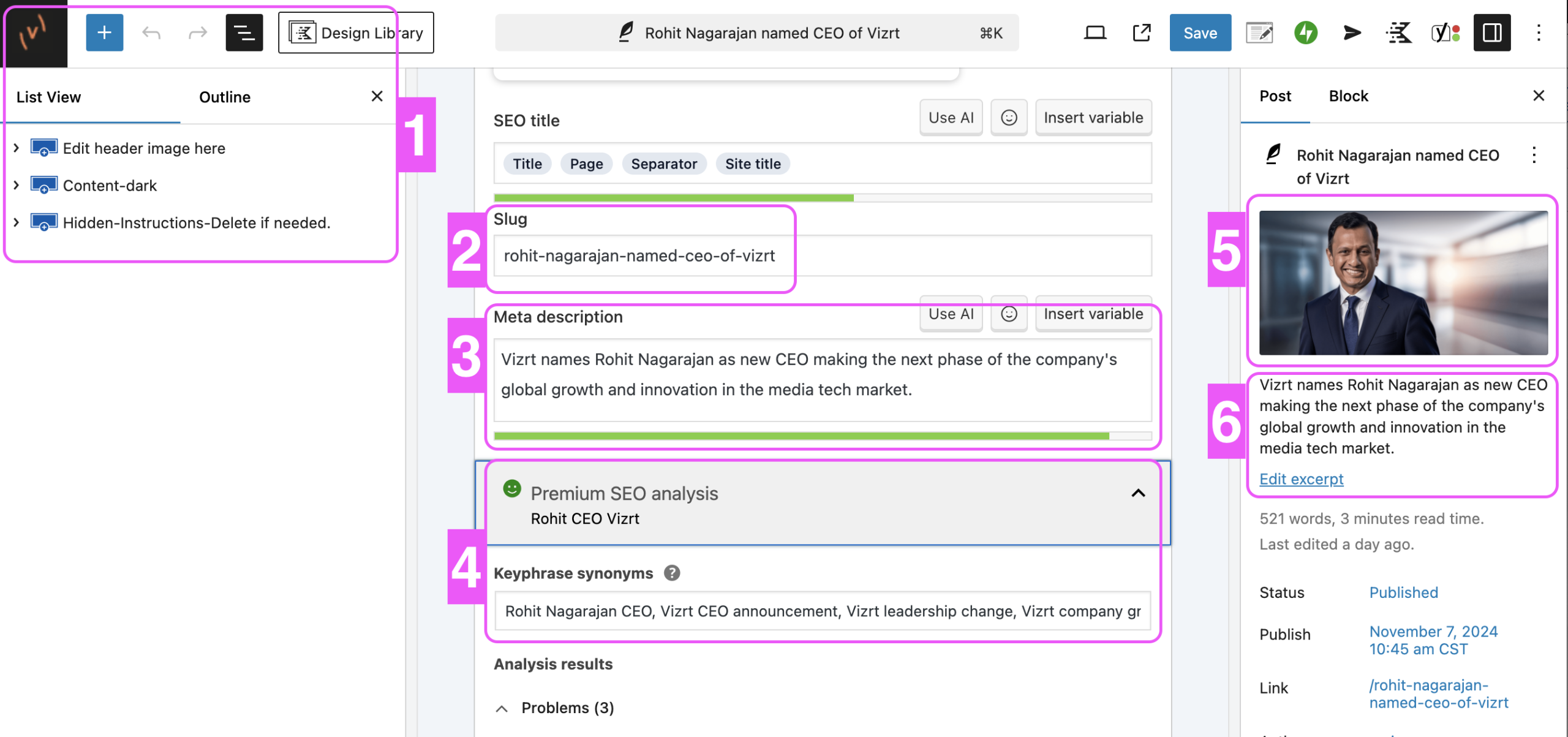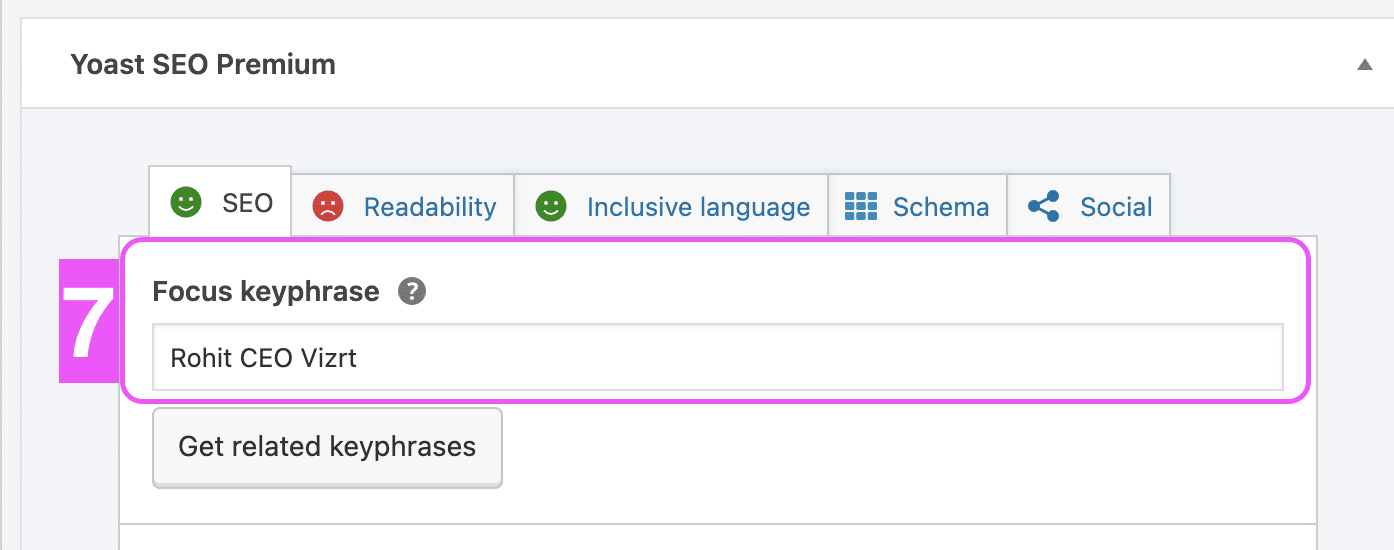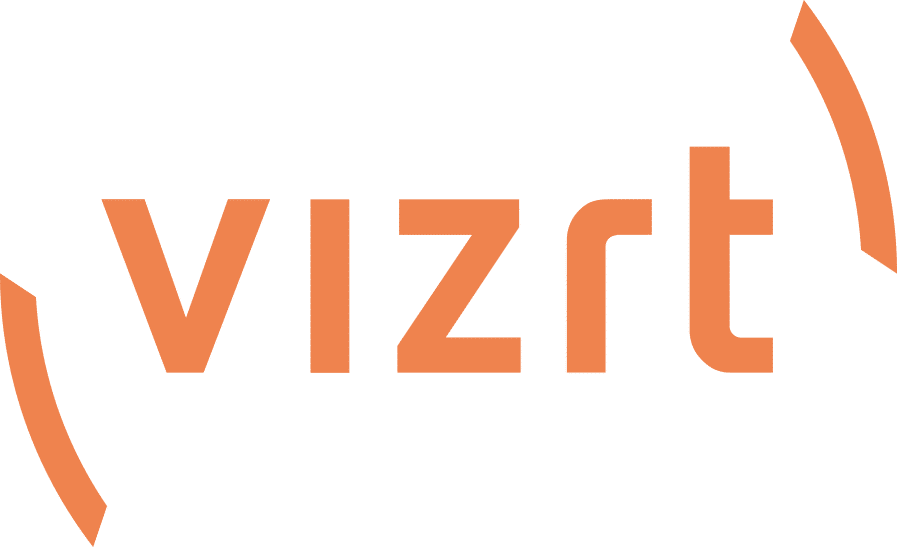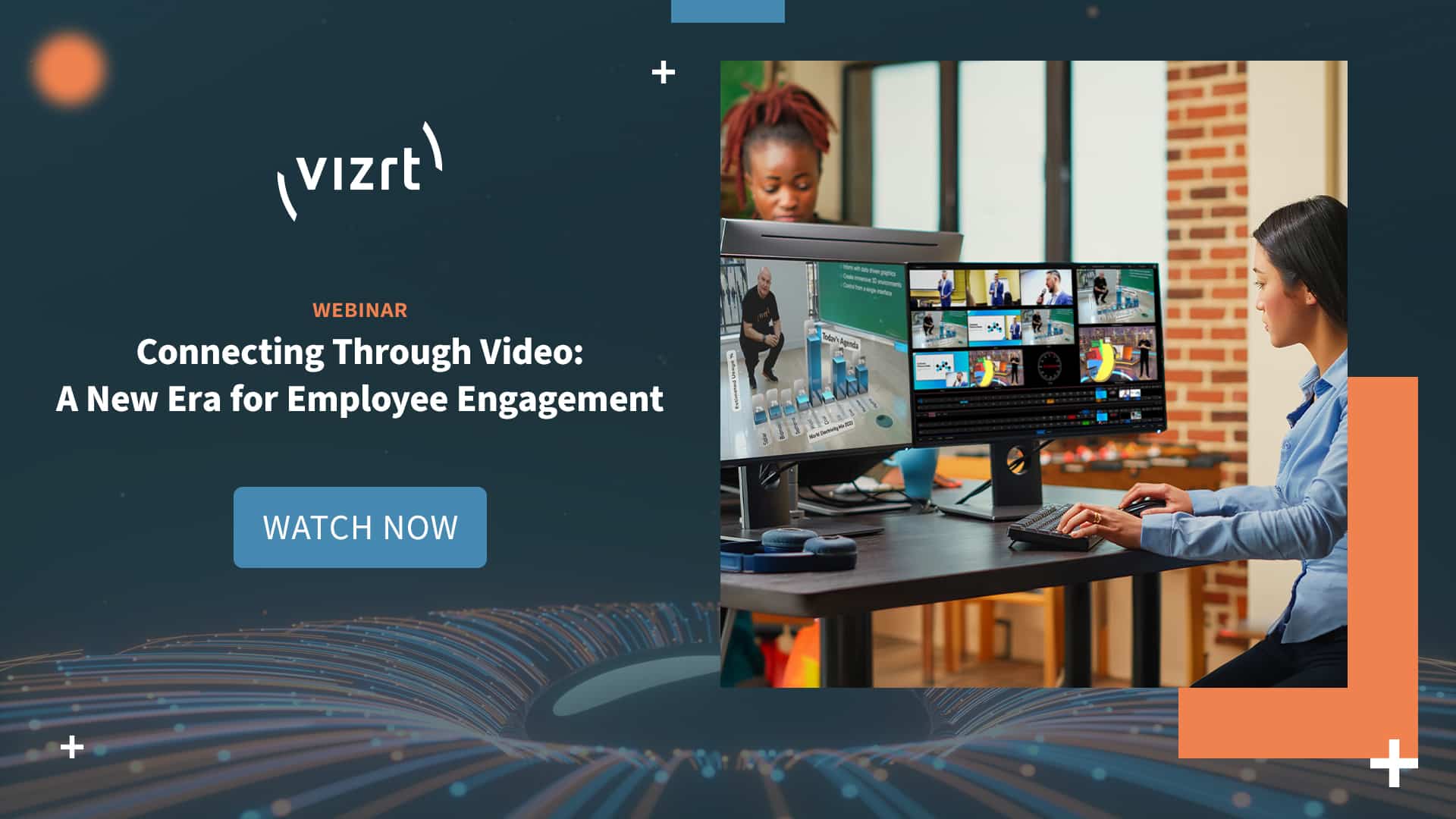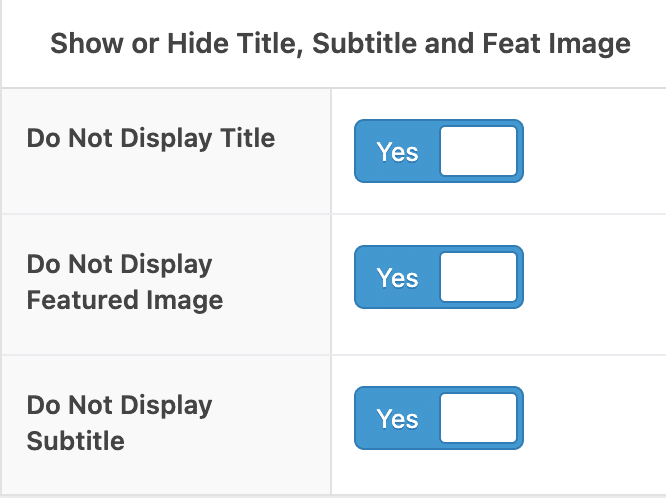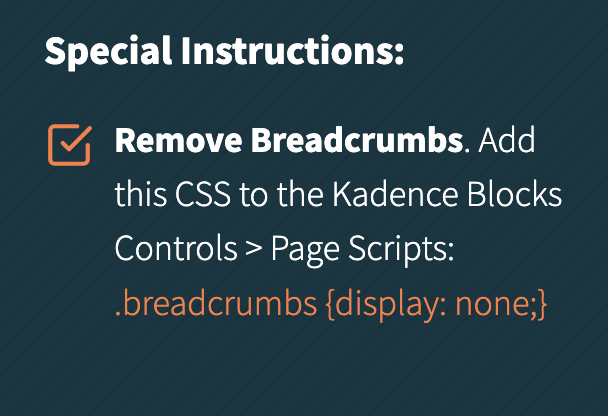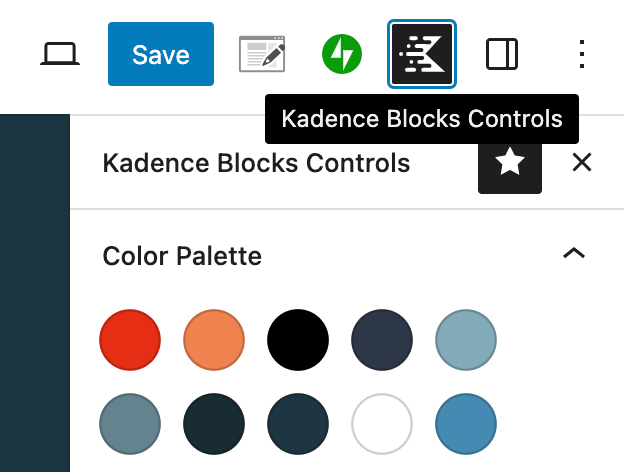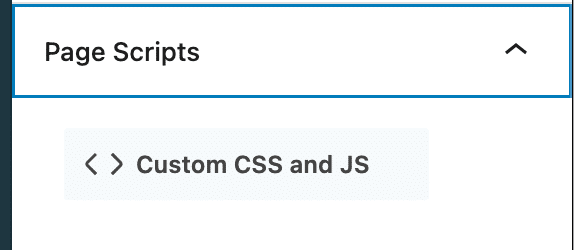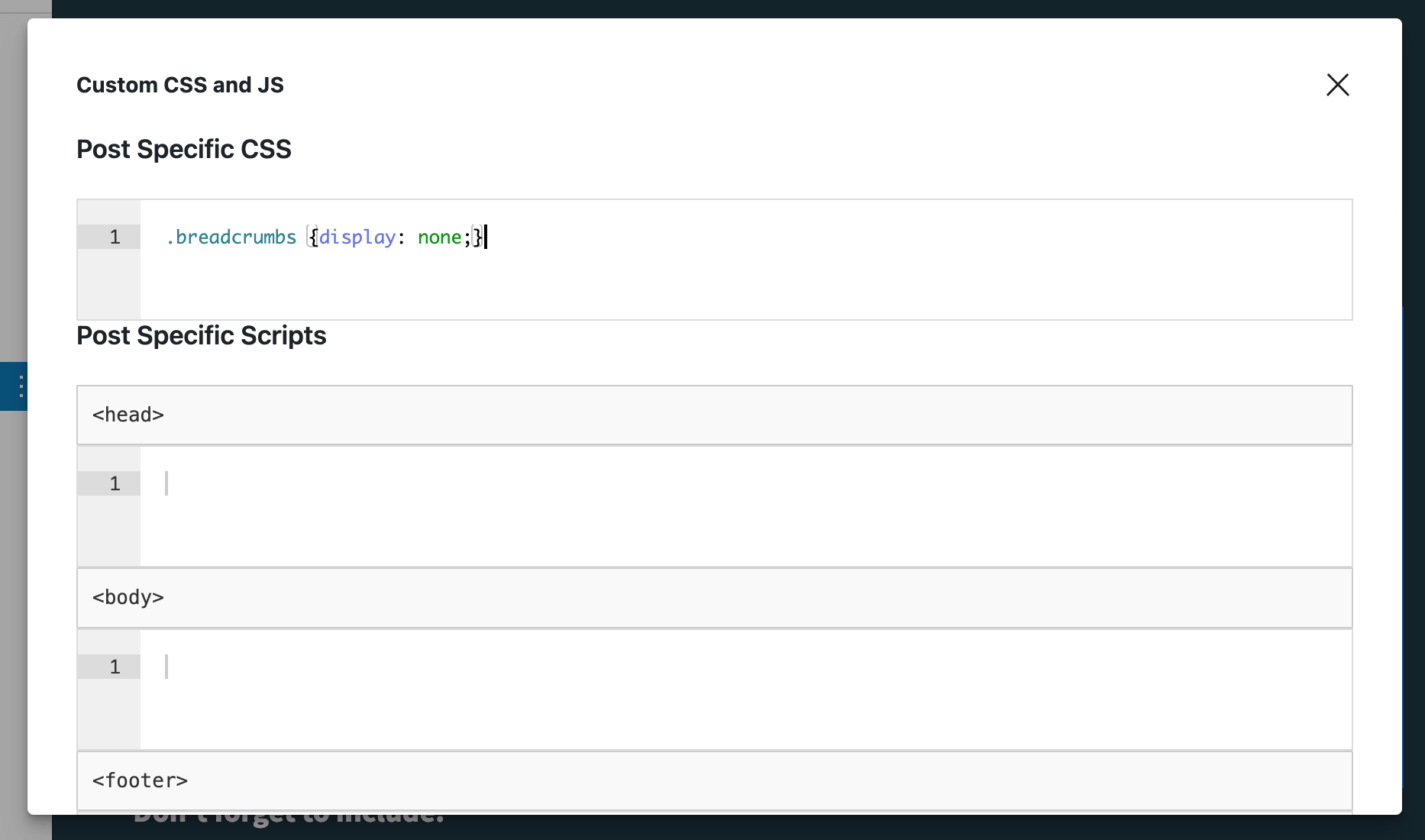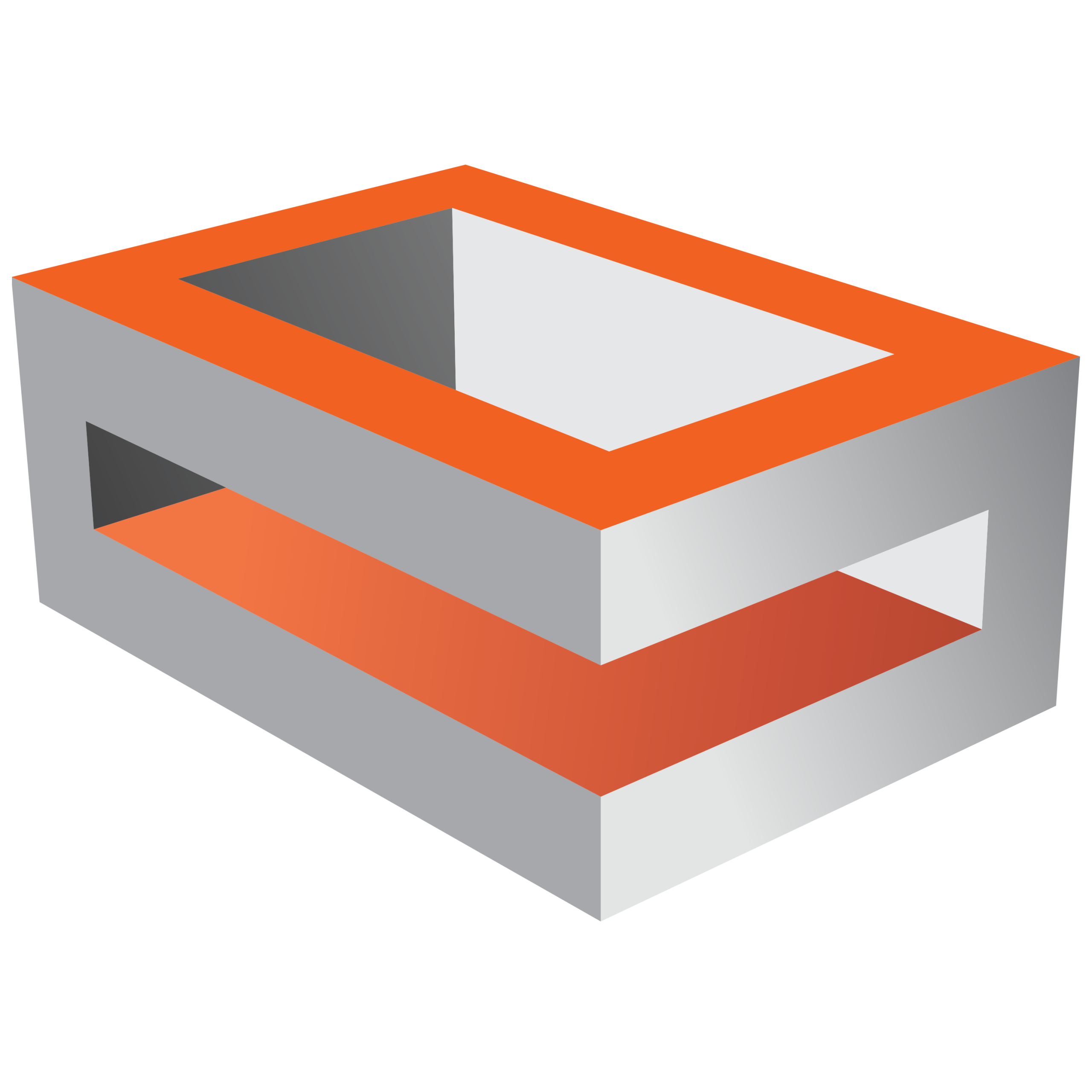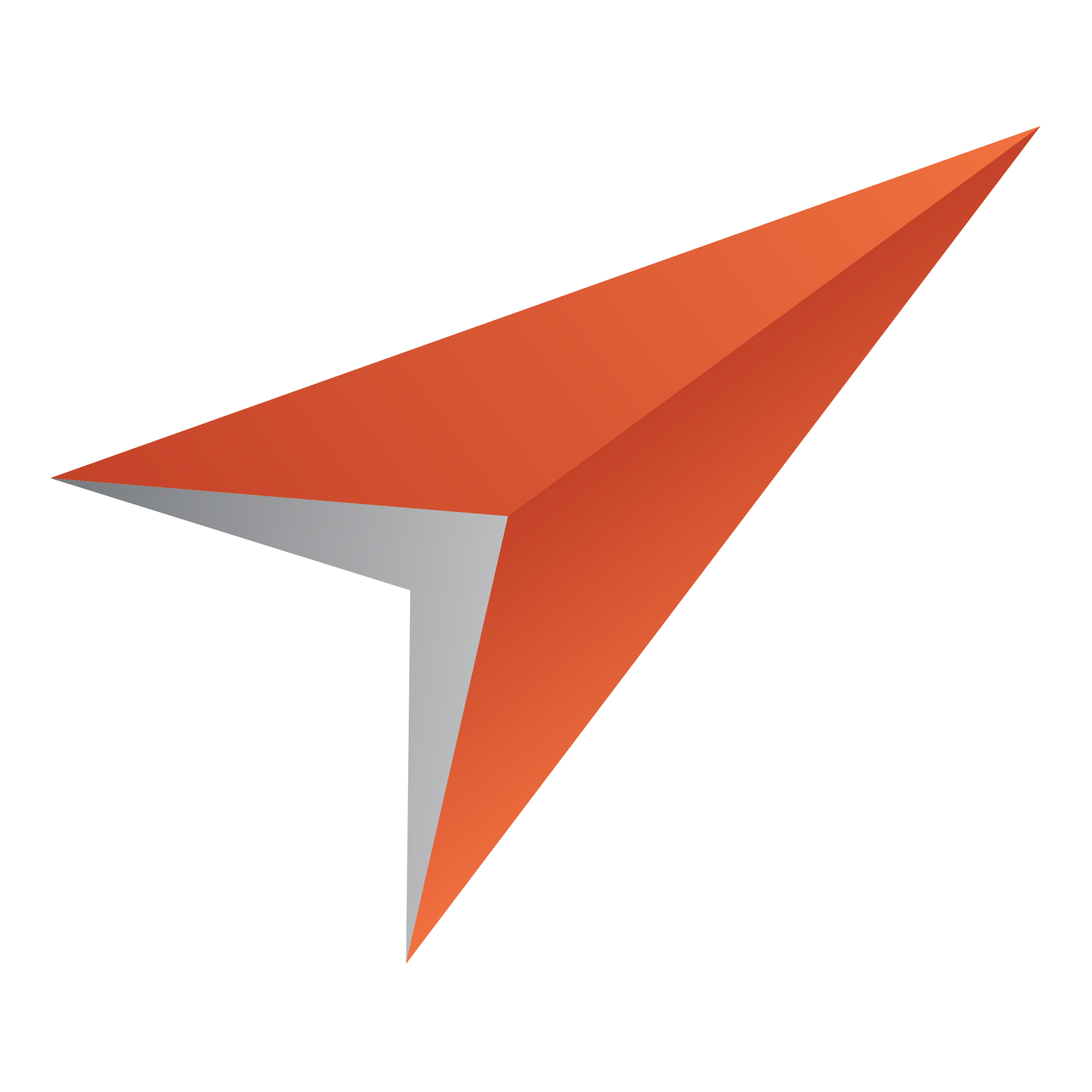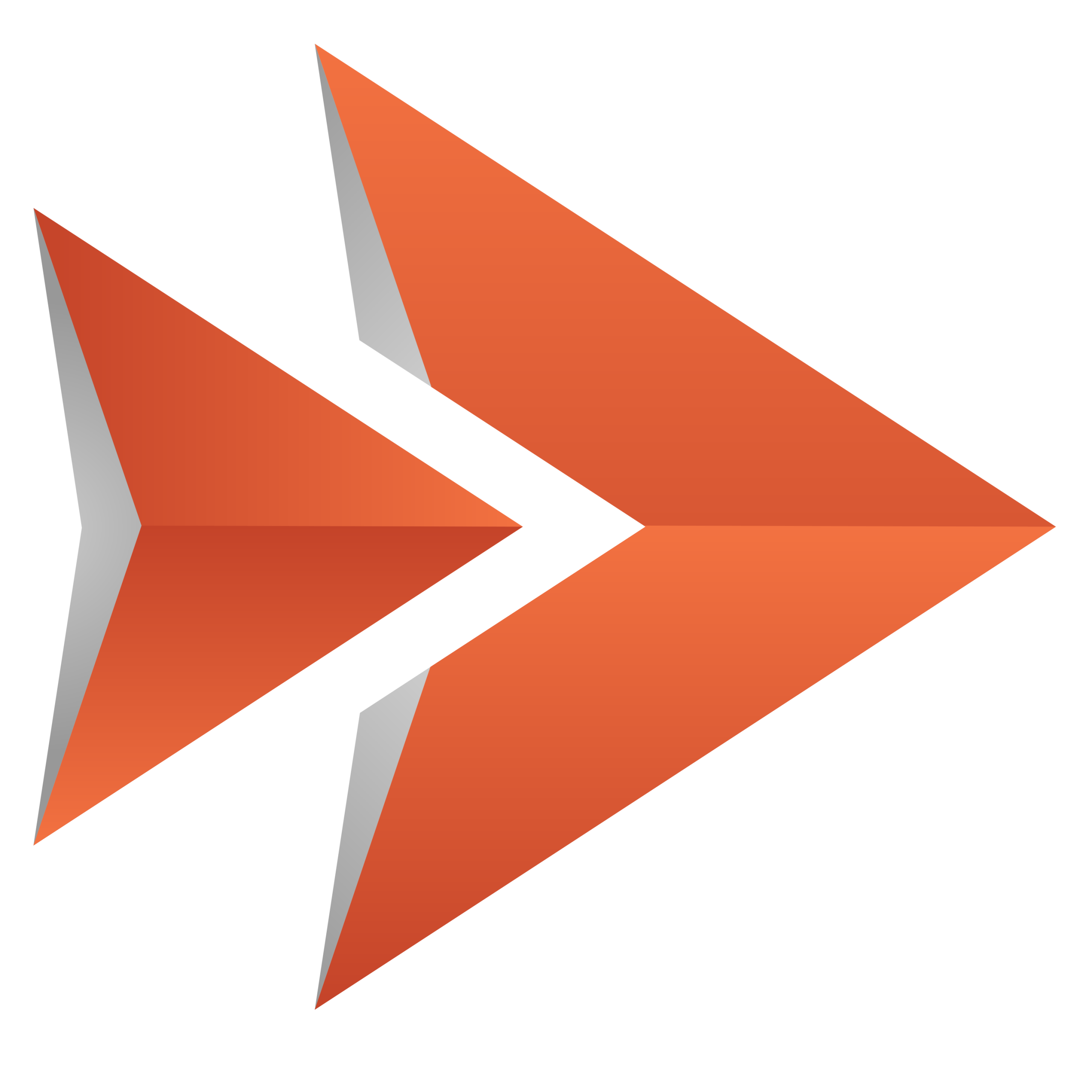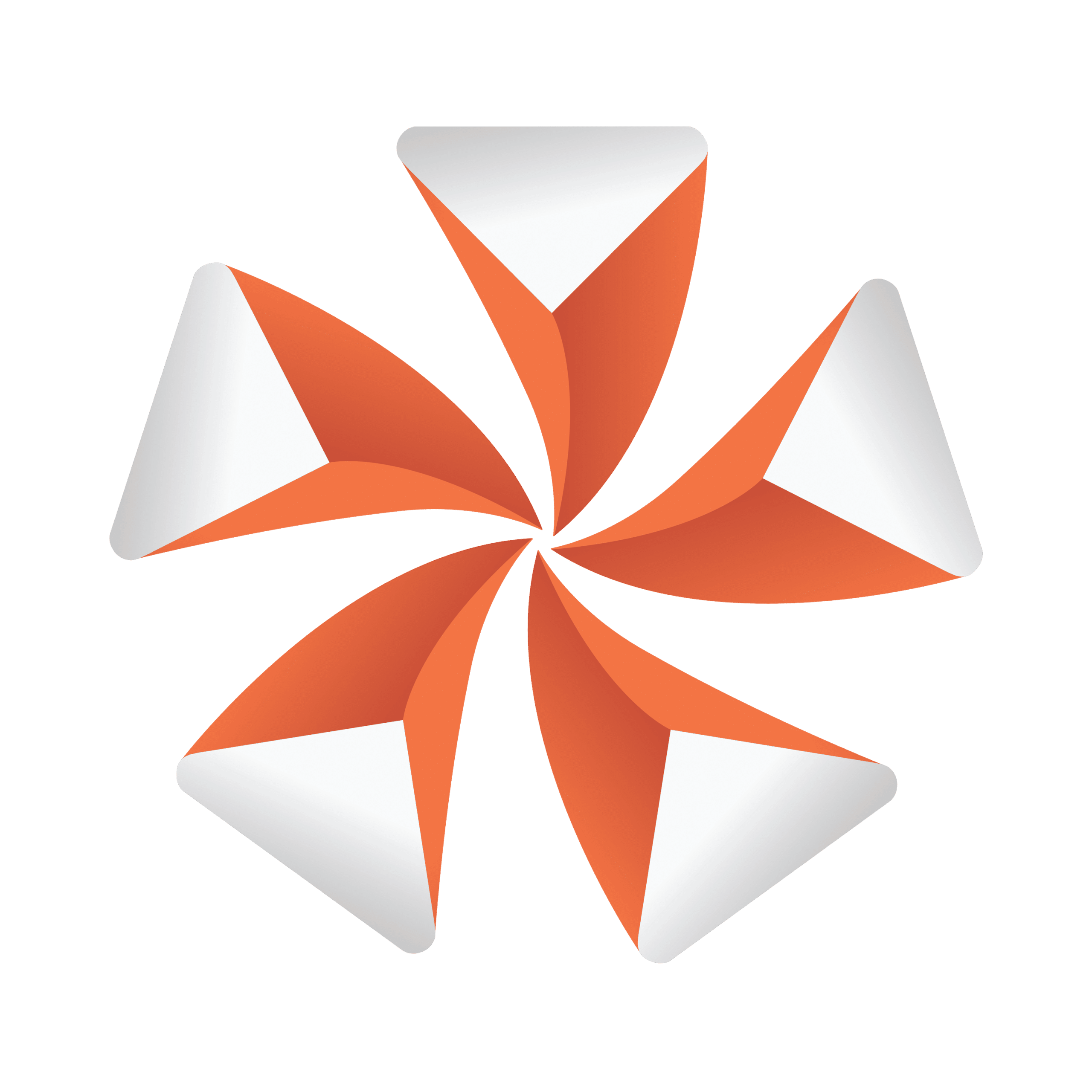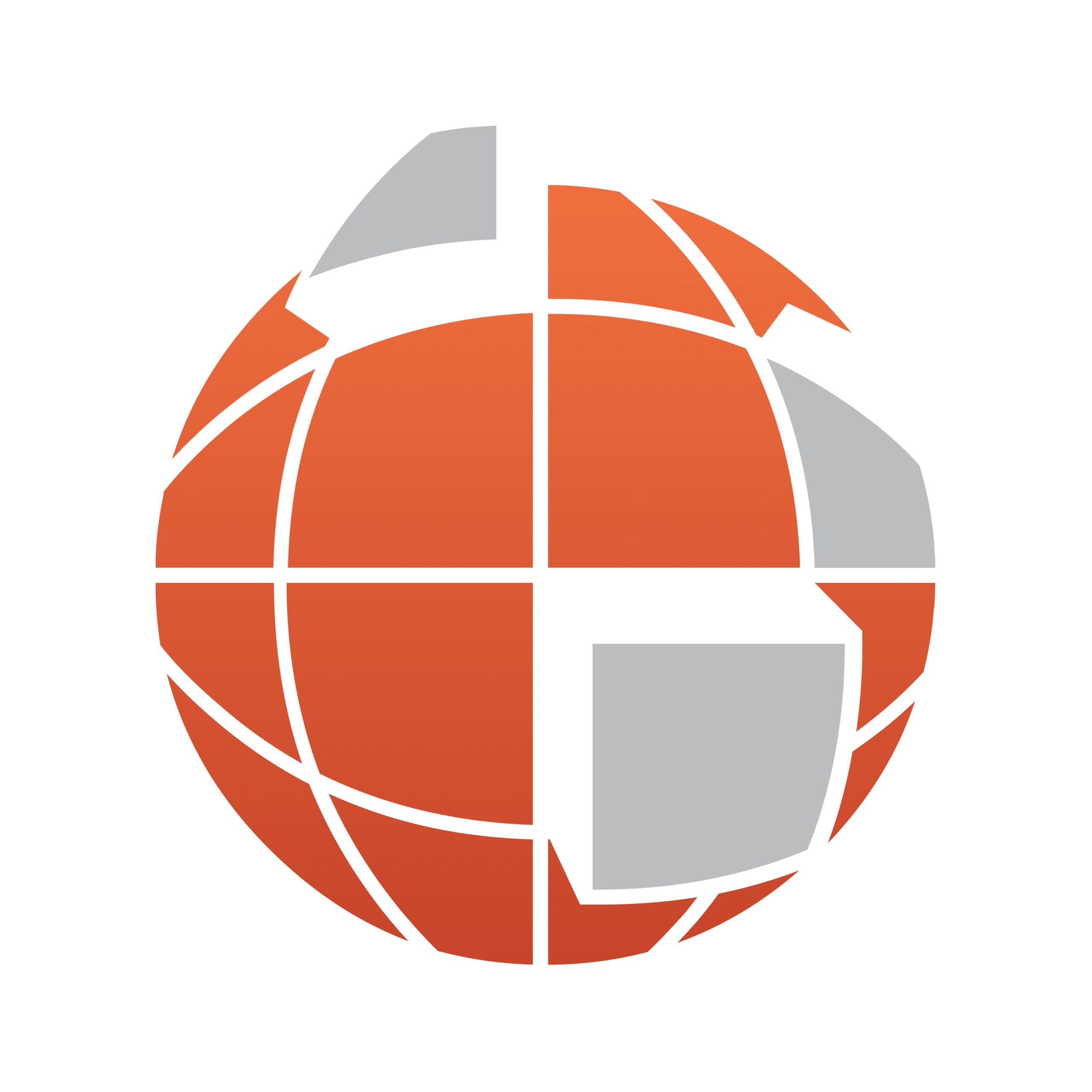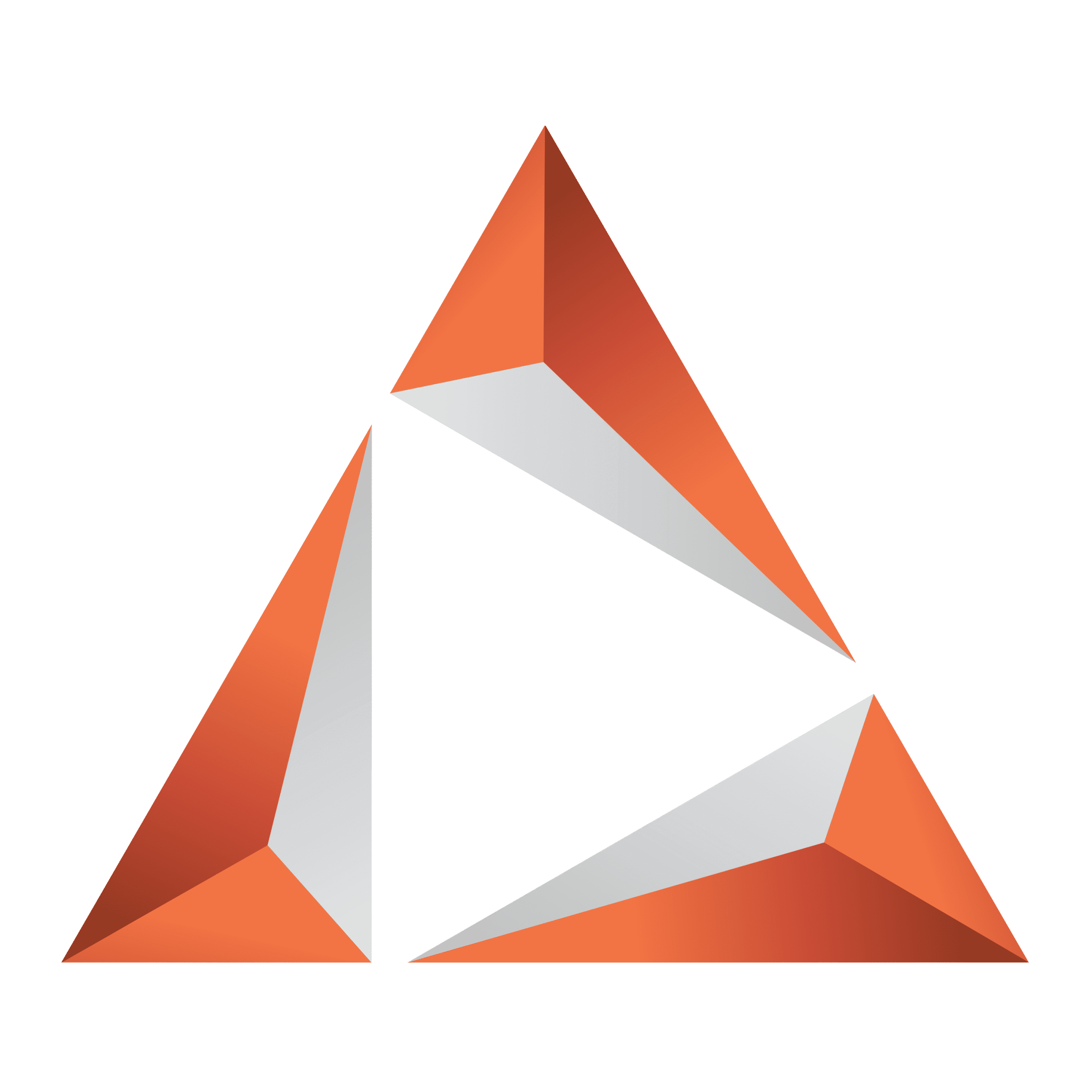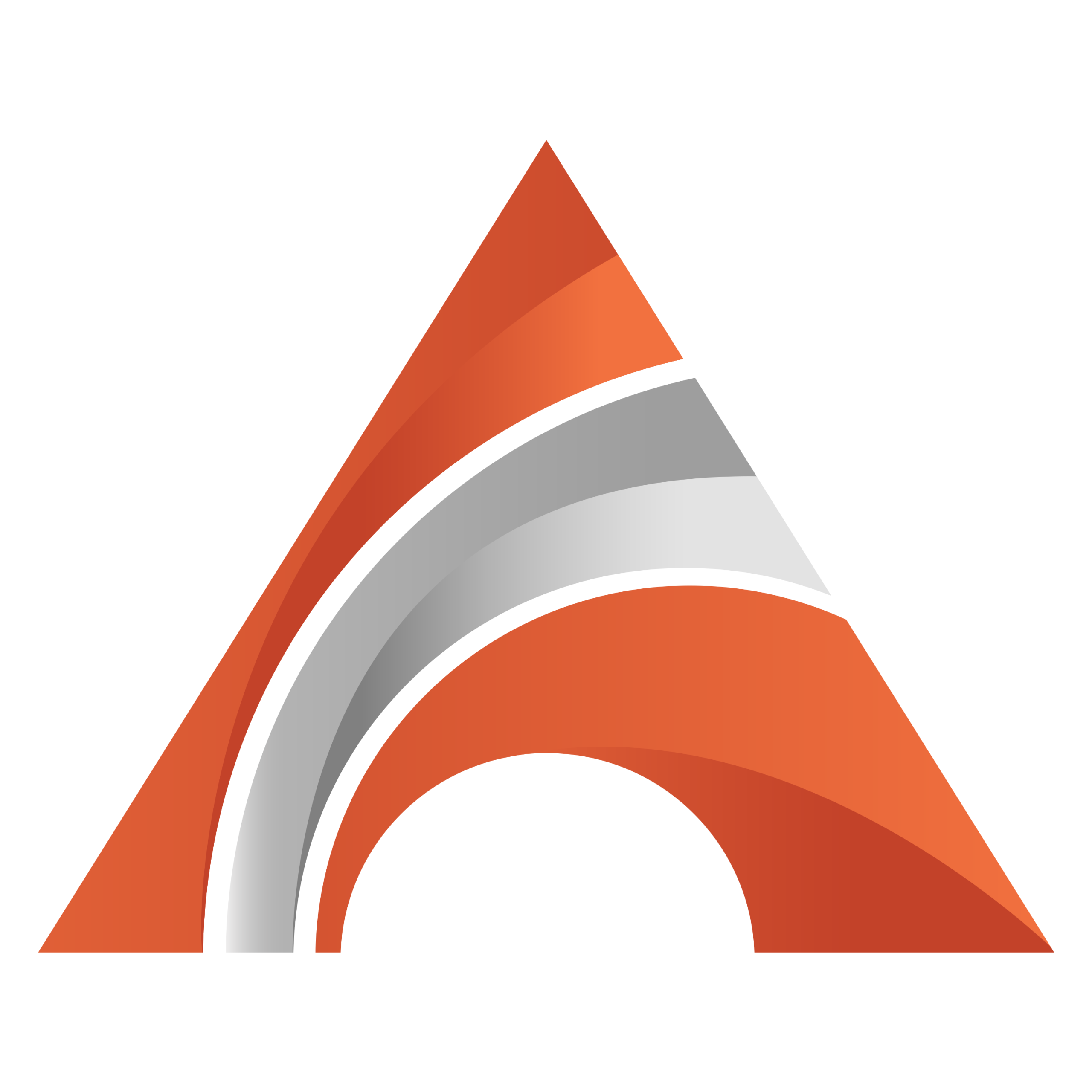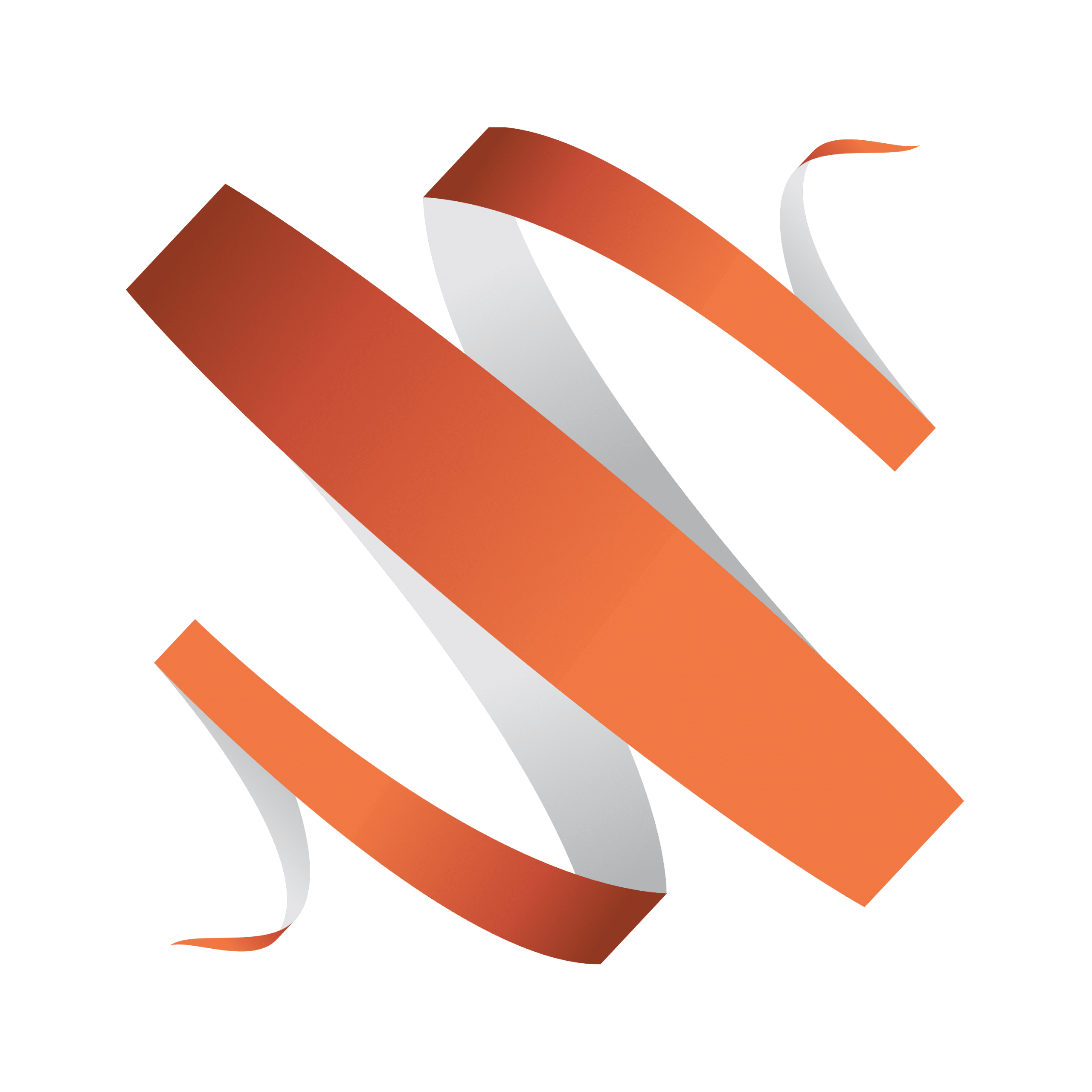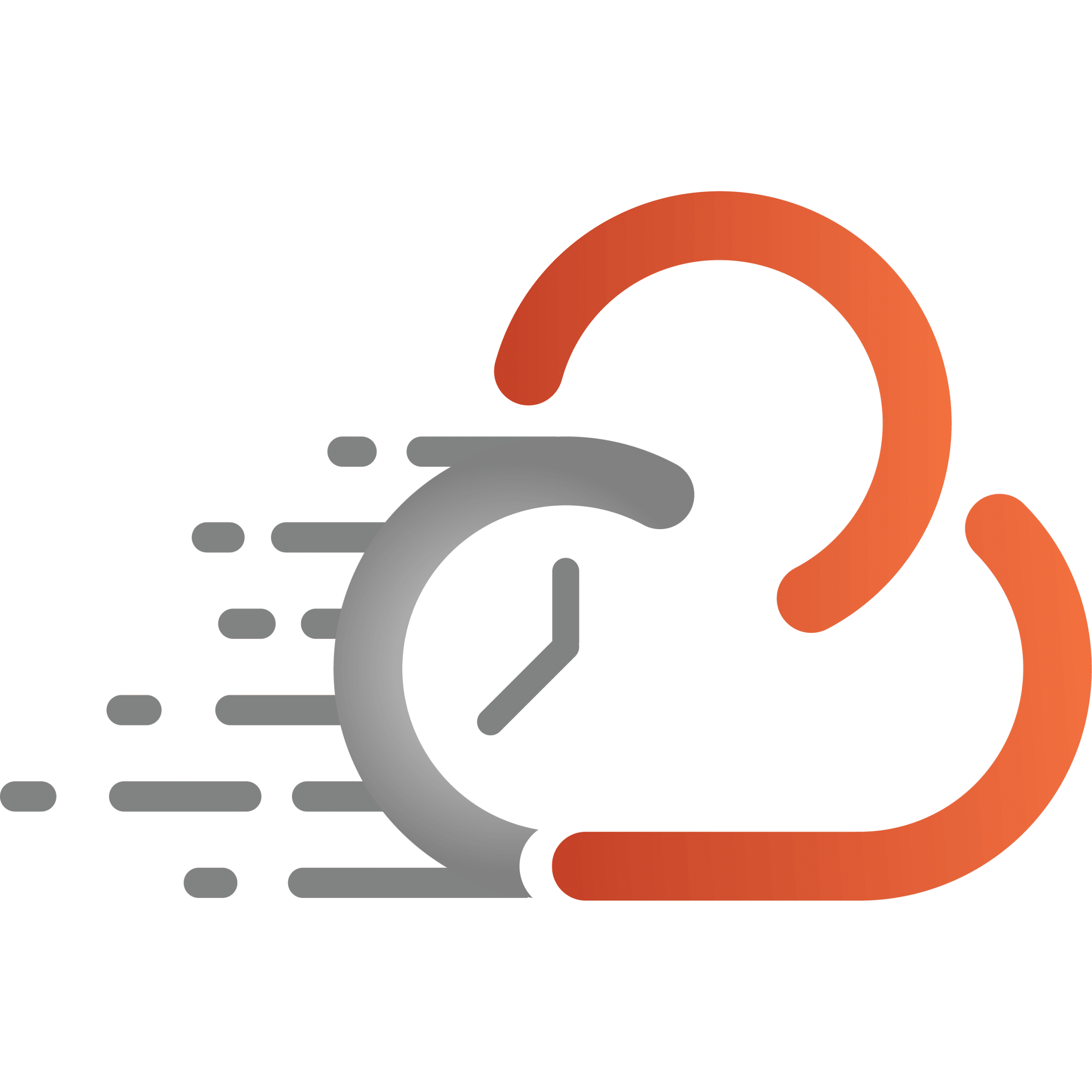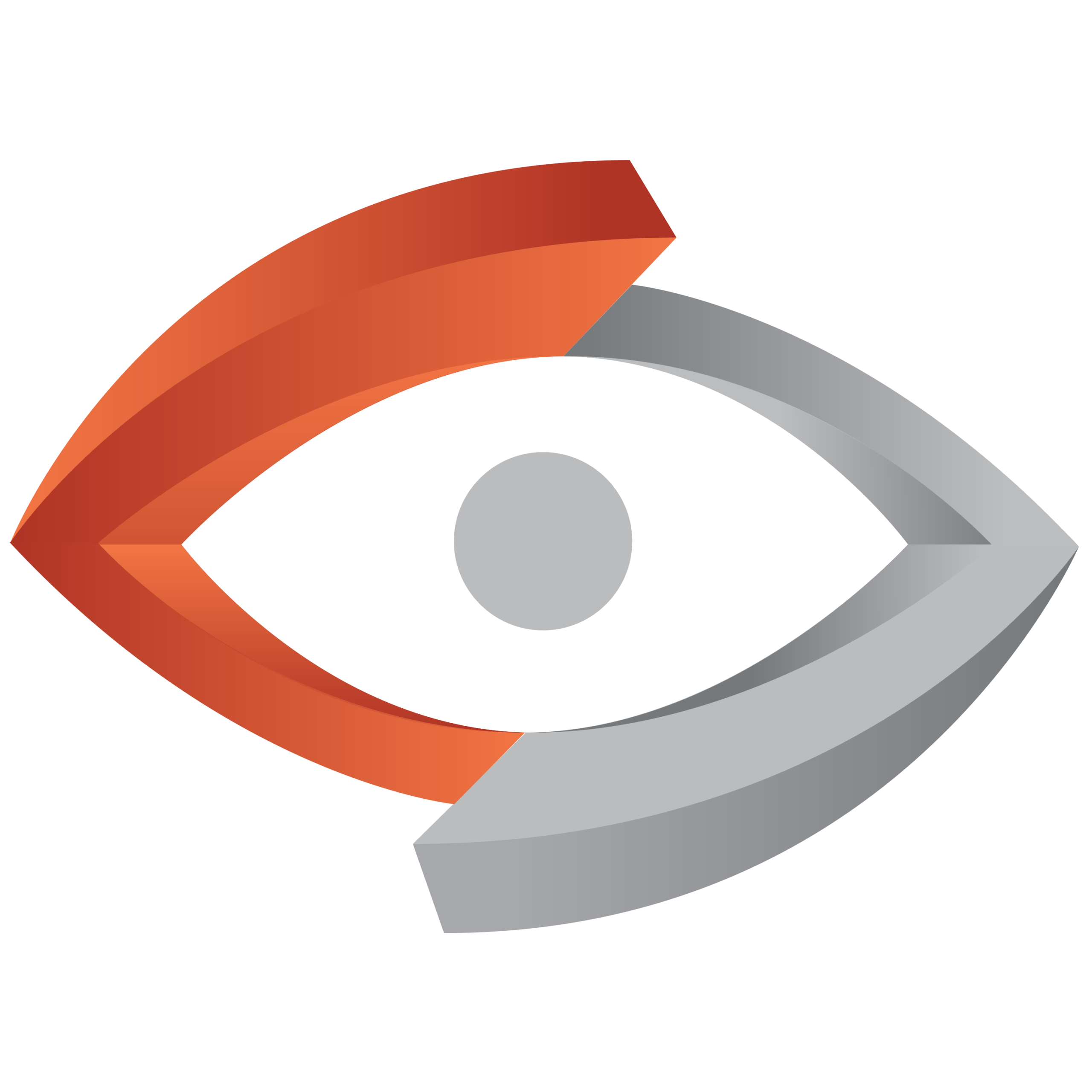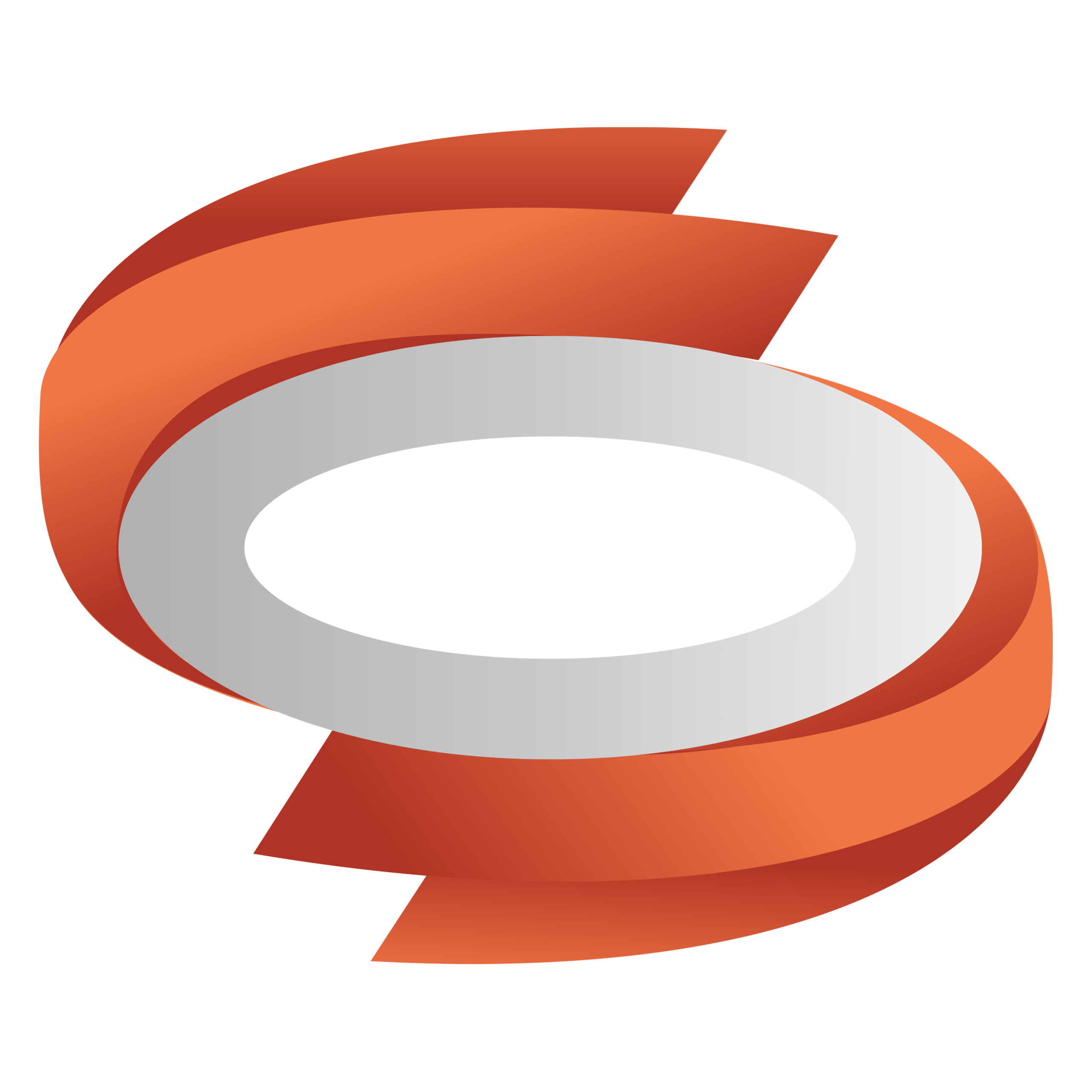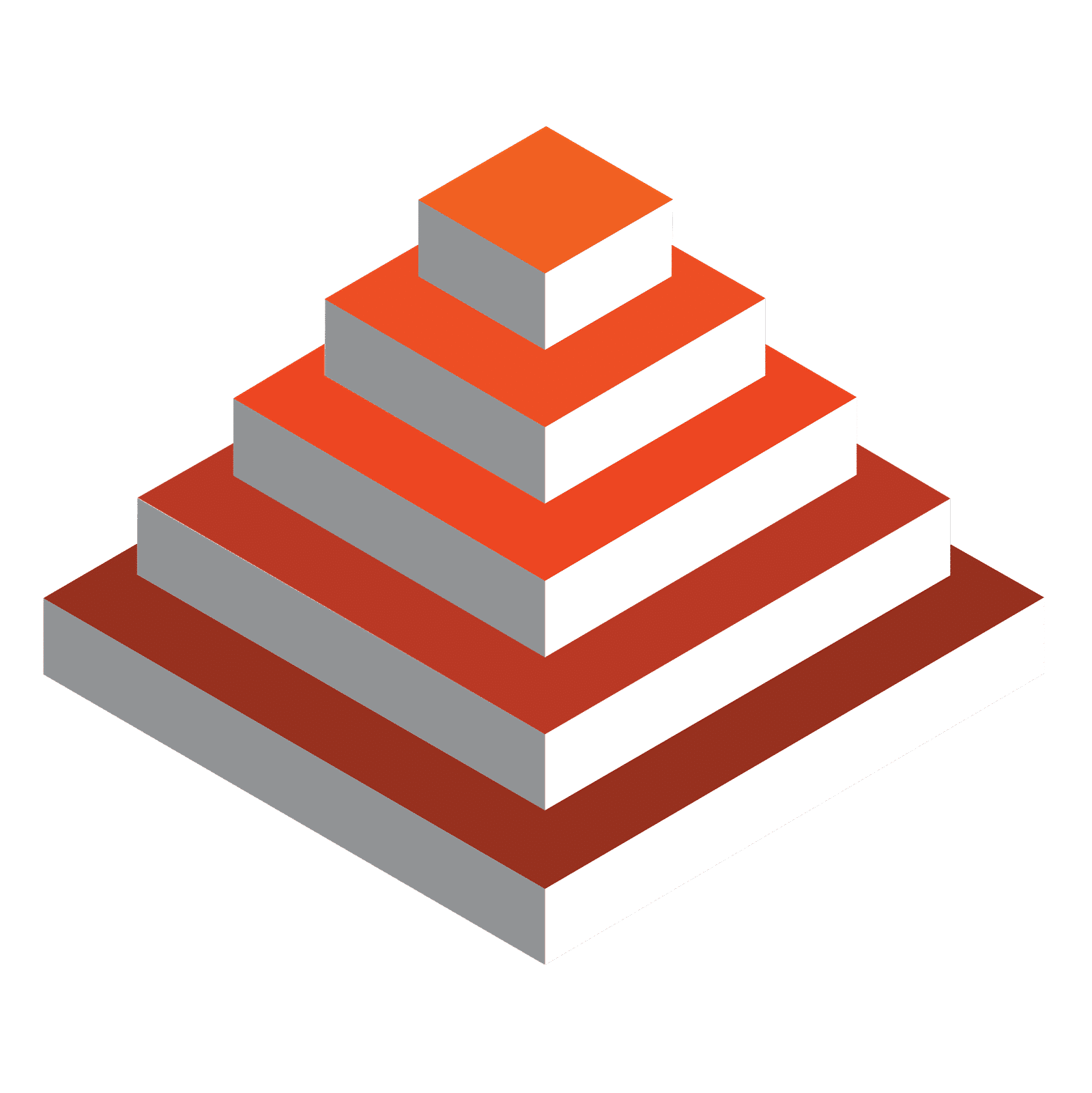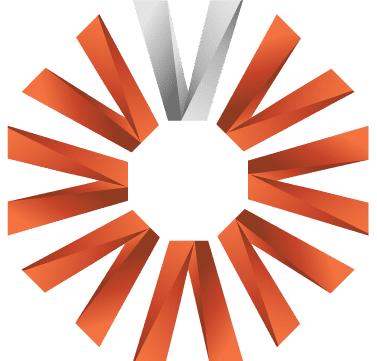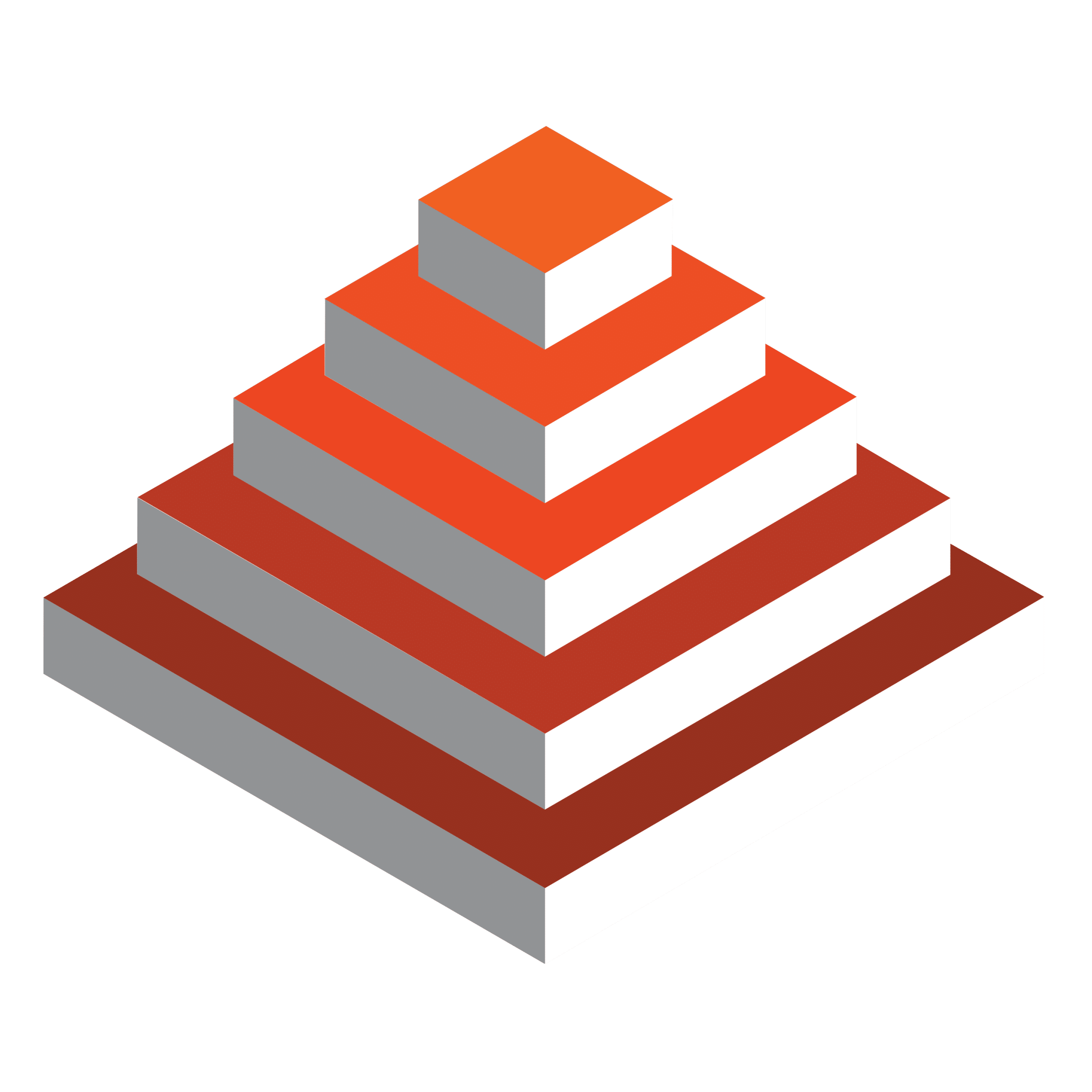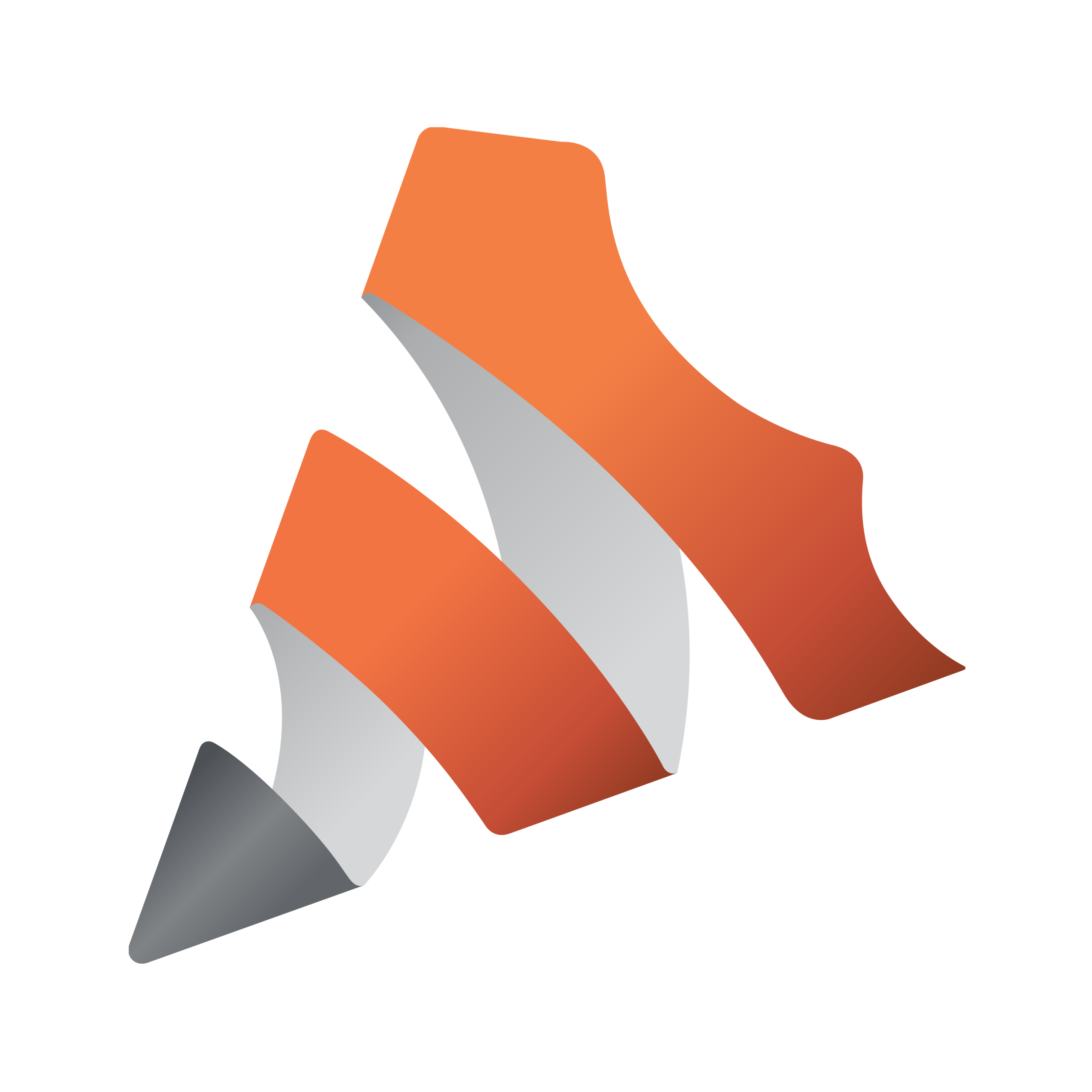What’s next?
Why not discover even more ways to achieve your goals? We have plenty of other free resources – explore some of them:
Download free ebooks
Stay ahead with our exclusive eBooks – packed with everything you need to know to leverage Vizrt solutions and elevate your productions. Don’t miss out on the latest insights designed to take your content to the next level.
Read customer success stories
Don’t just take our word for it—hear directly from our customers. Explore real success stories to discover how our solutions have transformed their projects, made a lasting impact, and how they can help you achieve the same success.
Join events & webinars
Join us for exclusive events and webinars where you can see our products and solutions in action. Engage with industry experts as they showcase how our innovative tools can set you apart from your competitors. Don’t miss this chance to ask questions and gain powerful insights that can supercharge your productions.
Watch on-demand demos
Experience our products at your own pace with our on-demand demos. Dive into detailed walkthroughs and discover how our solutions can transform your productions. Whether you’re looking to refine your skills or explore new features, these demos provide the flexibility to learn whenever and wherever you want.
Ready to take action?
Curious about what you’ve read? Let’s uncover more together! If you’re looking for tailored solutions or would like more information, we’d love to discuss how we can help you bring your stories alive! Book a free demo with one of our experts for personalized advice based on your specific needs.
Don’t worry, this section is already hidden =)
Don’t forget to include: