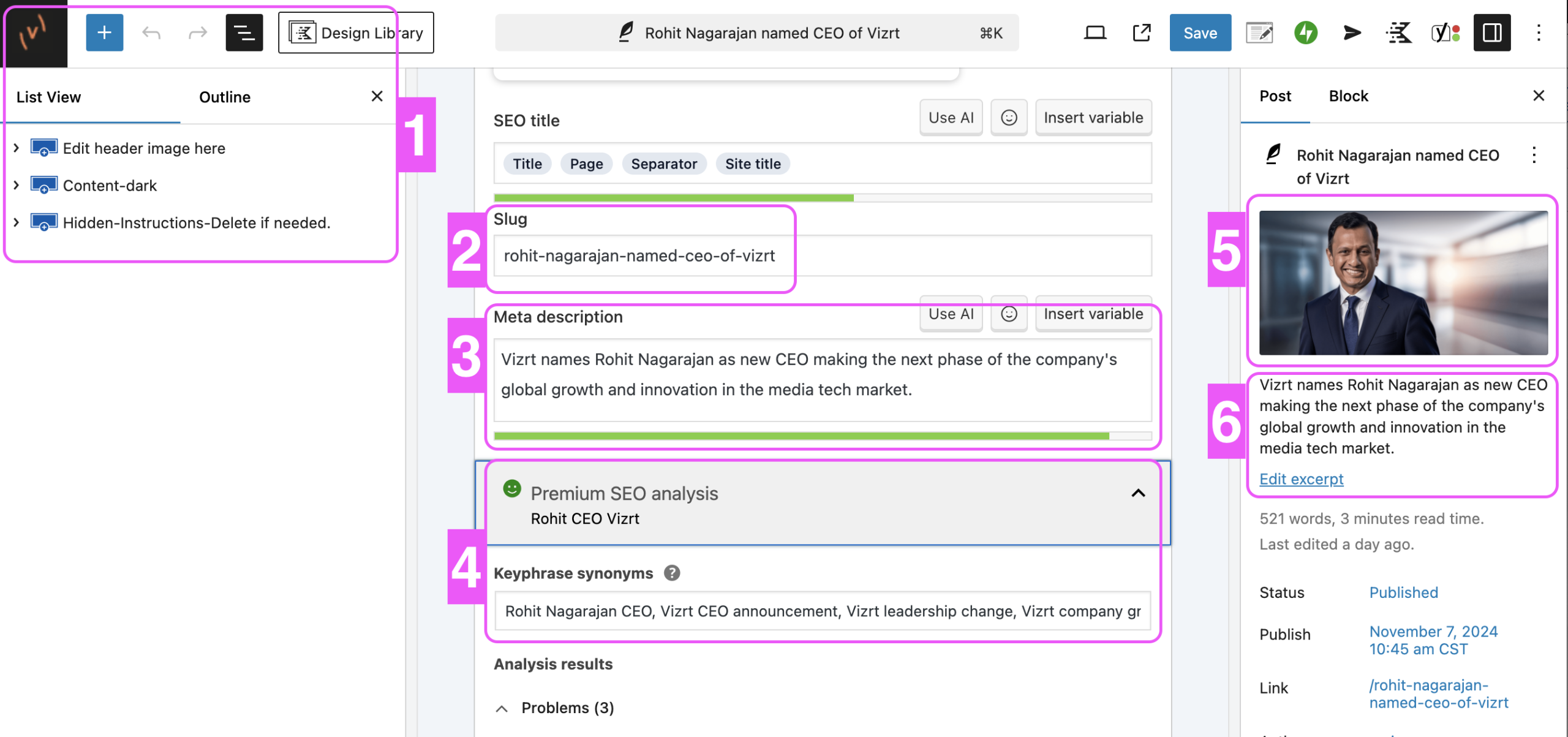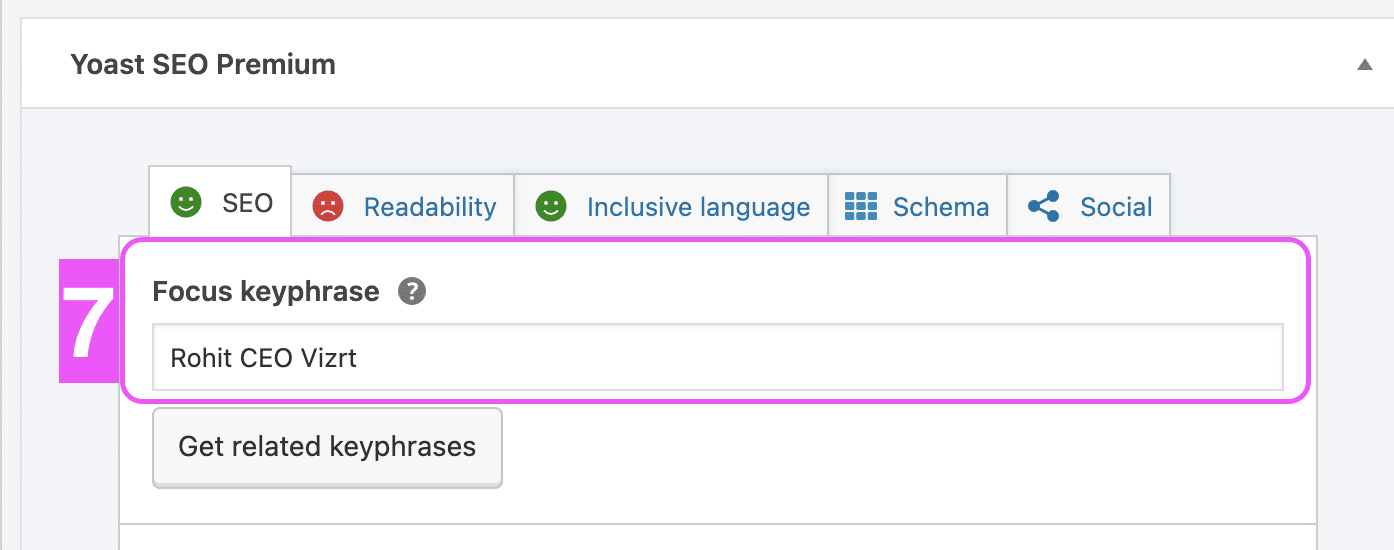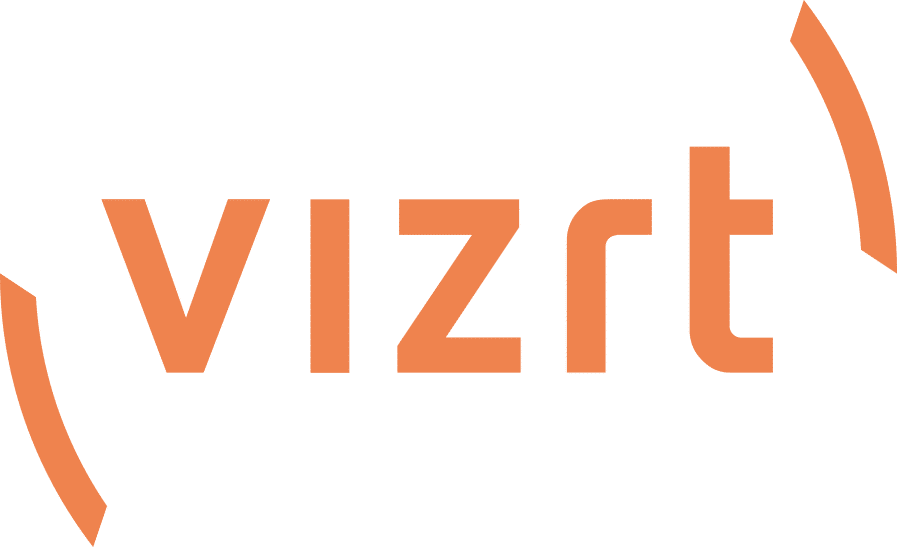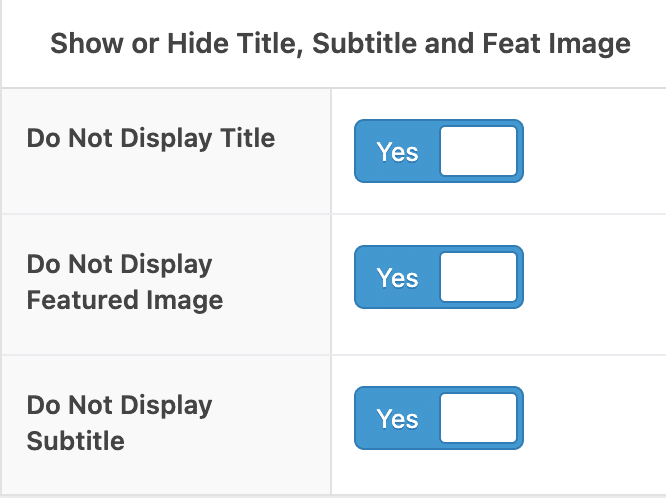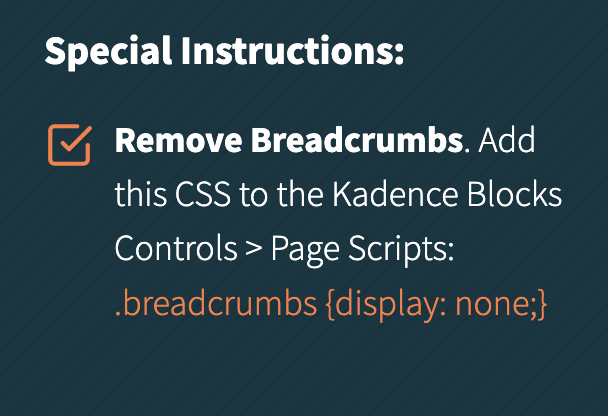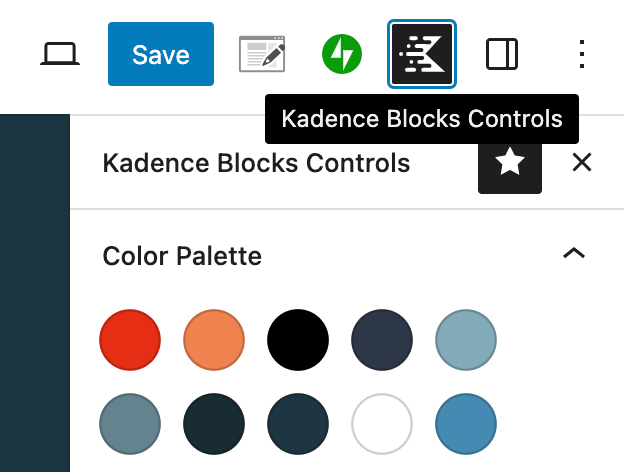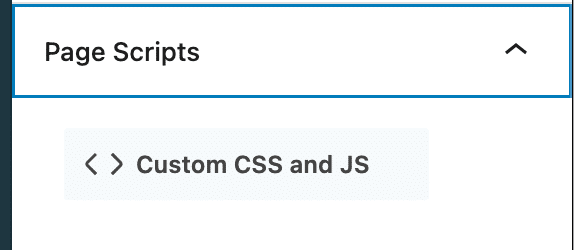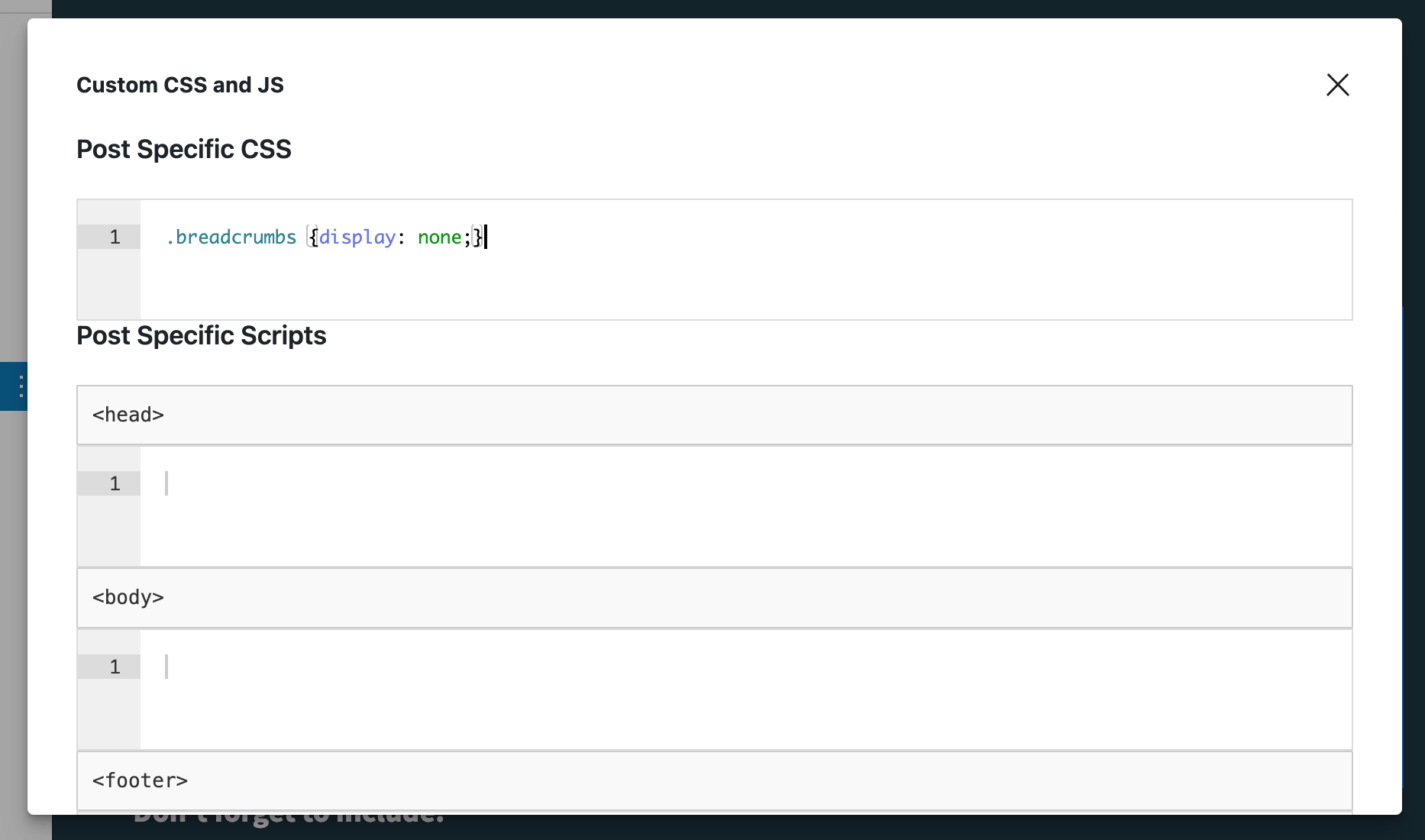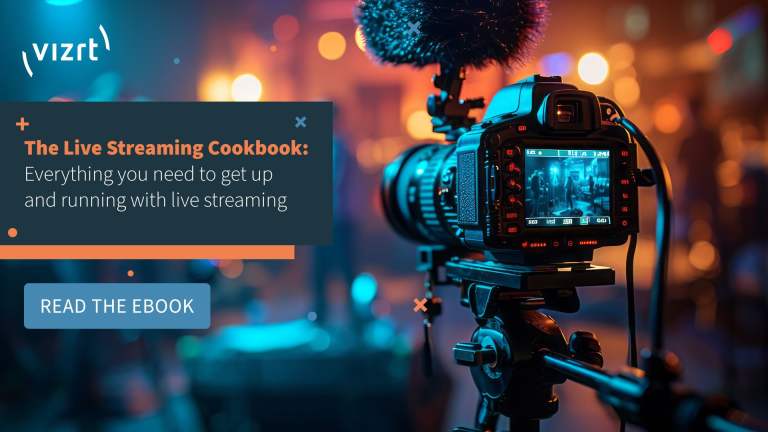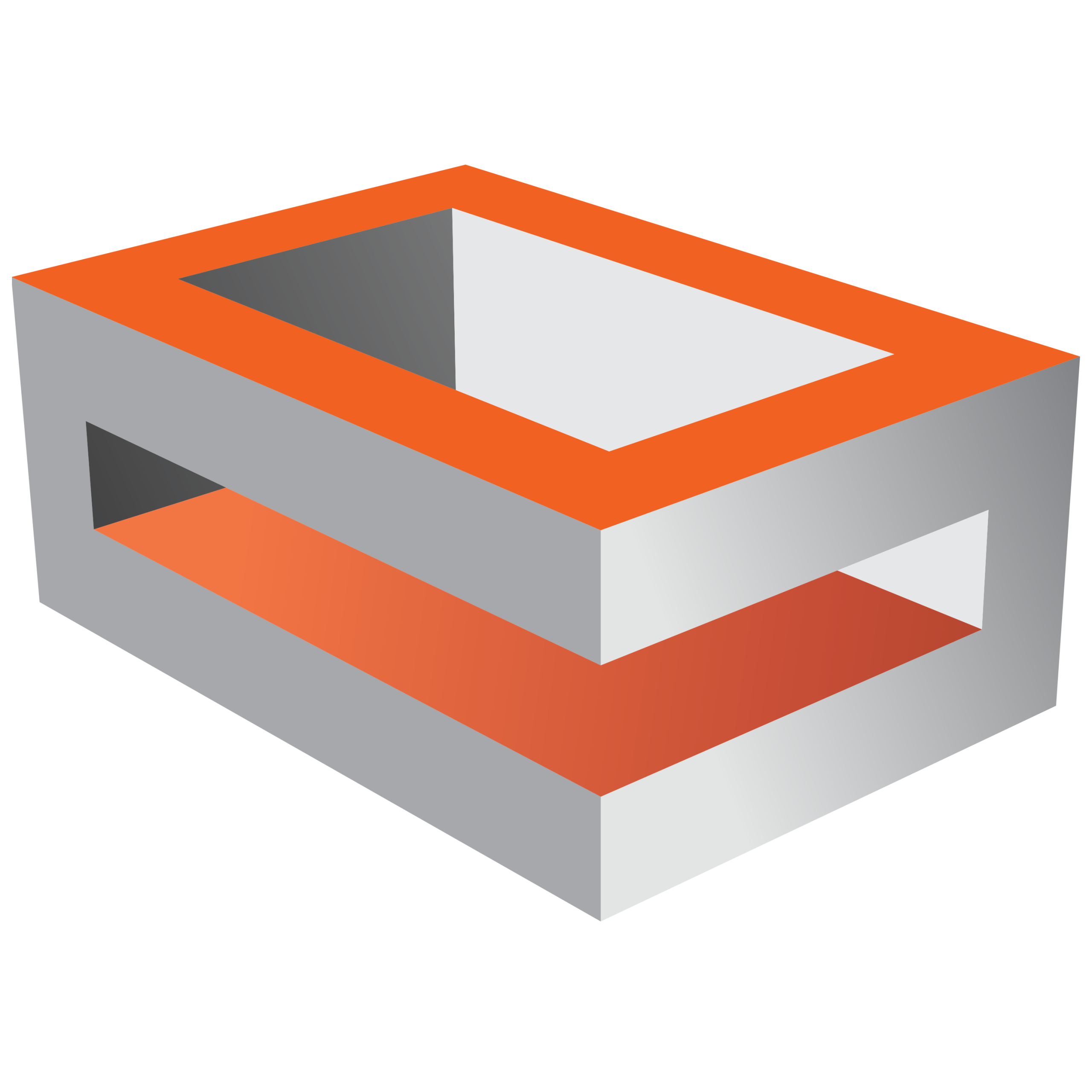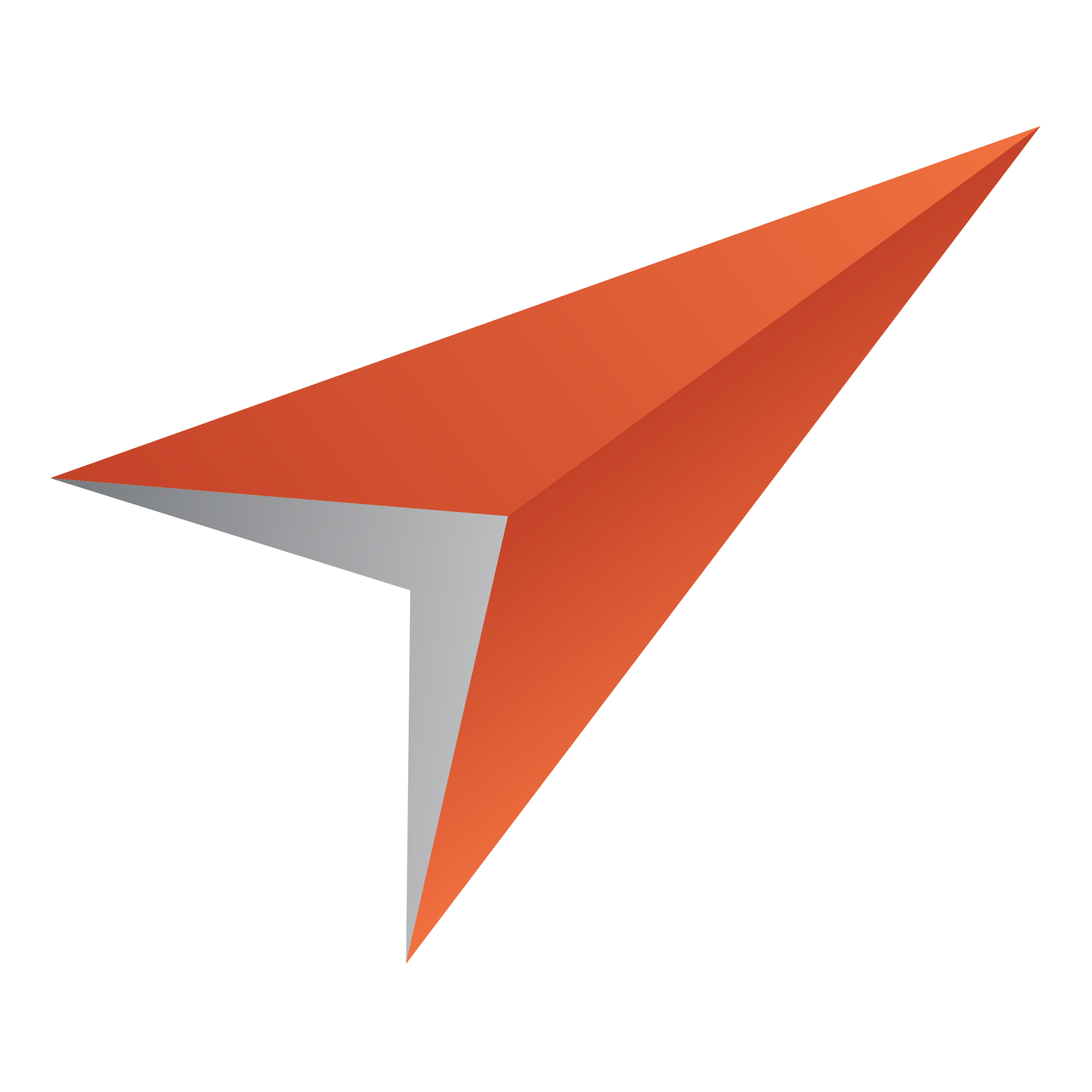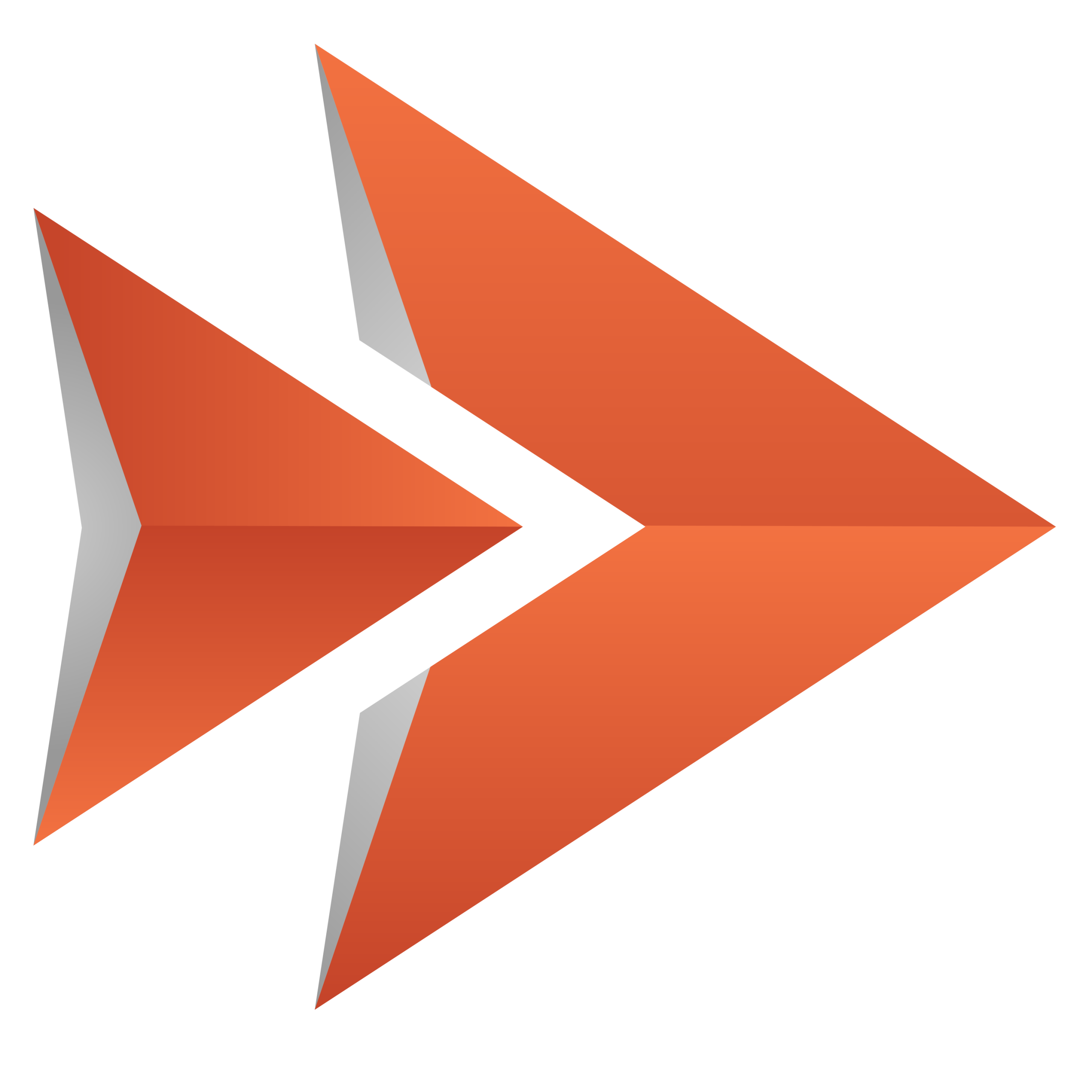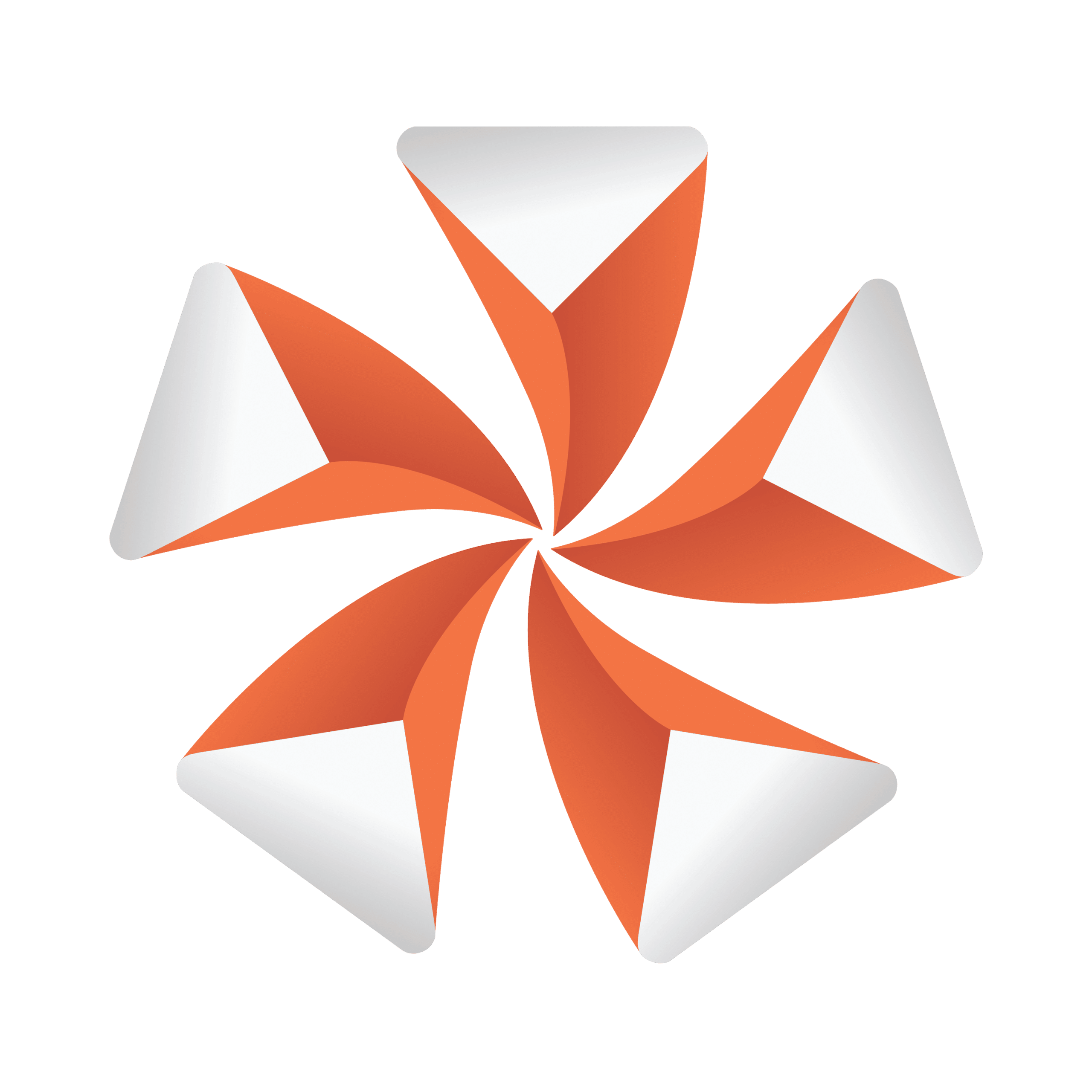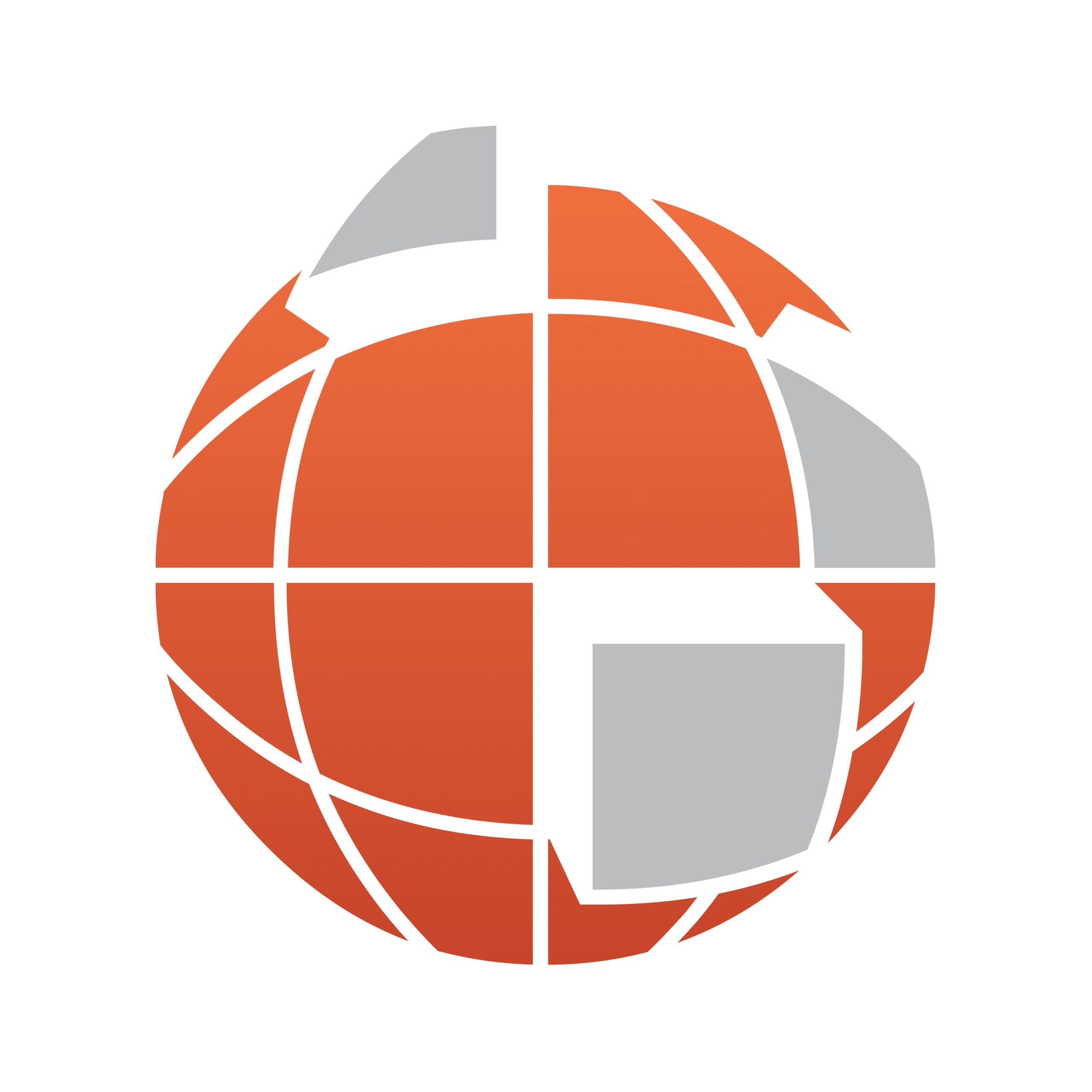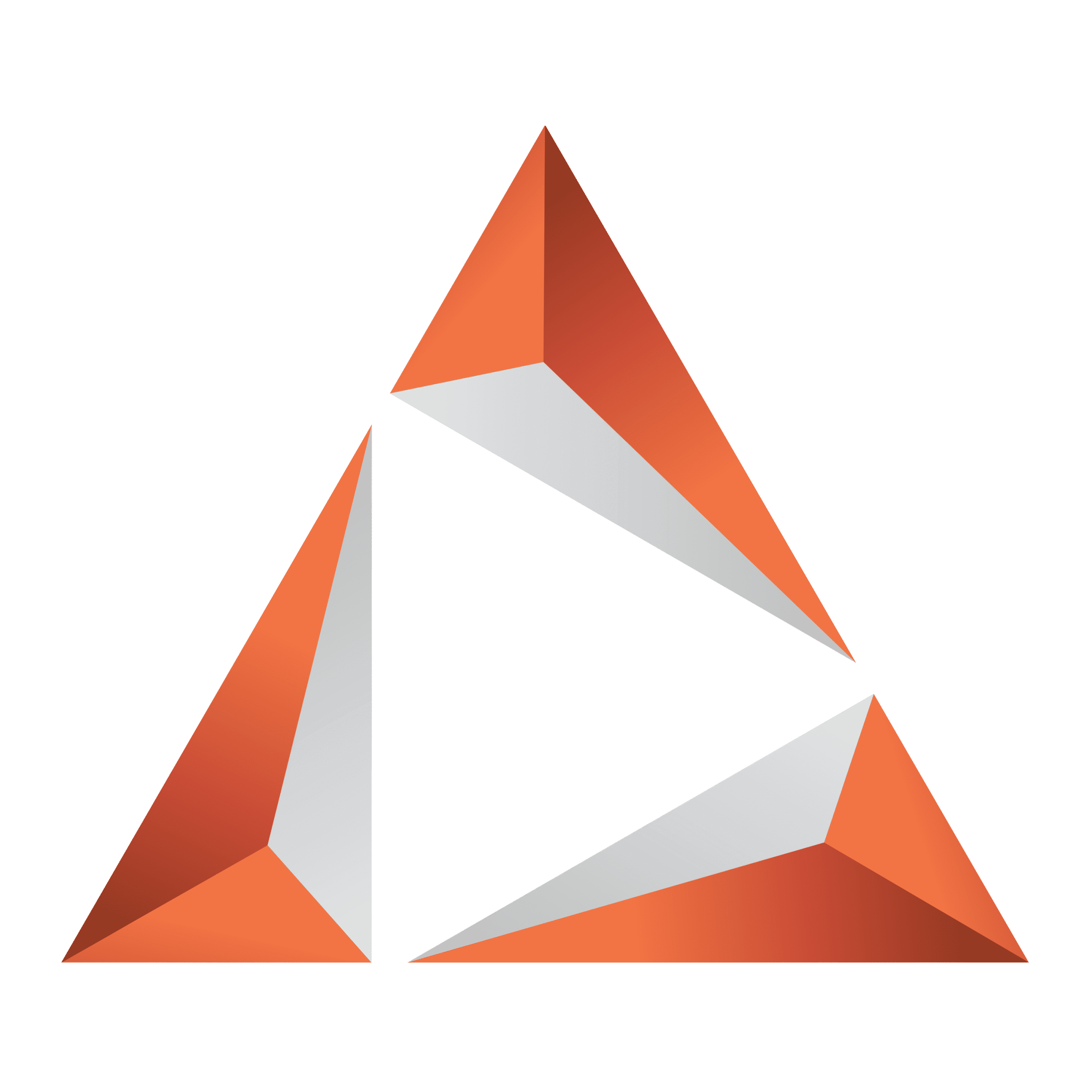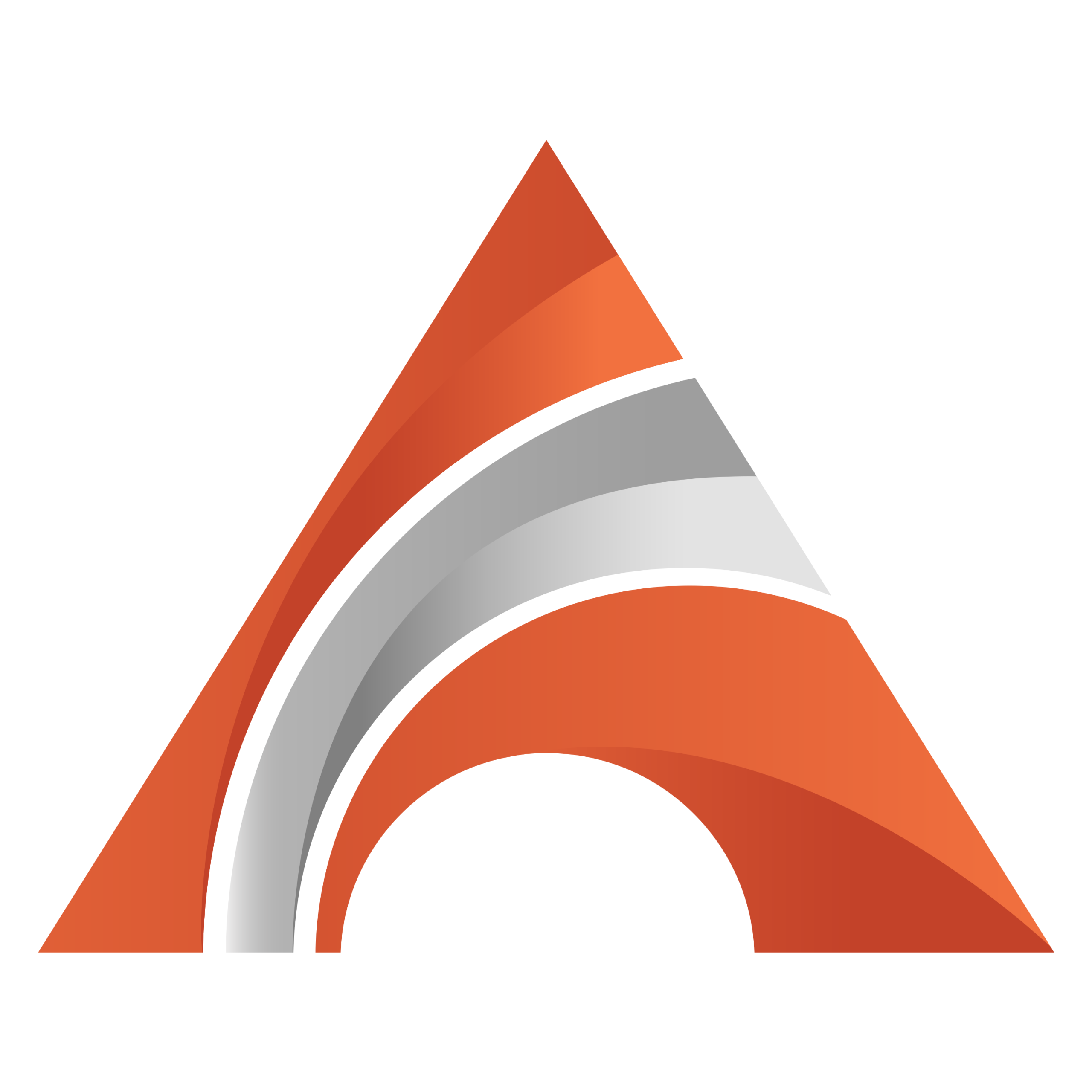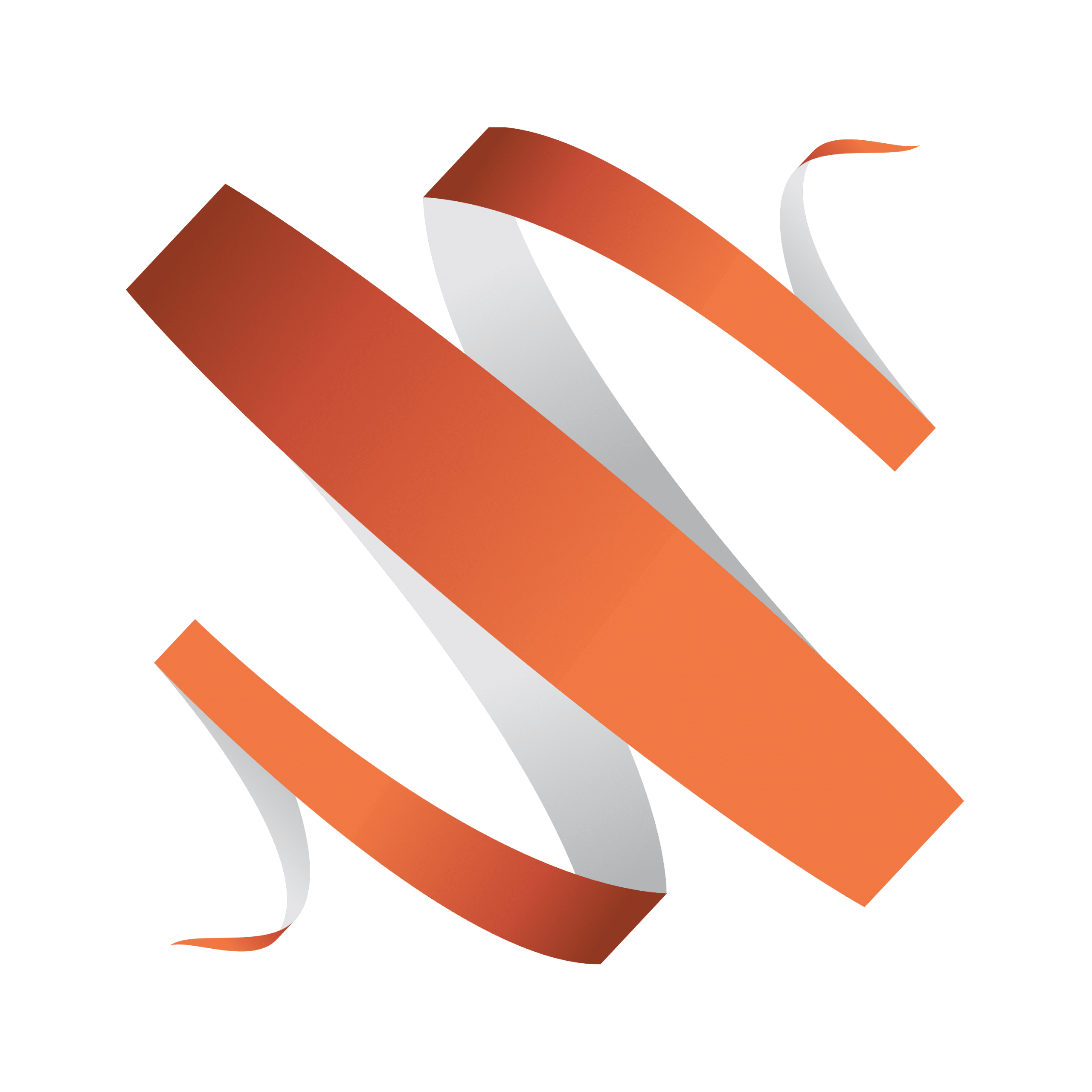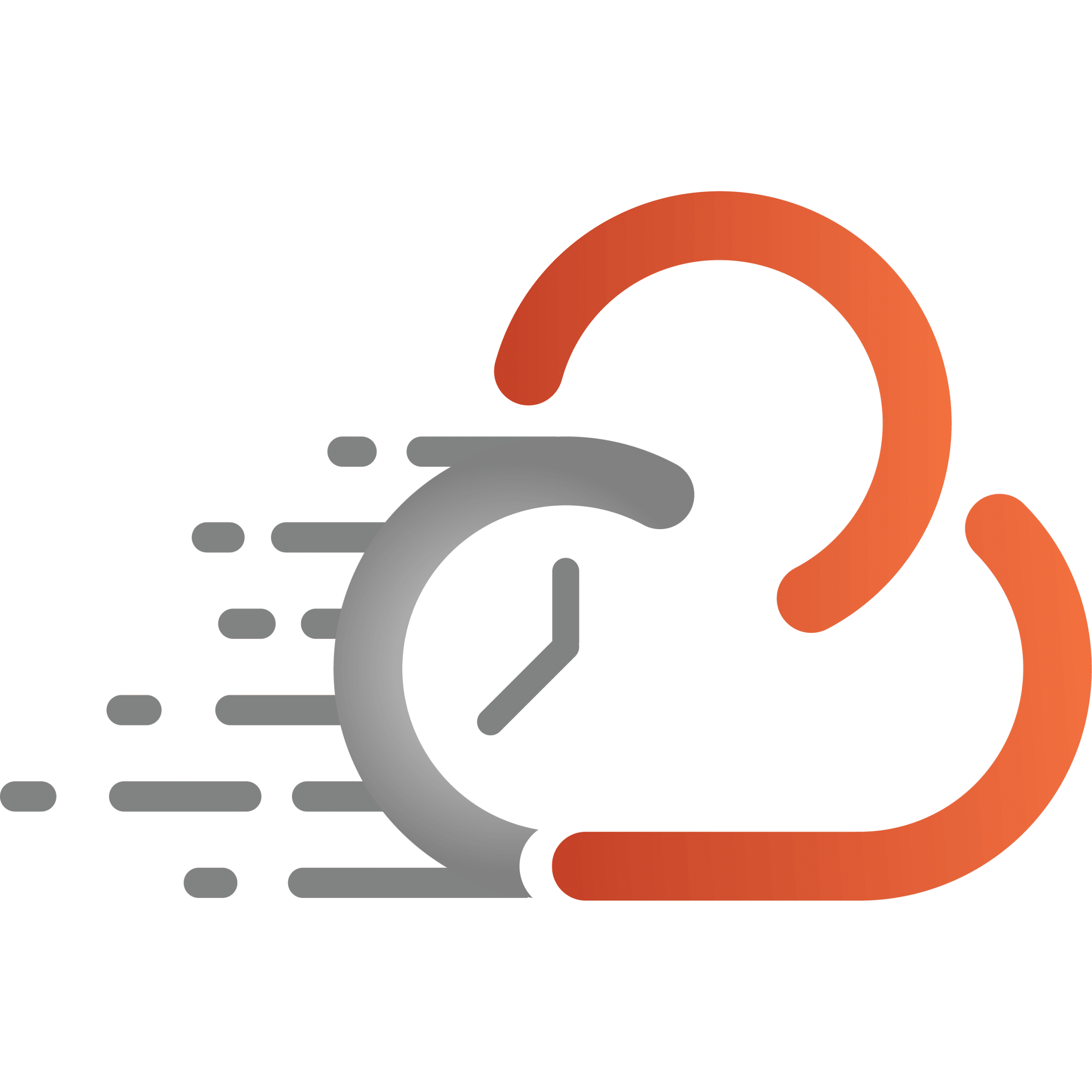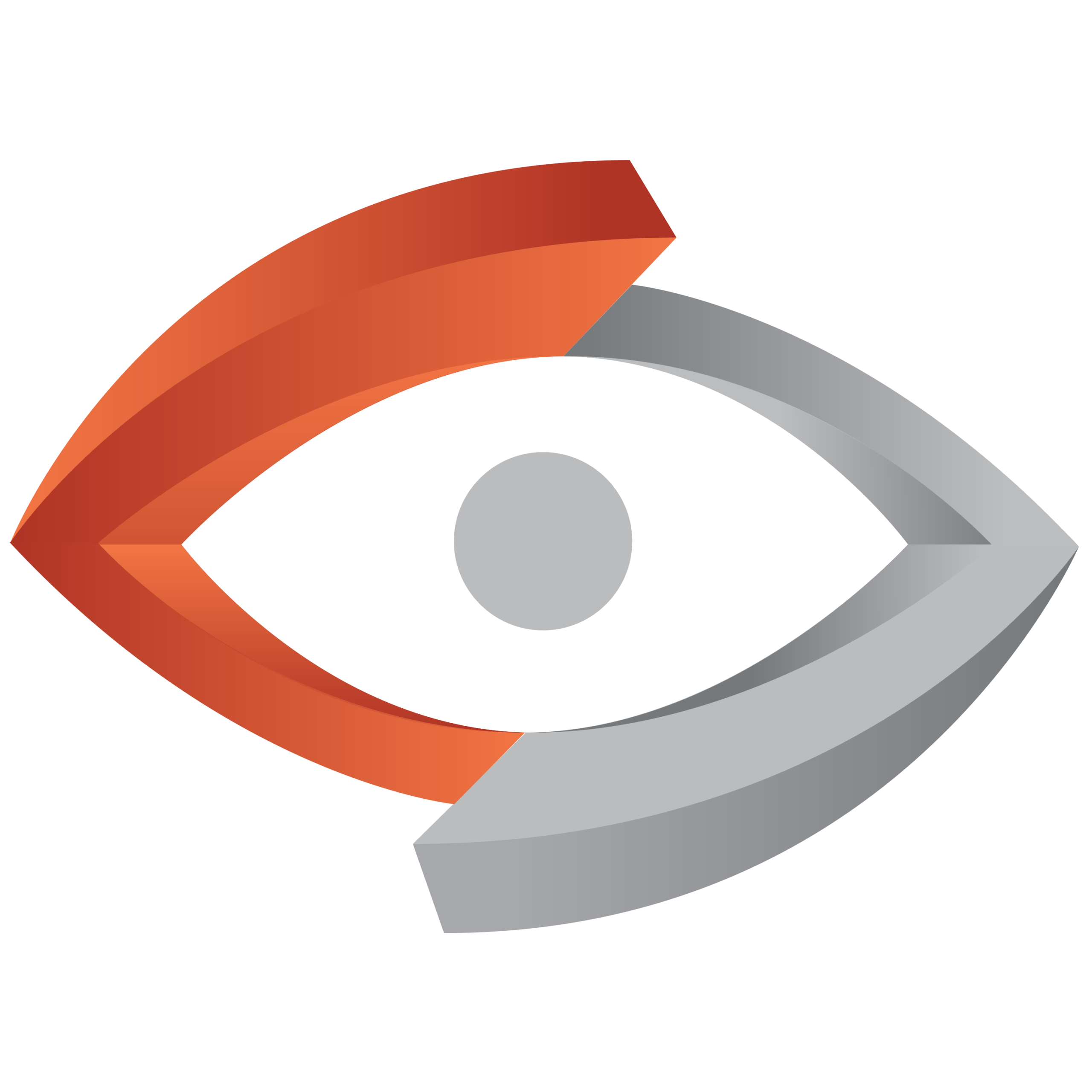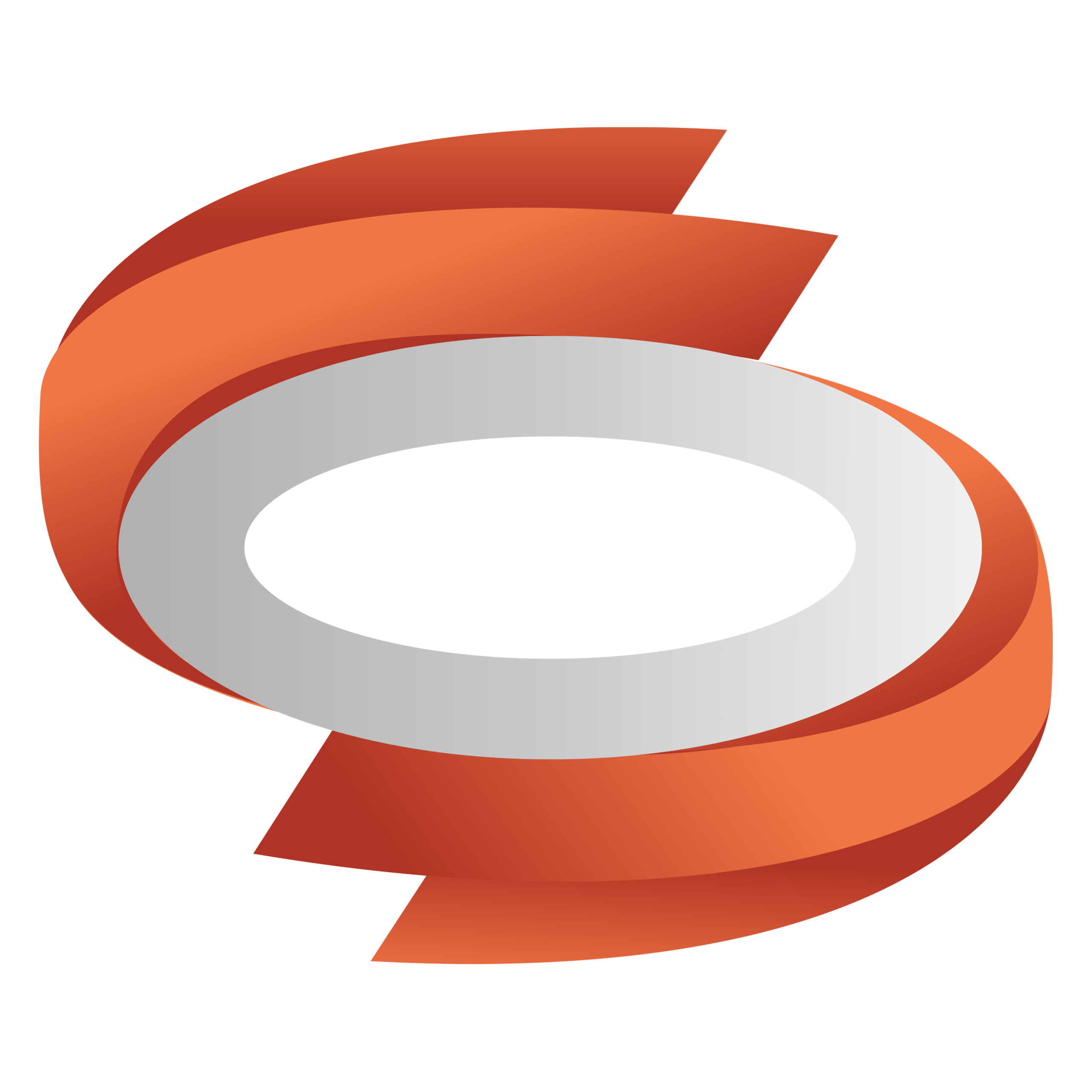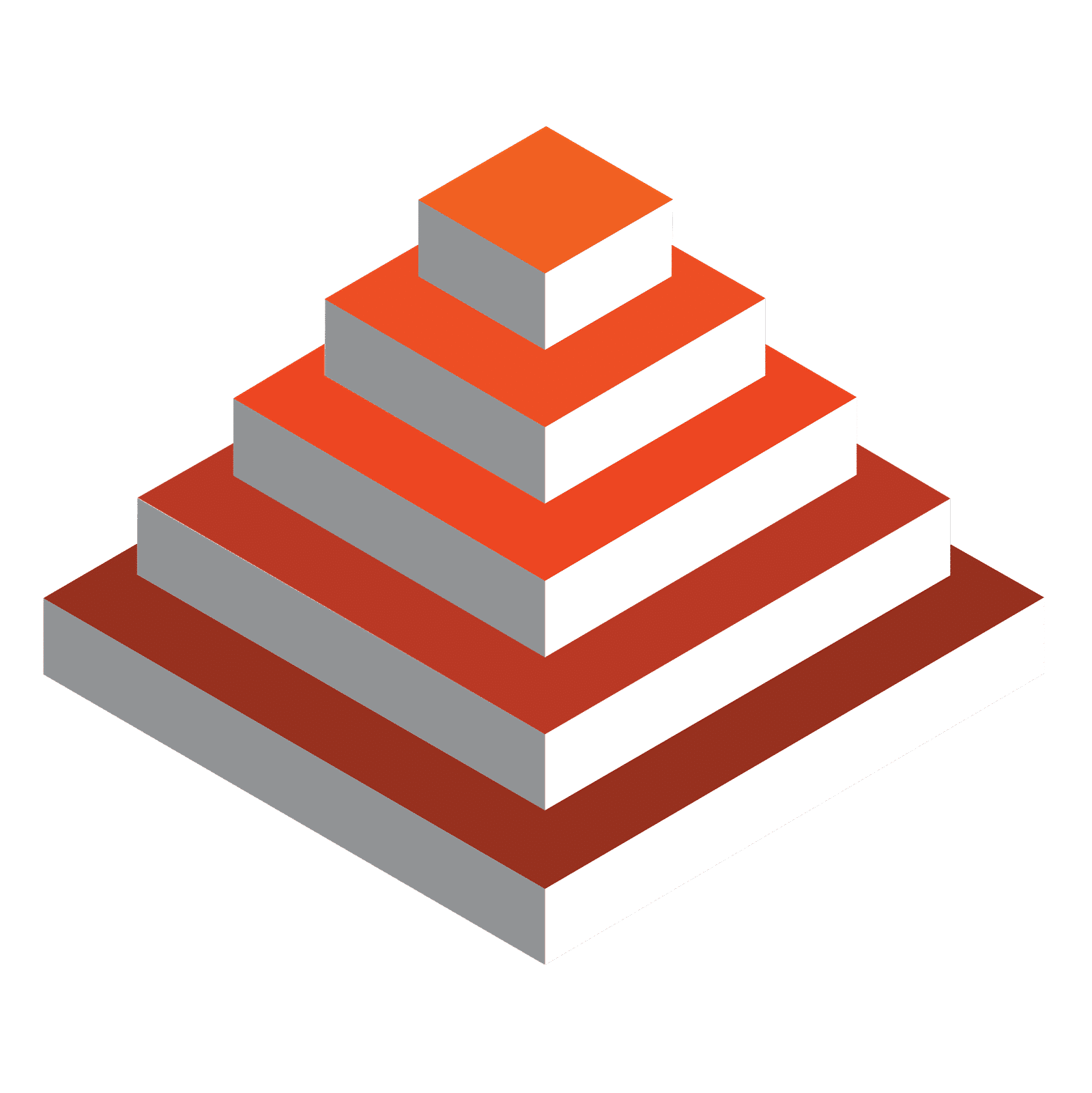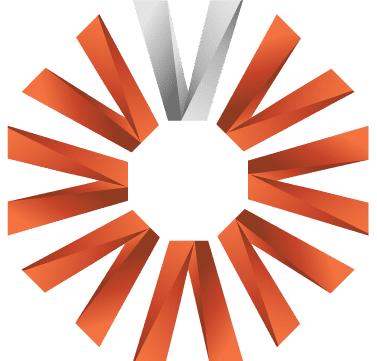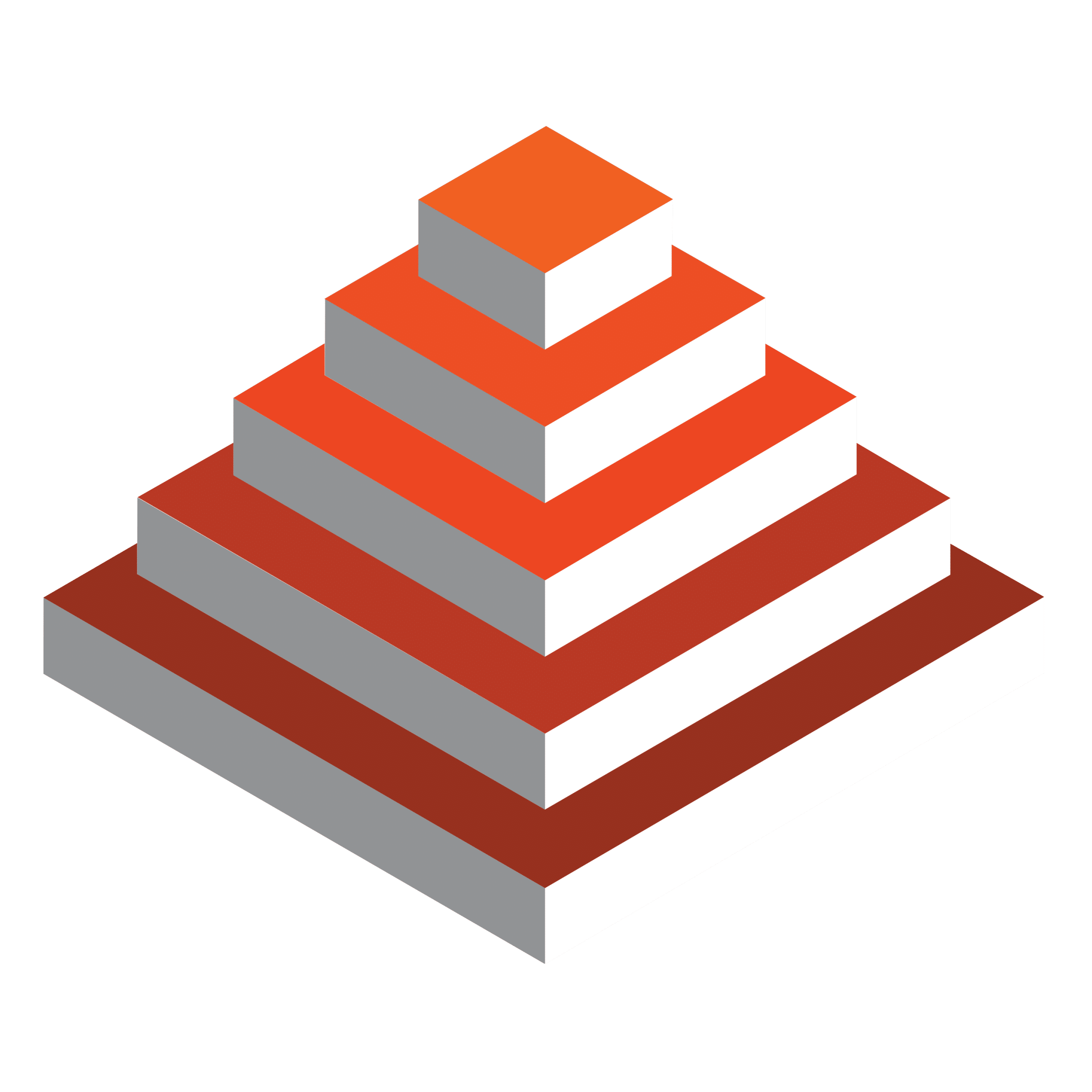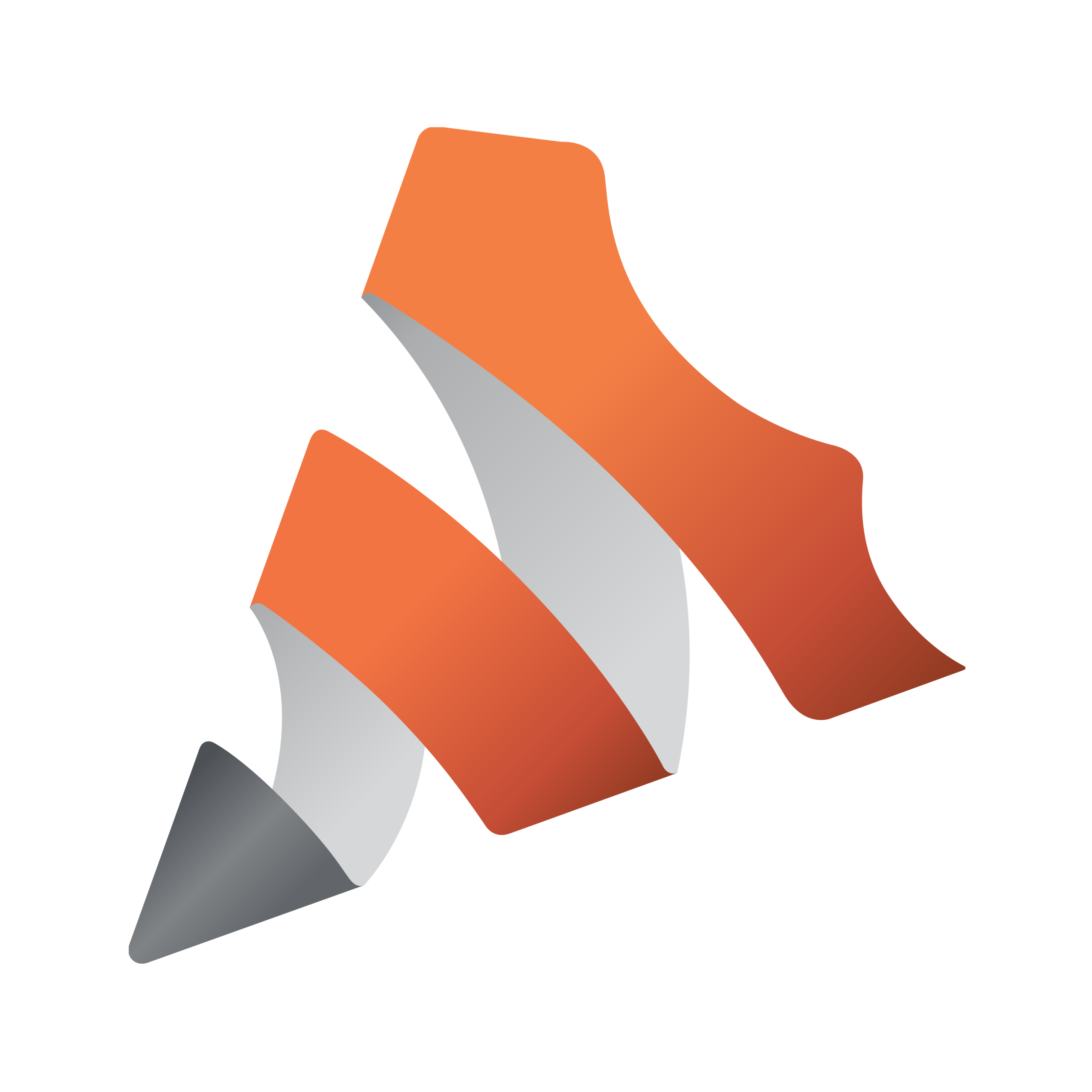Live production in the cloud offers compelling gains, like flexible, fast scalability and reduced carbon footprint. But it’s a move that is not without risks. Find out how to minimize the risks and successfully make the switch so that you can be among the broadcasters getting great ideas to market faster.
In today’s dynamic work environment, businesses face significant challenges in maintaining effective communication and meaningful engagement with their employees. Our latest research dives into these challenges and offers insights to improve your employee engagement strategy.

In this 4-page report, you’ll discover:
Cloud production promises reduced costs, greater flexibility, faster turnaround, and on-demand capacity. By adopting NDI native and cloud-ready solutions, content producers can streamline workflows with a more IP-driven, software-focused approach. However, unlocking its potential requires careful planning—get it wrong, and the dream can turn into a costly nightmare.
Download our eBook 5 Mistakes to Avoid When Taking Live Video Production to the Cloud, to discover key insights and avoid common pitfalls. Ensure a smooth, efficient transition to cloud-based production and optimize your workflows with expert tips.
Get the FREE eBook
Don’t worry, this section is already hidden =)
Don’t forget to include: