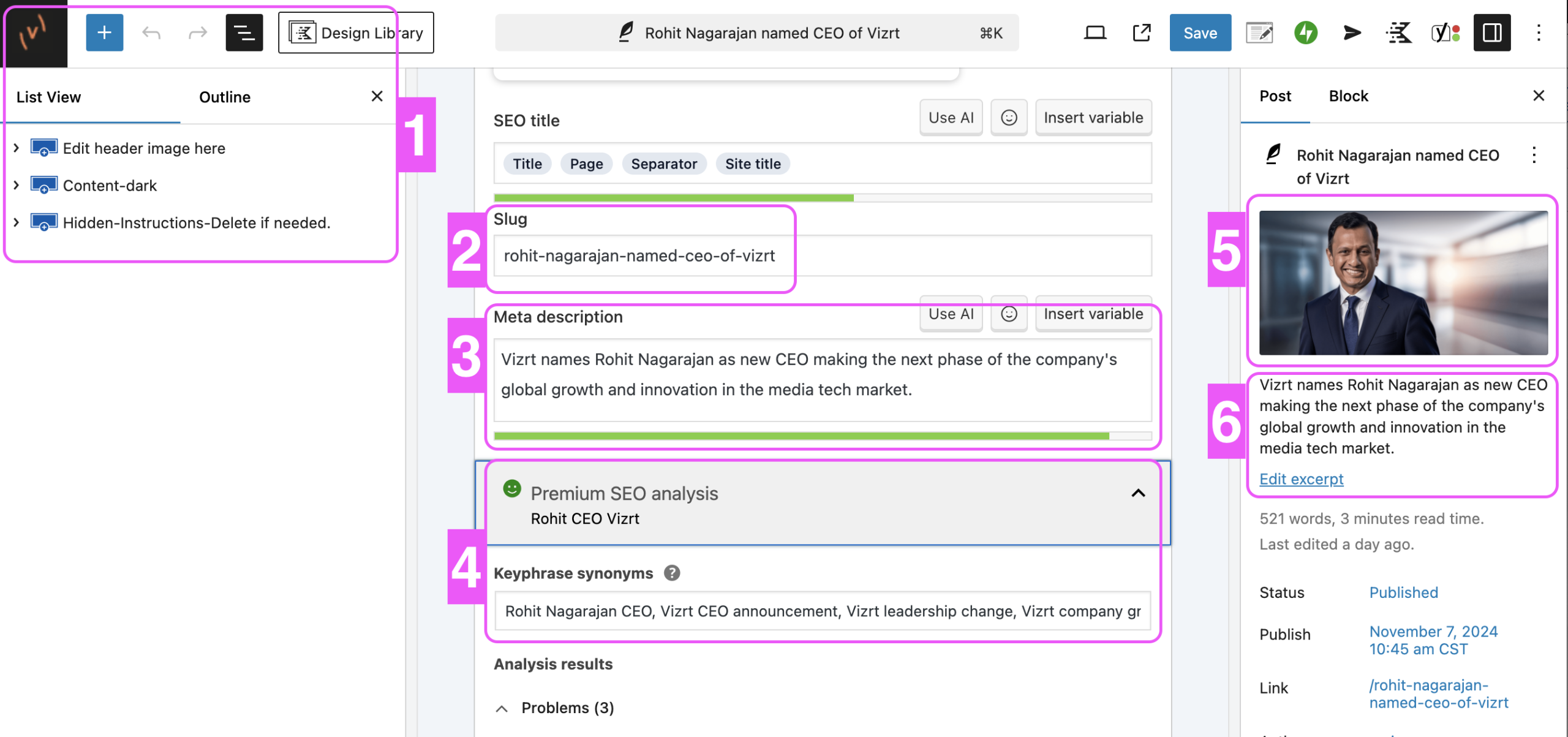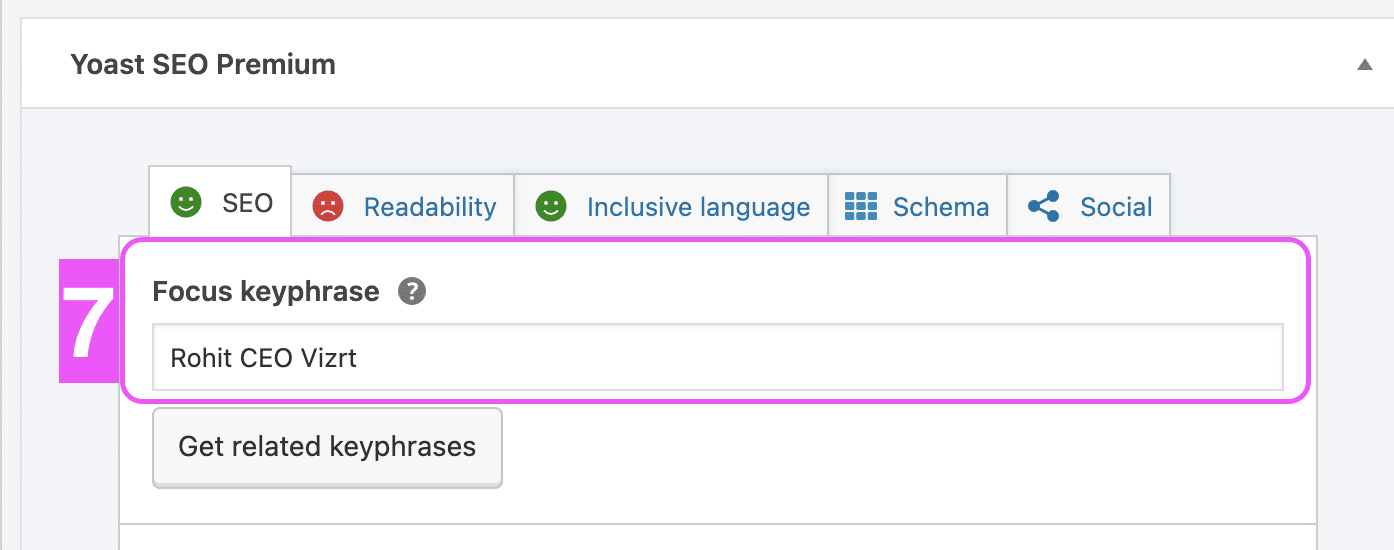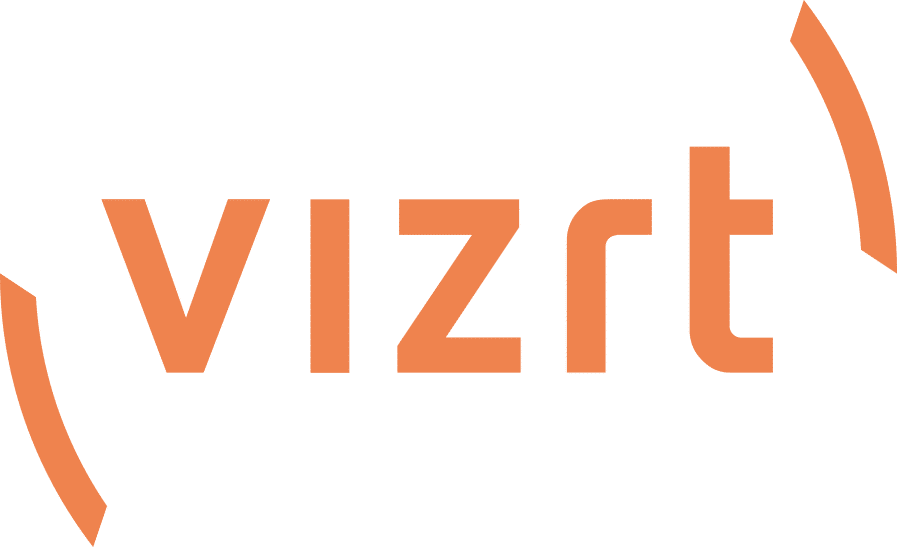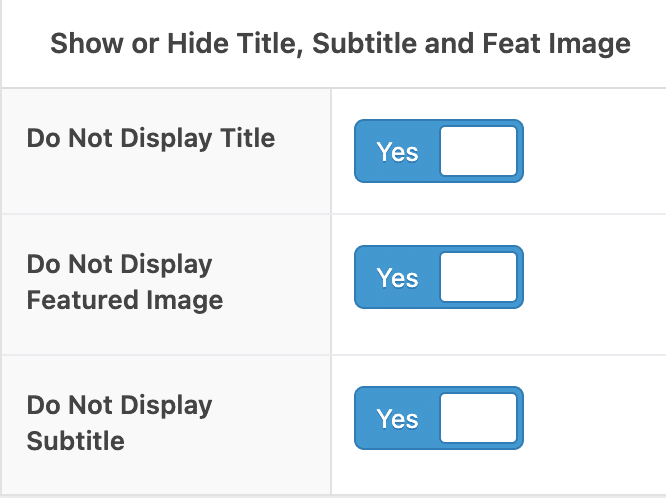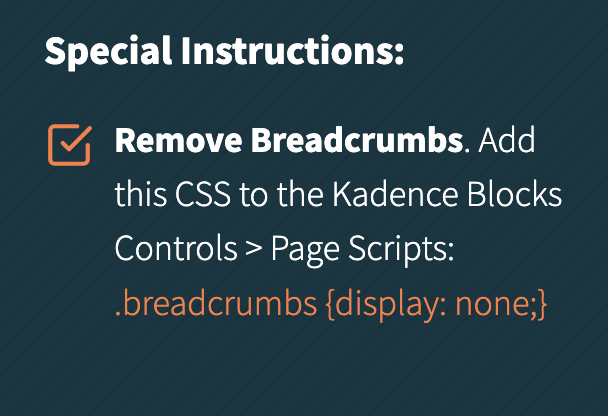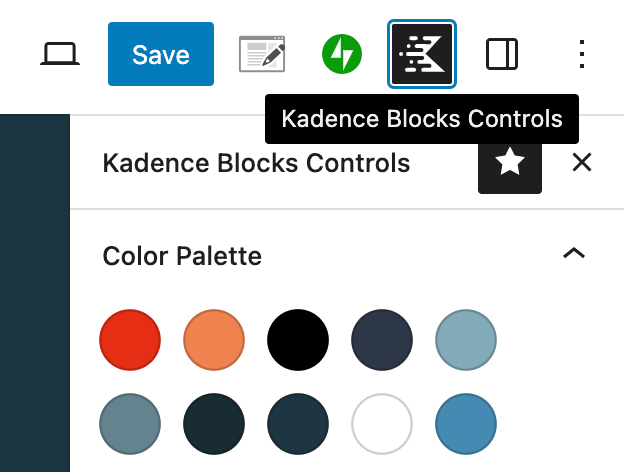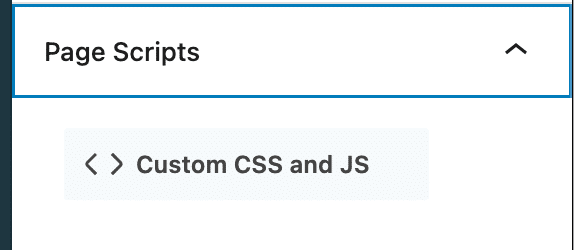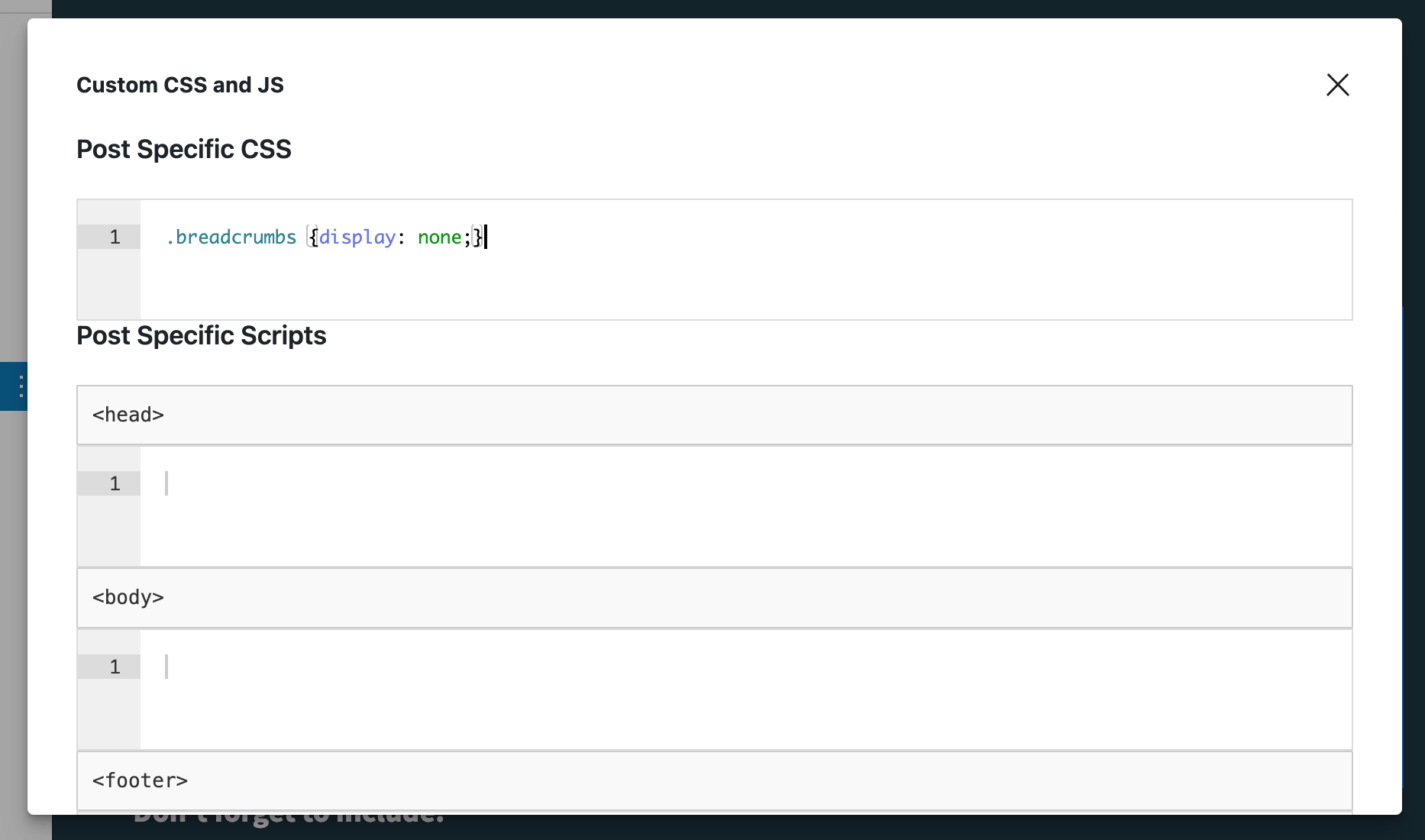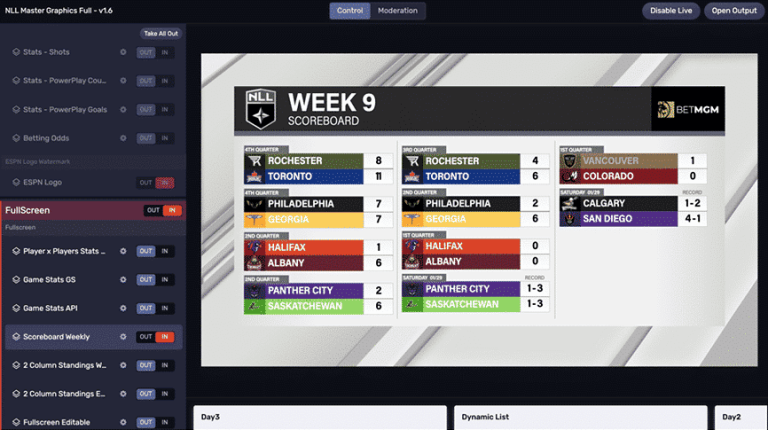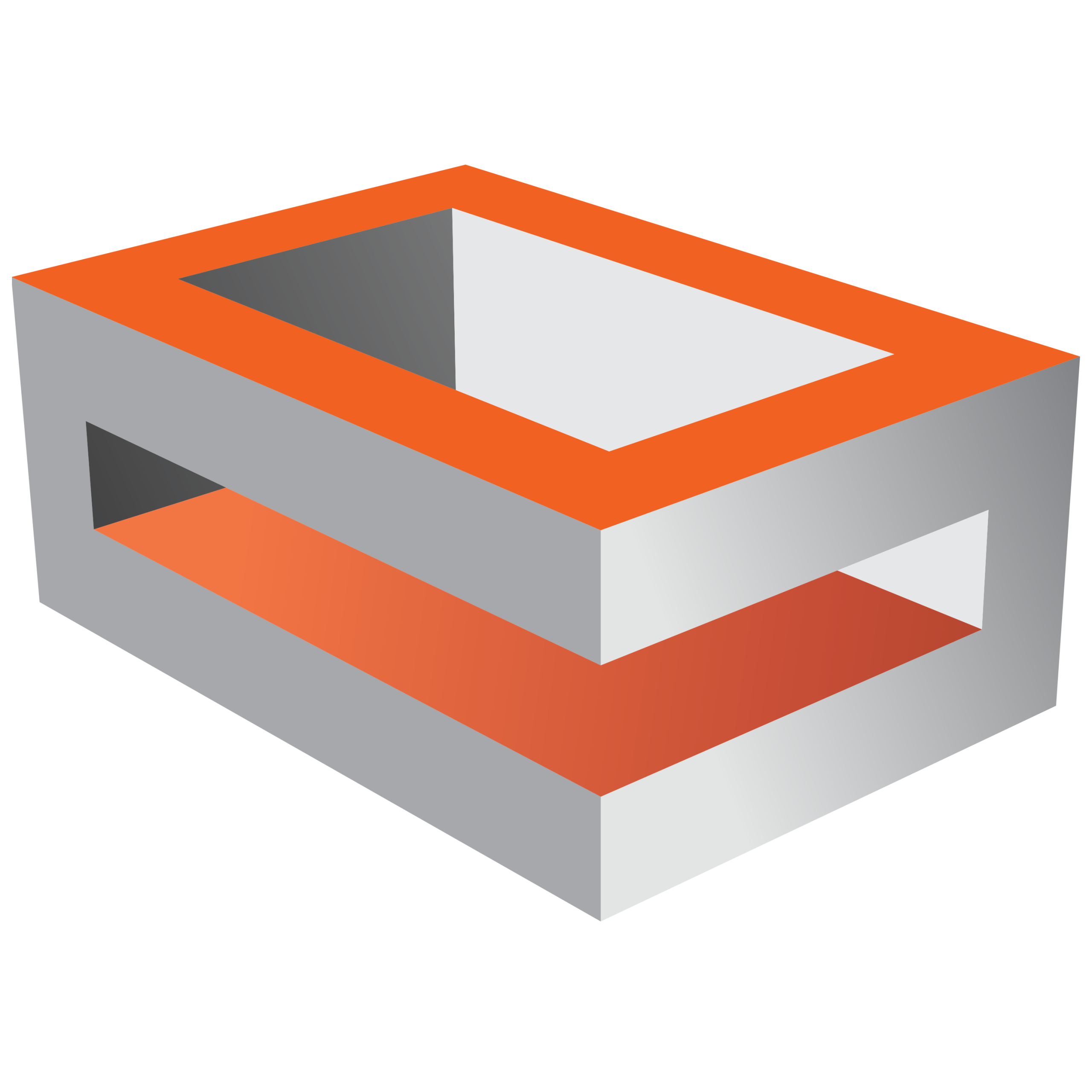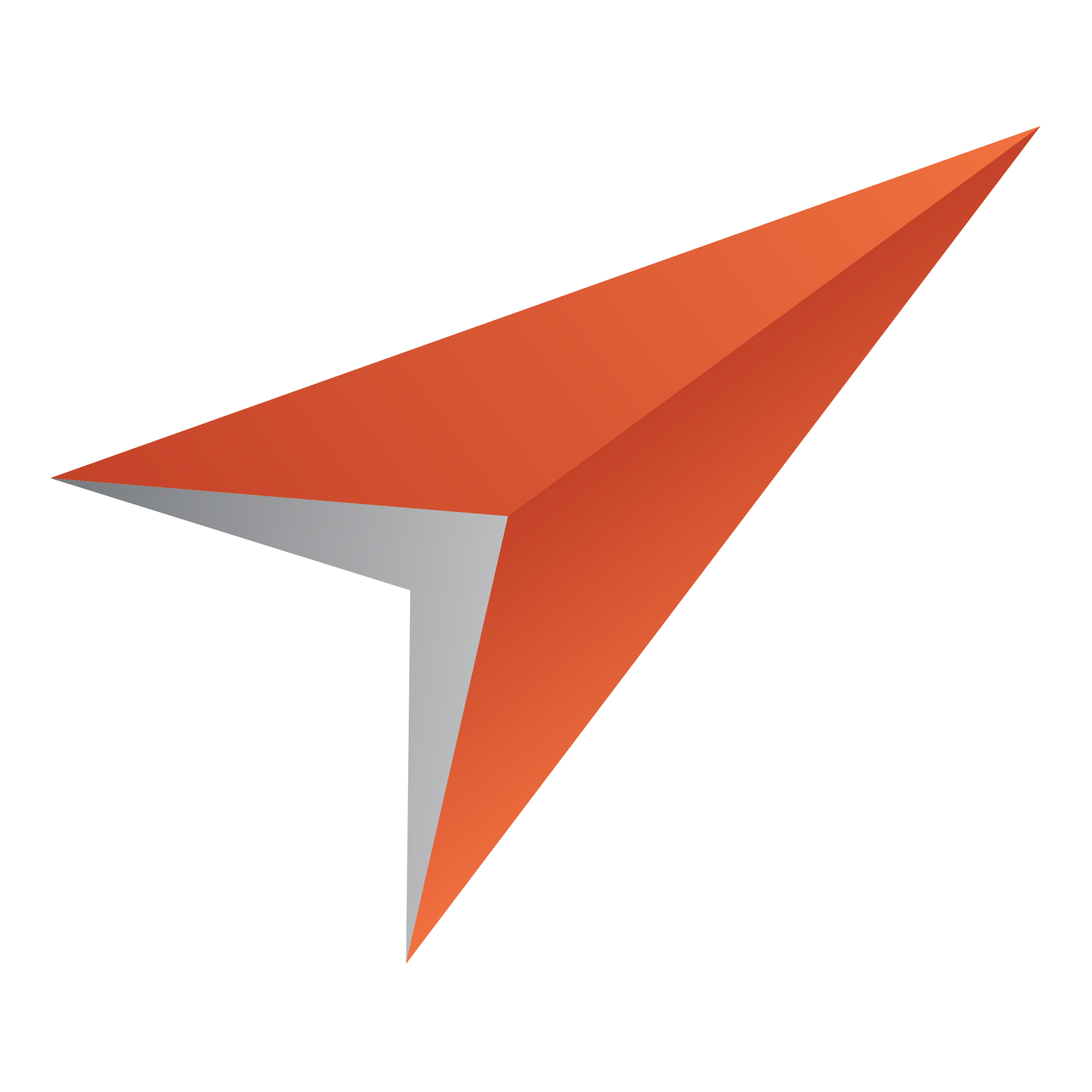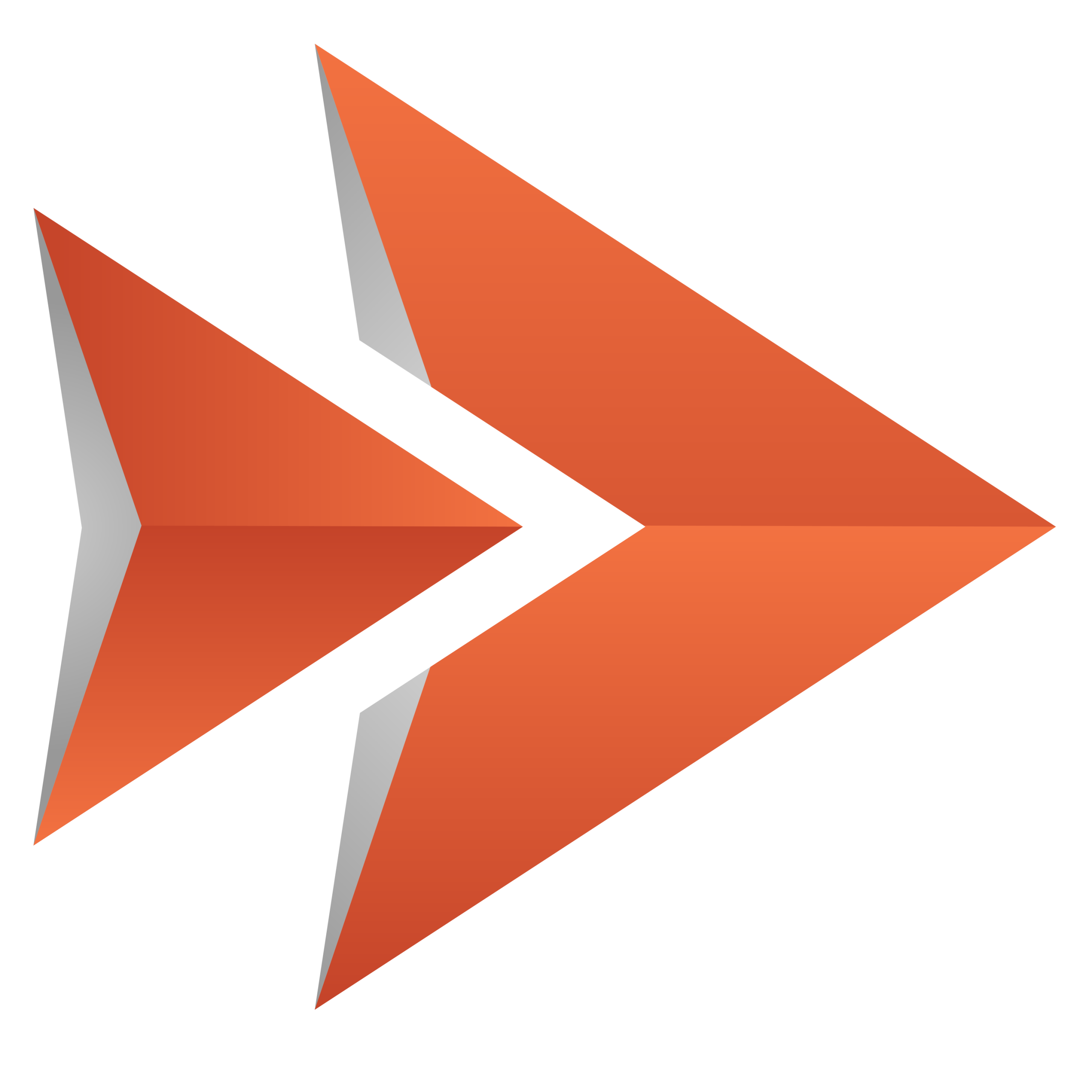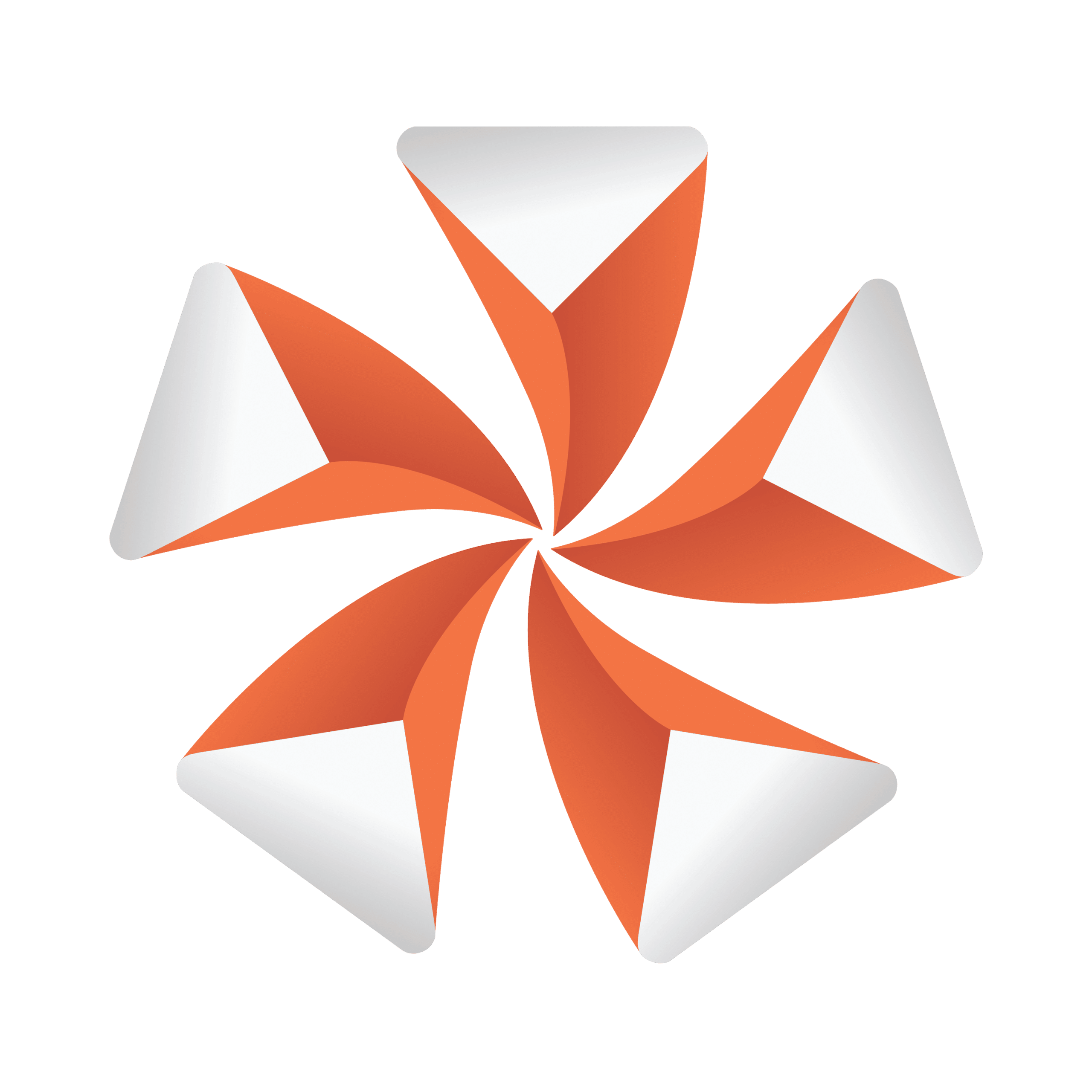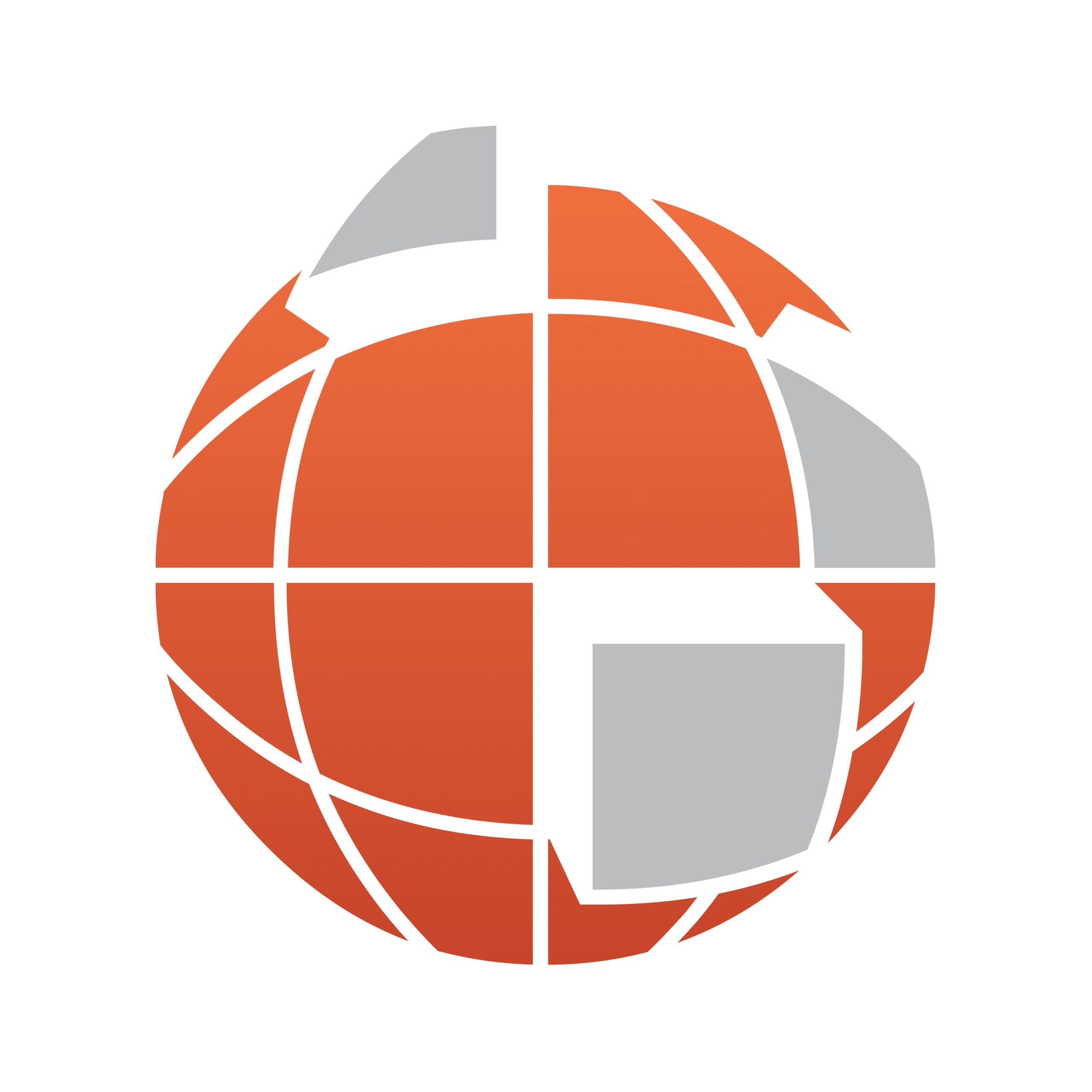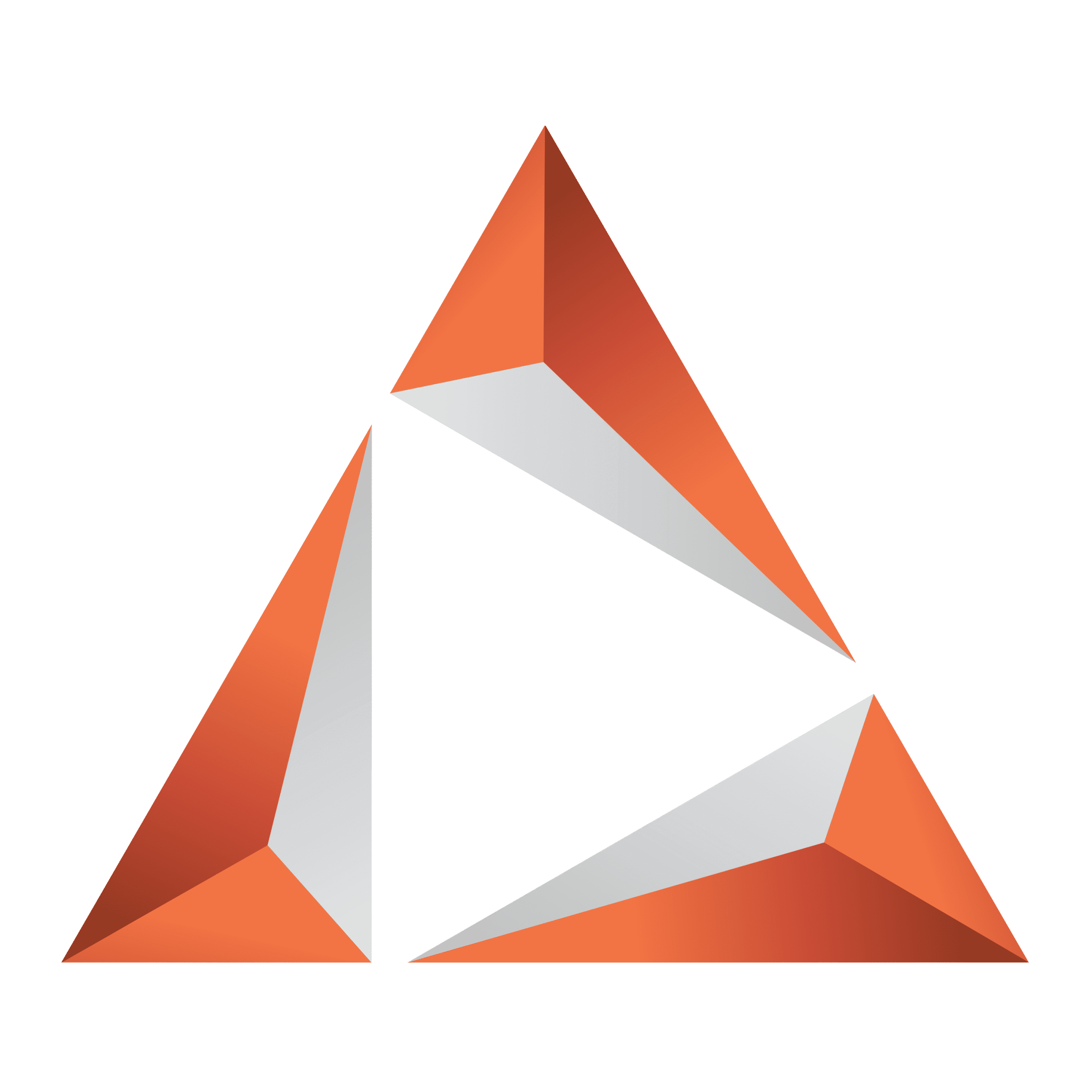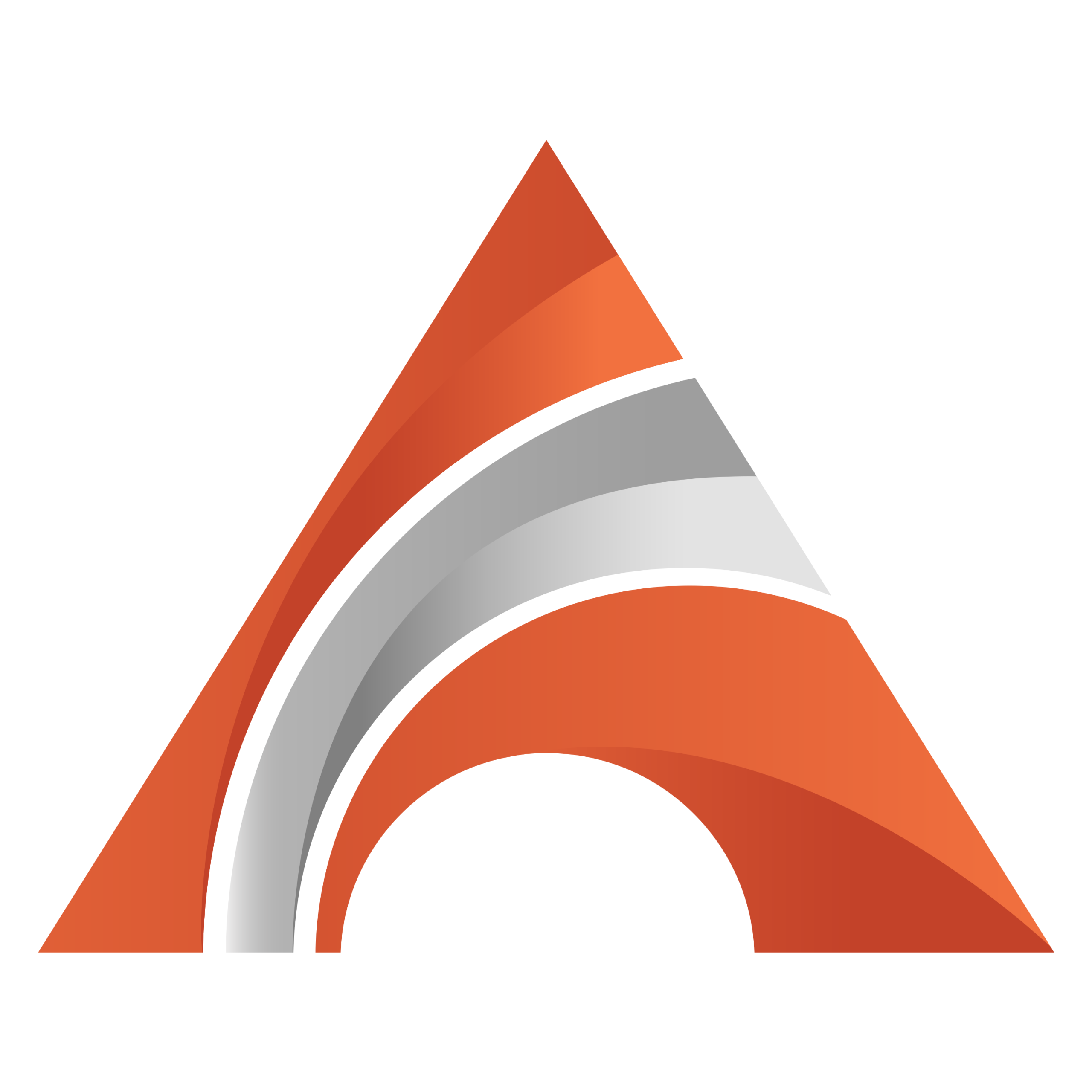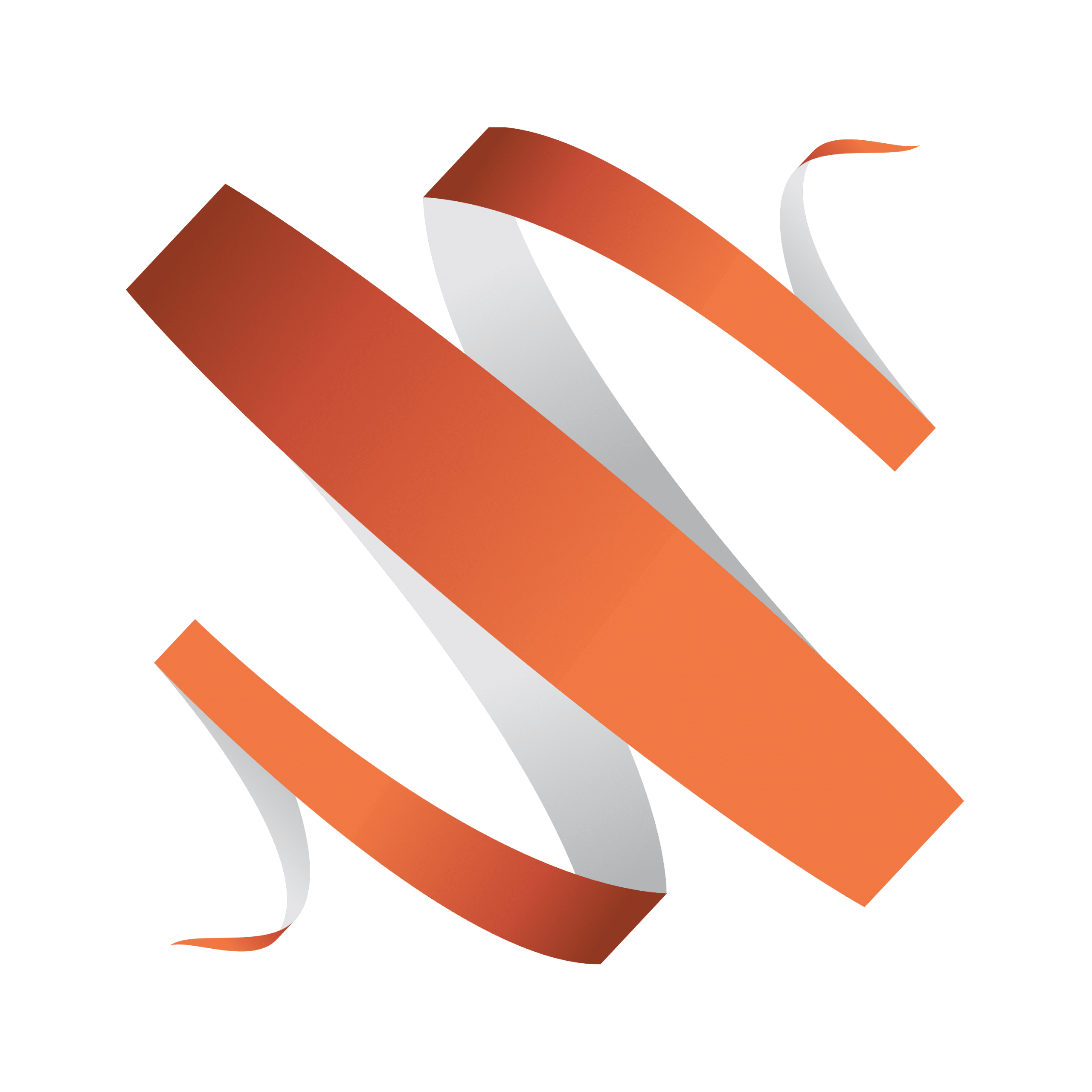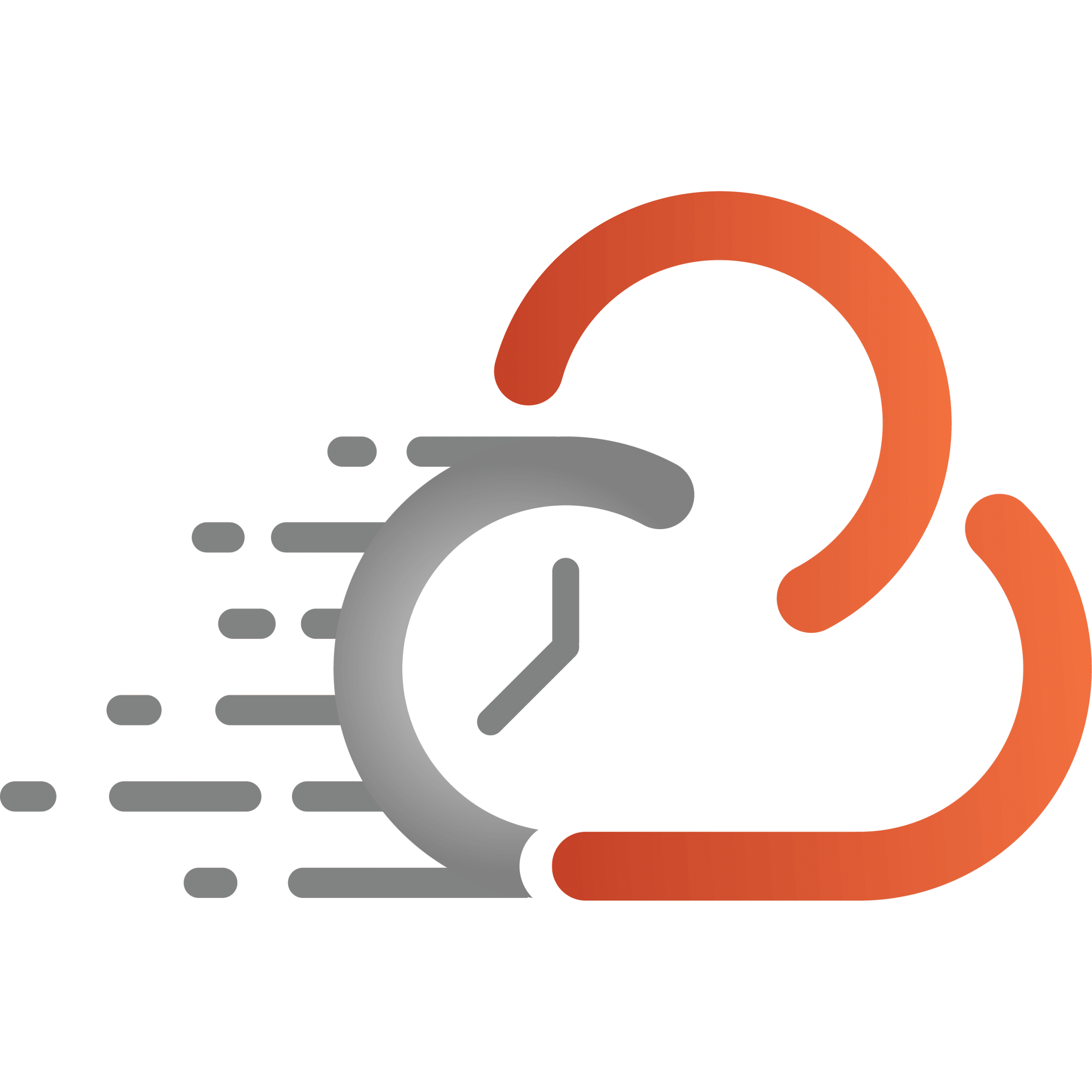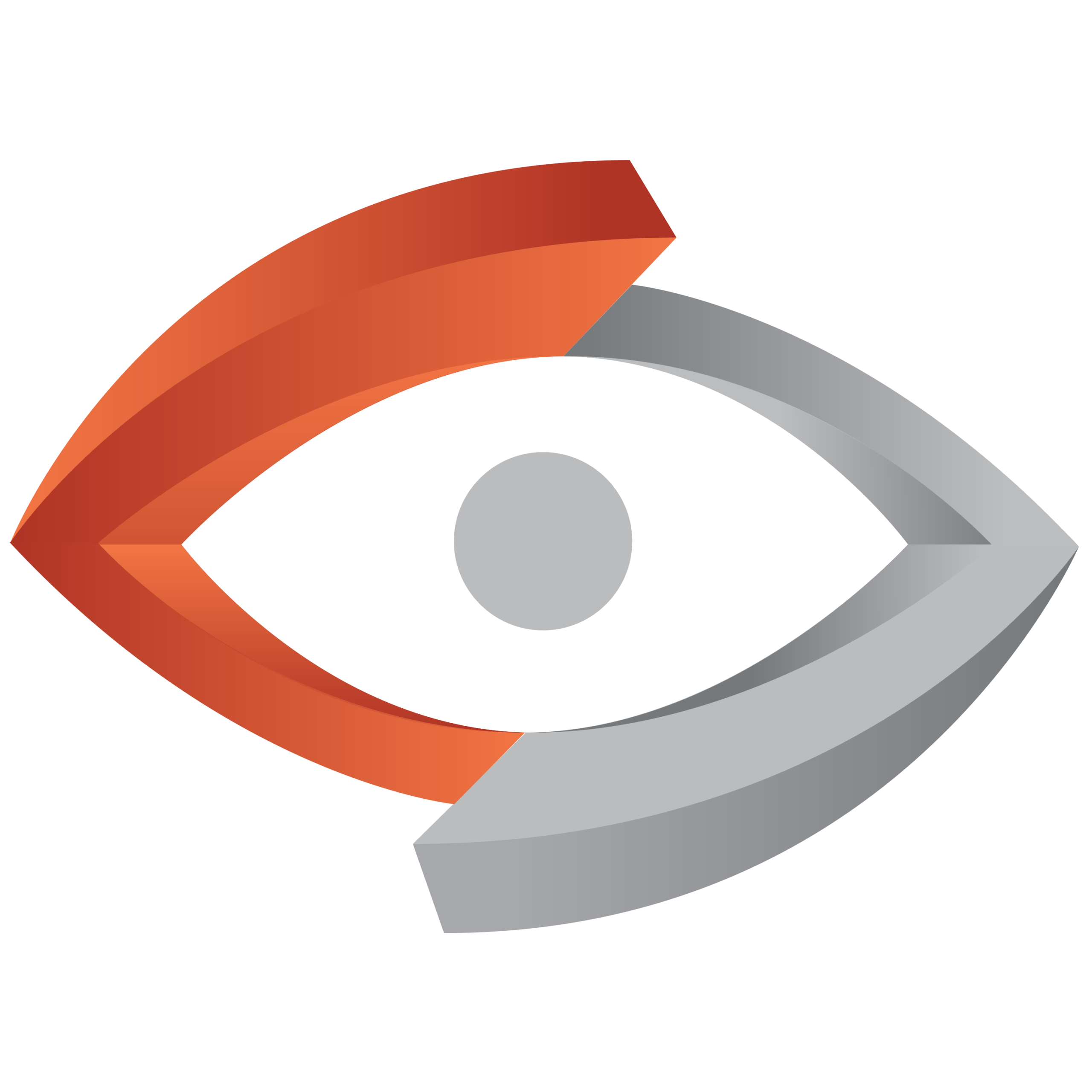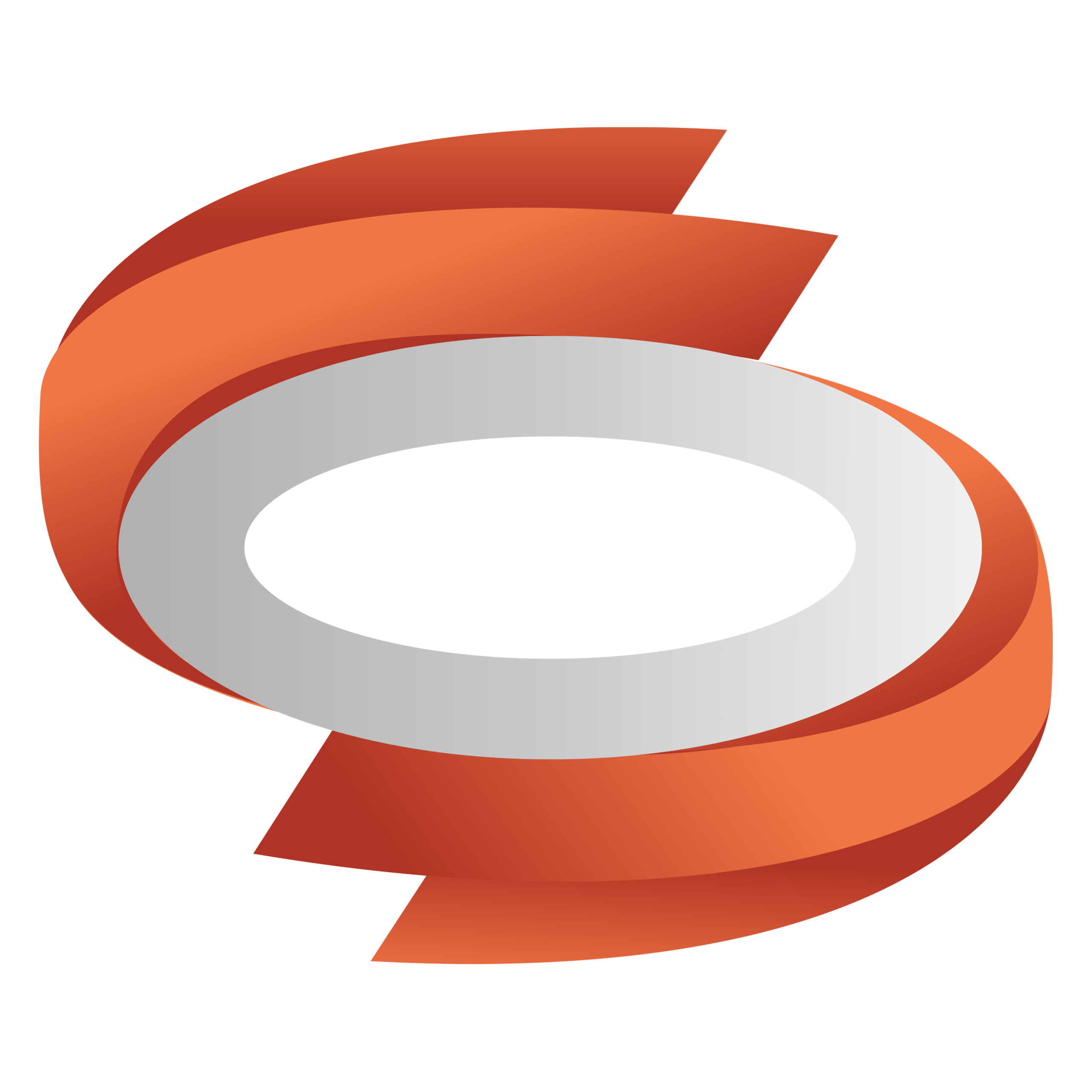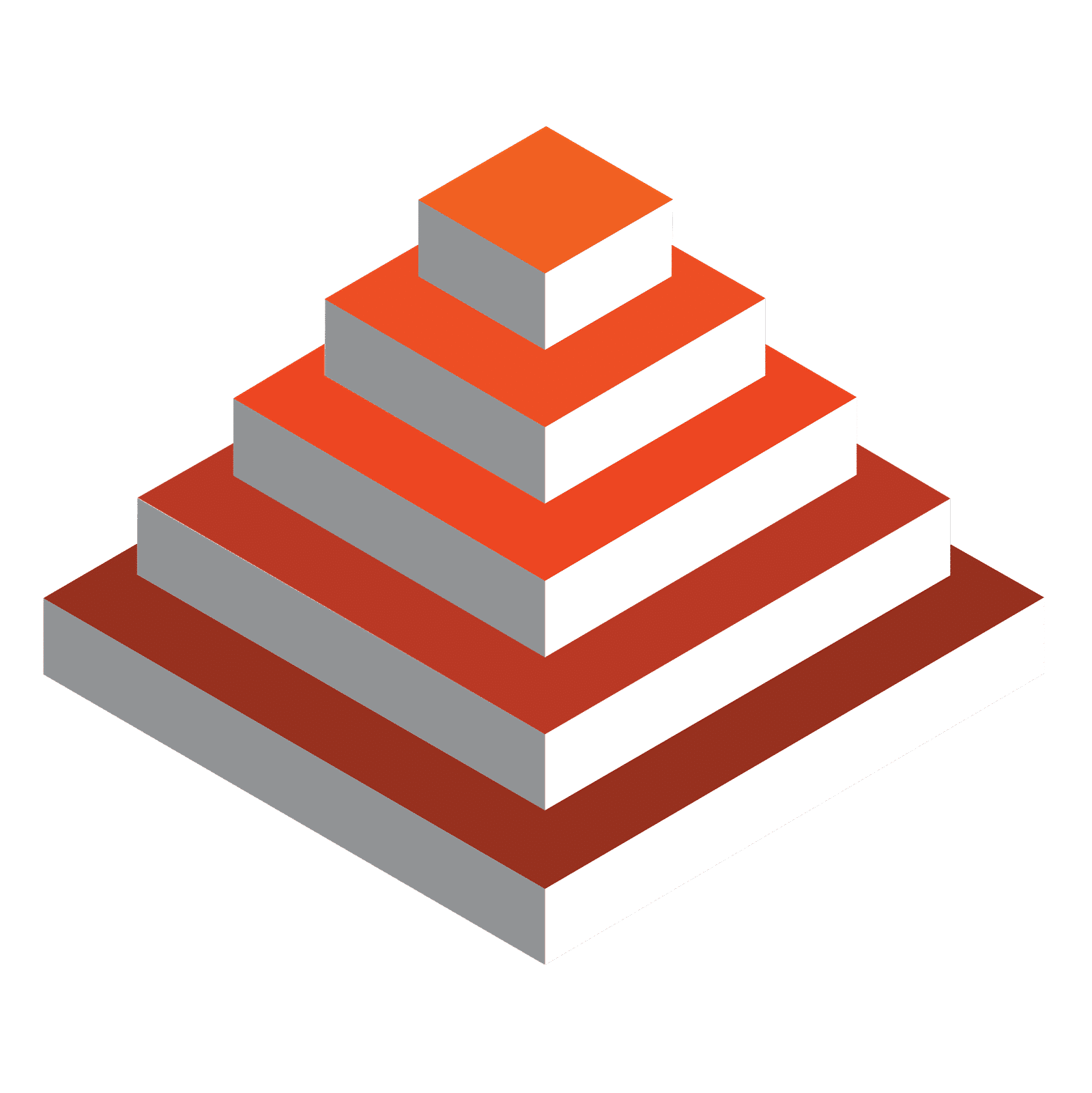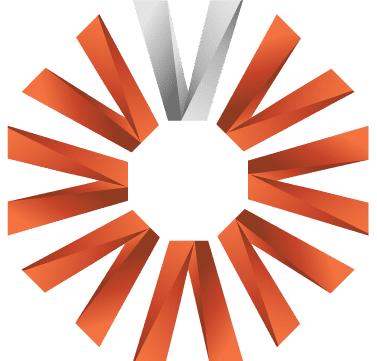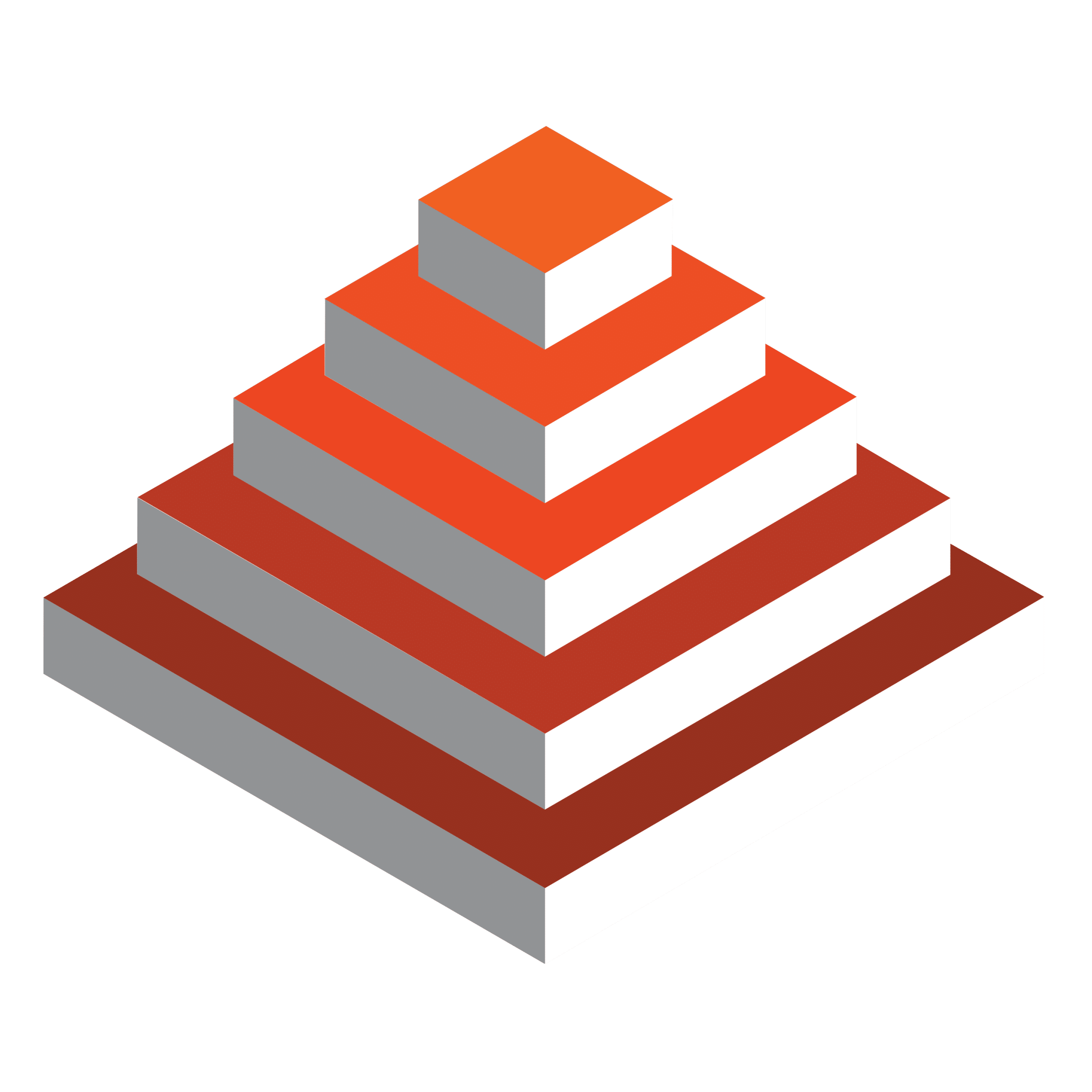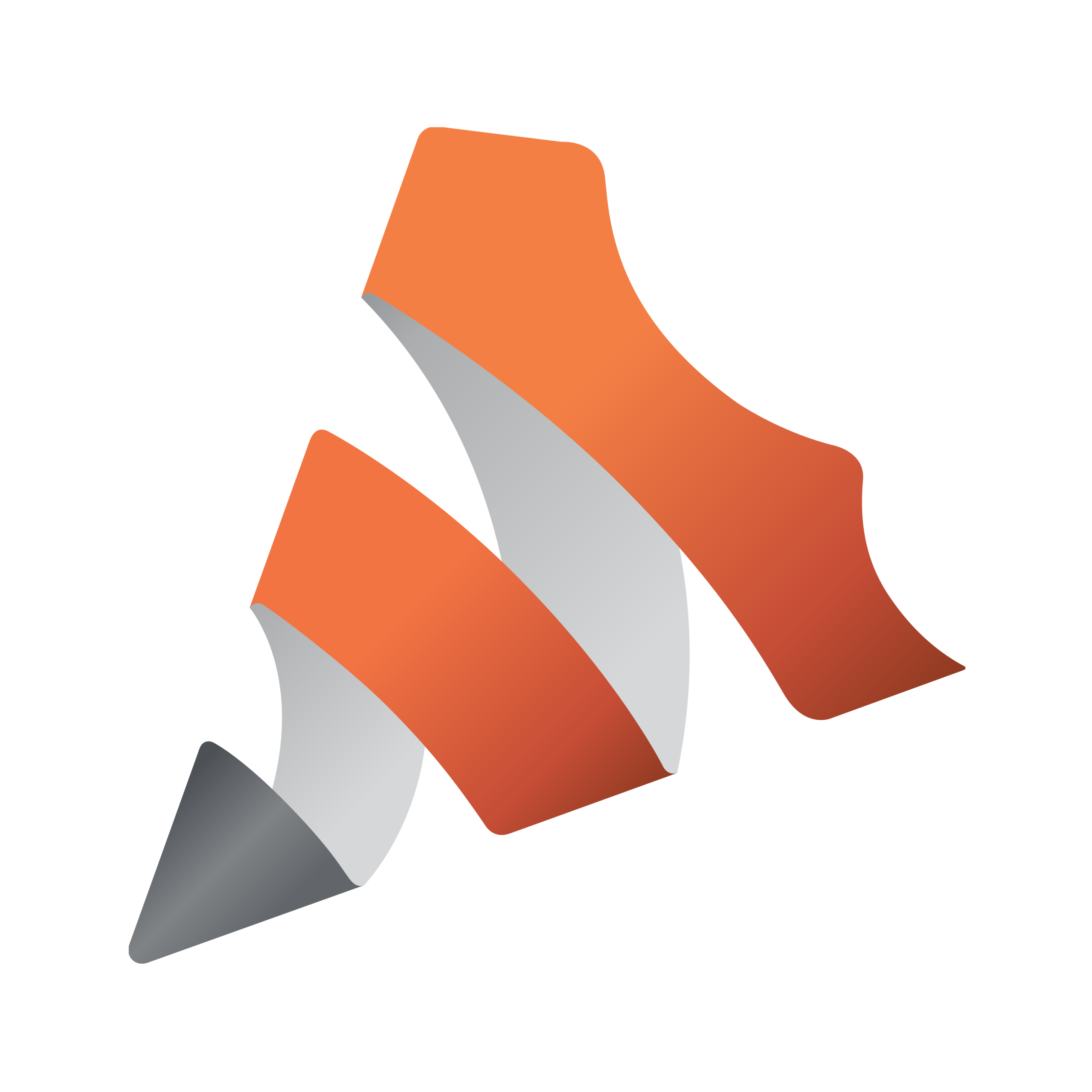You know the hustle. You set up your phone or your laptop, hit “Go Live,” and pour your heart into creating something amazing. But what if your stream could look sharper? Sound clearer? Feel like a professional-level production that makes people stop scrolling and hit “Subscribe”?
Whether you’re just starting, or you’ve been streaming for a while but haven’t hit your desired goals yet, there’s one thing holding most creators back from looking like professionals—their setup.
A basic phone or laptop setup can only do so much before your content quality plateaus. So how do you go from plain-old-good to scroll-stopping great?
Here are 5 simple live-streaming tips to help you level up from an amateur creator to a pro-level streamer without the hassle of a big studio or highly complex gear.
1
Go Beyond a Single Camera

This may seem like an obvious one. But trust us on this one, a static, single-camera angle might get the job done, but it can’t fully capture the energy of your content. With a multi-camera streaming setup, you can switch between angles, add dynamic visuals, and keep your viewers engaged. Close-ups, wide shots, and smooth transitions – multiple angles instantly elevate your stream and give it that professional touch. The best part? Modern live production tools like Vizrt’s make multi-camera switching a breeze, allowing you to manage multiple angles effortlessly without needing a complex setup or a Hollywood crew.
2
Add Real-Time Graphics

Want to display follower counts, comments, or cool overlays while streaming? Streaming with real-time graphics is one of the secret sauces for professional-grade streams. They not only look polished but also help engage your audience by highlighting their participation in real time. Vizrt’s live production tools use NDI – which means you can seamlessly integrate live graphics without having to pause or edit mid-stream. Whether it’s a dynamic lower-third showing a guest’s name or live alerts for new subscribers, these visuals keep your stream interactive and visually appealing.
3
Collaborate: Bring in Remote Guests
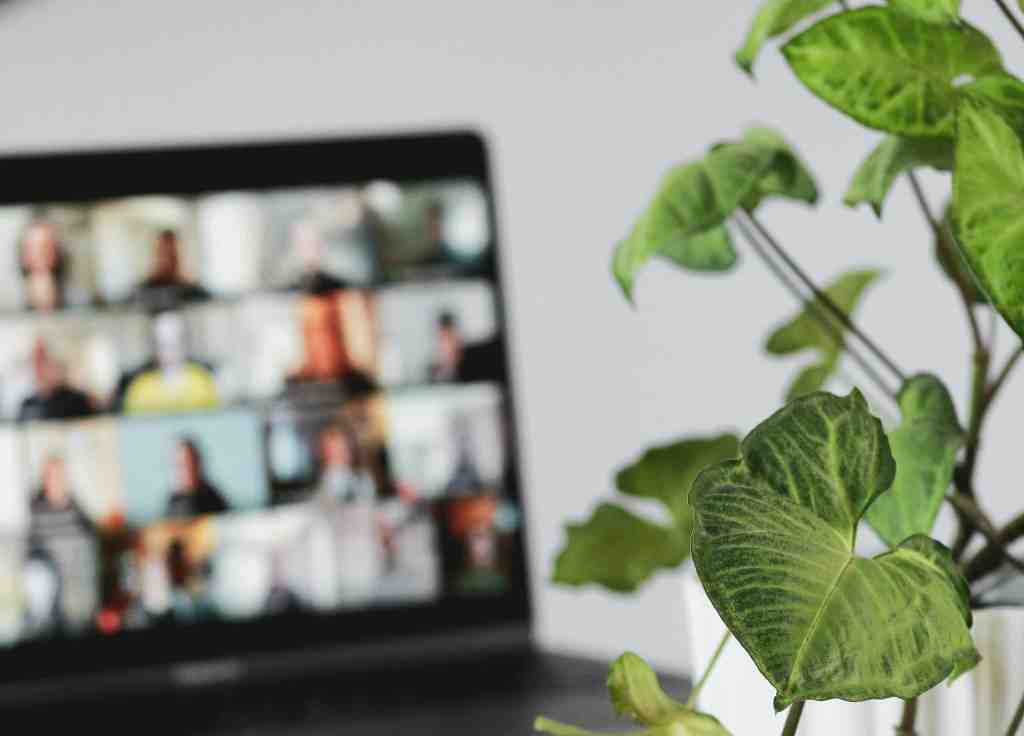
Bringing in guests can add variety and keep your streams fresh, but technical issues like latency often scare creators off. The good news? Modern live production tools make it easier than ever to invite guests from anywhere in the world without sacrificing quality. With an NDI powered streaming set up, you can host remote co-creators or special guests in high-quality video and audio with minimal latency. This opens the door to collaborations, interviews, and panel discussions that elevate your content.
4
Upgrade Your Audio Game

Clear visuals are important, but if your audio isn’t up to par, viewers won’t stick around. Instead of relying on your laptop’s mic or a basic phone setup, upgrading to a dedicated microphone—like a shotgun or USB condenser mic—can make a world of difference. These mics filter out background noise and deliver richer, more professional sound.
With the latest live production solutions, like Vizrt’s TriCaster Mini S, you can also fine-tune your audio easily. These tools offer comprehensive audio integration, allowing you to adjust levels, manage multiple audio sources, and eliminate interference, so your sound matches the quality of your visuals. Clear, well-mixed audio enhances the professionalism of your stream and keeps your audience coming back for more.
5
Build Your Brand: Consistency is Key
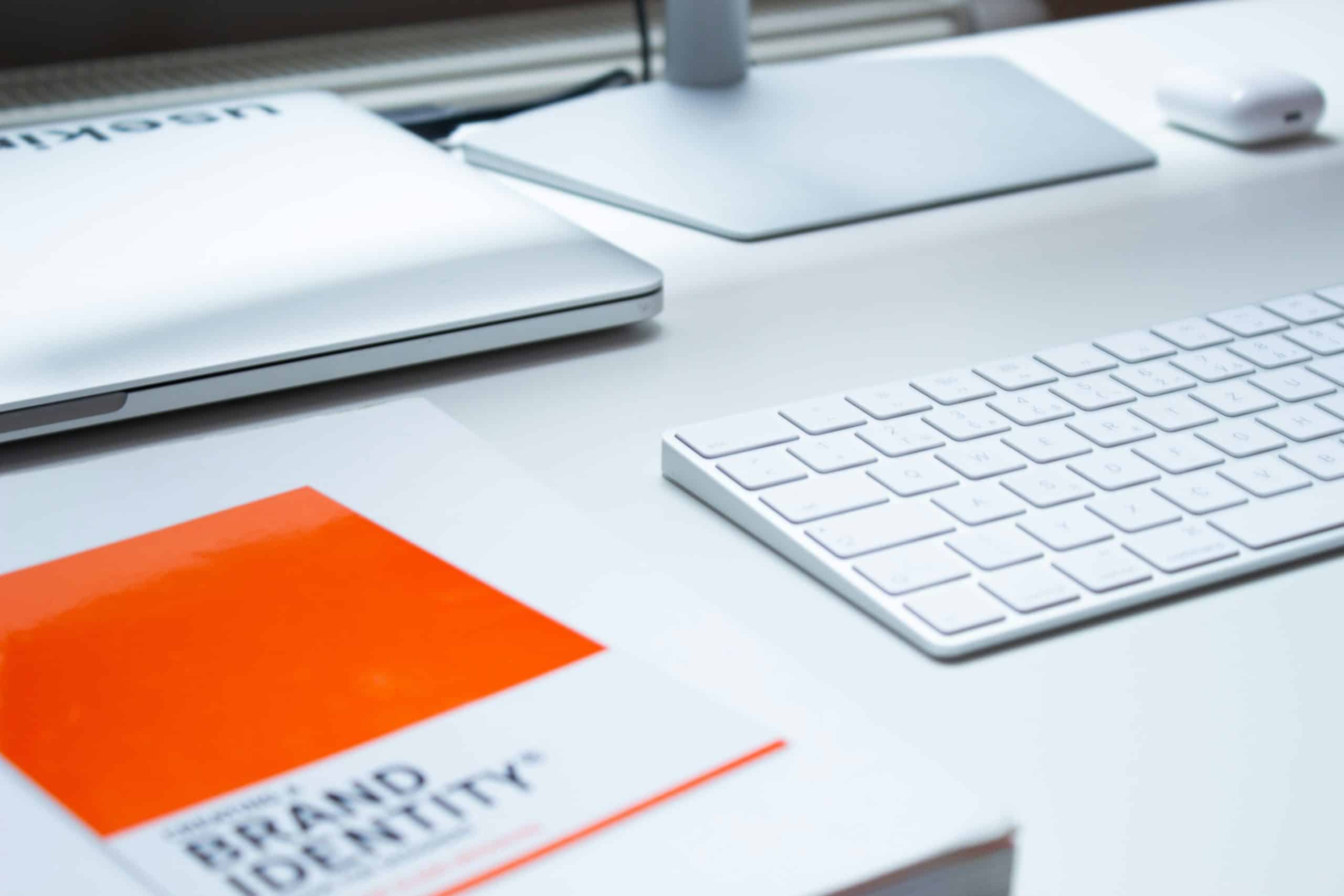
Your personality and content are what attract viewers, but the look and feel of your stream can make all the difference. Consistent branding across your stream, thumbnails, and social media helps you stand out and makes your content instantly recognizable. Graphics play a huge part in this. Whether it’s your logo, overlays, or end screens, a cohesive visual style strengthens your identity and keeps viewers coming back for more. With Vizrt’s live production solutions like the TriCaster Mini S, industry-leading graphics are now built-in and easily accessible to creators at all levels.
Why Quality Matters Today More Than Ever
We’re all vying for attention and viewers—it’s an attention economy, after all. But today, upgrading your live stream quality isn’t just about looking good—it’s about building credibility, and most importantly, attracting sponsors and generating revenue. High-quality streams show both viewers and sponsors that you’re serious about your content, making them more likely to invest in you. While your personality is the heart of your stream, the quality of your production is the hook that keeps viewers—and sponsors—coming back.
When you deliver polished streams, you’re not just entertaining; you’re telling the world you mean business.
Achieving Pro-Level Streams Without the Price Tag or Complexity
You’ve got the passion, the ideas, and the drive. Now you just need the right setup to elevate your streams.
Thanks to innovations in software-based video production like Vizrt’s latest TriCaster Mini S, you get access to the world’s best live production tools—all with the flexibility to choose the hardware that works for you, and an affordable subscription model.
No huge price tags or complex studio setups—just professional quality at your fingertips.
If you’re ready to deliver polished, professional streams that keep your audience hooked, it’s time to think bigger. Try the TriCaster Mini S for free today and see how easy it is to level up your streams.

Transform Your Streams
Without the Guesswork
Your creative potential shouldn’t be limited by your setup. And so we’re making it easy for you to explore what’s possible with a professional-grade live production system—no strings attached.
For a limited time, you can try the TriCaster Mini S for free and discover how simple it can be to create streams that captivate, engage, and grow your audience.
Don’t worry, this section is already hidden =)
Don’t forget to include: